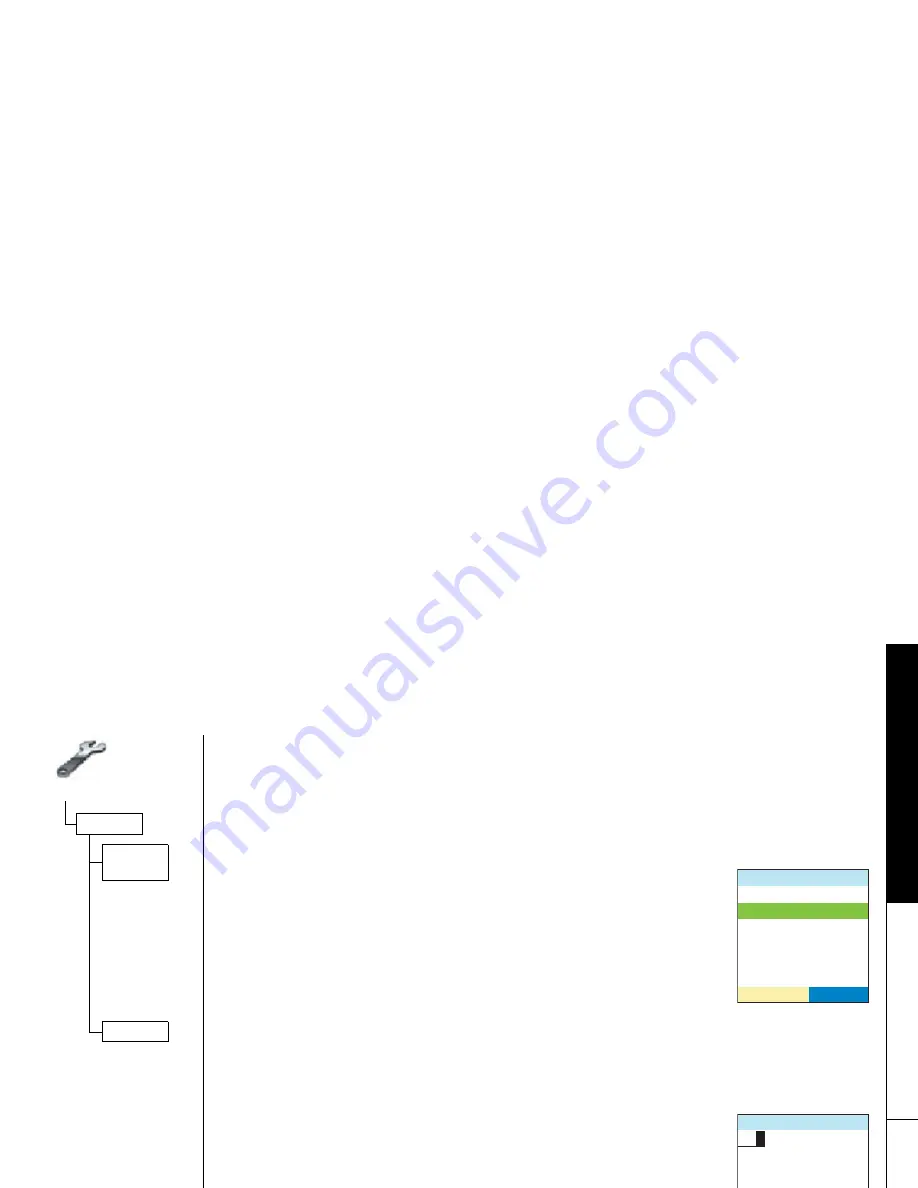
Sys
t
e
m
Se
t
u
p
Men
u
S y s t e m S e t u p M e n u [ 2 8 ]
w w w . u n i d e n . c o m
Call Waiting
Your phone supports Caller ID with Call Waiting, so you can see the name and
number of someone who calls when you are already on the line. Your phone also
supports Call Waiting Deluxe, which gives you a choice of how you want to handle a
waiting call. You need to subscribe to these features with your phone company
before you can use them.
To let your phone support these features, go to
Ca l l W ai t in g
.
Select
O n
, and the phone will display the CallWaitDeluxe screen.
Select
O n
. (You have to turn on Call Waiting before you can turn
on Call Waiting Deluxe.) A confirmation tone tells you that your
phone is ready to use these features.
Area Code
If you can make a call by dialing only 7 digits (instead of 10), you can program your
local area code in your phone. If you get a call from within your area code, you'll
only see the 7-digit phone number. If you get a call from outside your area code,
you'll see all 10 digits.
To enter an area code, go to
Ar e a C od e
. Use the number keypad
to enter your 3-digit area code. Press the center of the joystick
or
menu/select
on the base when you finish.
%CNN9CKVKPI
1P
1HH
5'.'%6
#TGC%QFG
&'.'6'
System Setup
Global
Call
Waiting
Area Code
Summary of Contents for CLX 465 SERIES
Page 1: ...CLX 465 SERIES OWNER S MANUAL...
Page 77: ...Memo...
Page 78: ...Memo...
Page 80: ...UPZZ01745BZ N PRODUCT AY...
















































