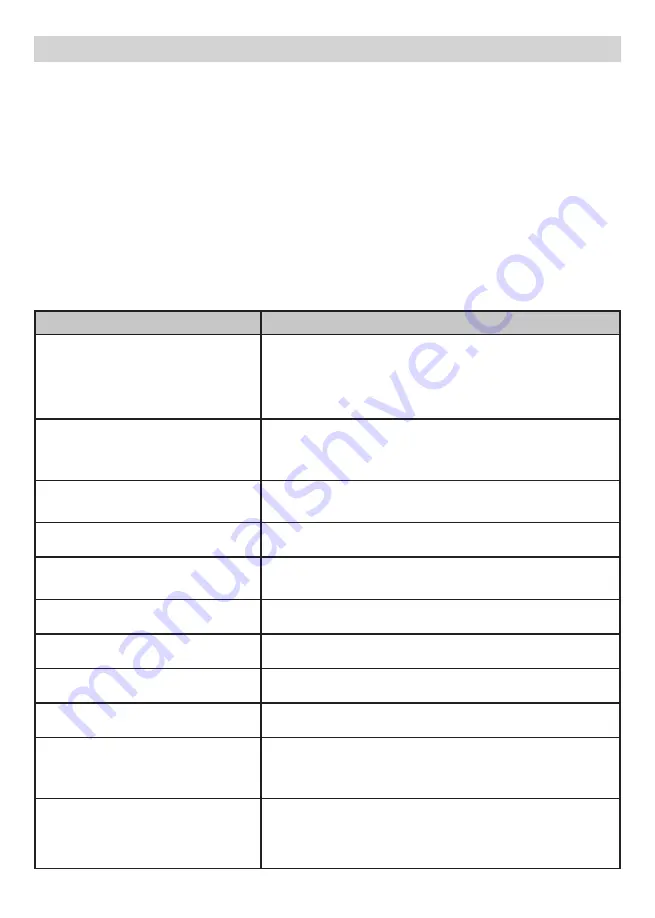
15
To...
Do...
Change between quad view,
single view, and scan for Live
view
Press CH► to cycle through the Live modes in
the following order:
CAM1—CAM2—CAM3—CAM4—QUAD—
AUTO Scan — CAM1
Check the temperature
The temperature displays on the monitor screen
when the camera is in full screen mode (see
page 20).
Turn on the night light
Press NIGHT LIGHT on the top of the monitor
See page 34 for details.
Set the date and time
See page 17.
Set the room temperature
range for the temperature alert
See page 19, 20.
Use the Lullaby function
See page 34.
Record Video
See page 33.
Play back video
See page 33.
Delete video
See page 33.
Adjust BW3451R volume
Press ▲Vol (increase volume) or ▼Vol (decrease
volume) on the monitor or turn the volume switch
on the camera.
Use the Intercom
1. Press and hold TALK on the monitor.
2. Speak into the microphone.
3. Release to hear reply.
Viewing Modes
Live view displays live images from the cameras in the following modes:
• Quad mode: Monitor displays video from all cameras on a single screen in 4
quadrants. Any channel that does not have a camera is blank.
•
Single mode: Monitor displays video from one camera at a time.
•
Scan mode: Monitor displays video from one camera at a time, but cycles
through all cameras one by one.
Use CH► or CH◄ to cycle through these modes.
#
Your system comes with a single camera; therefore, it only displays in Single
mode in Live view or a single quadrant in Quad view.
UsInG tHe BW3451R
Summary of Contents for BW3451R
Page 8: ...8 BASIC OPERATION WIRELESS CAMERA 1 2 3 7 4 6 8 9 5 10...
Page 41: ...41...
Page 42: ...42...
Page 43: ...43...
Page 44: ...44 2015 Uniden Australia Pty Ltd Printed in PRC...
















































