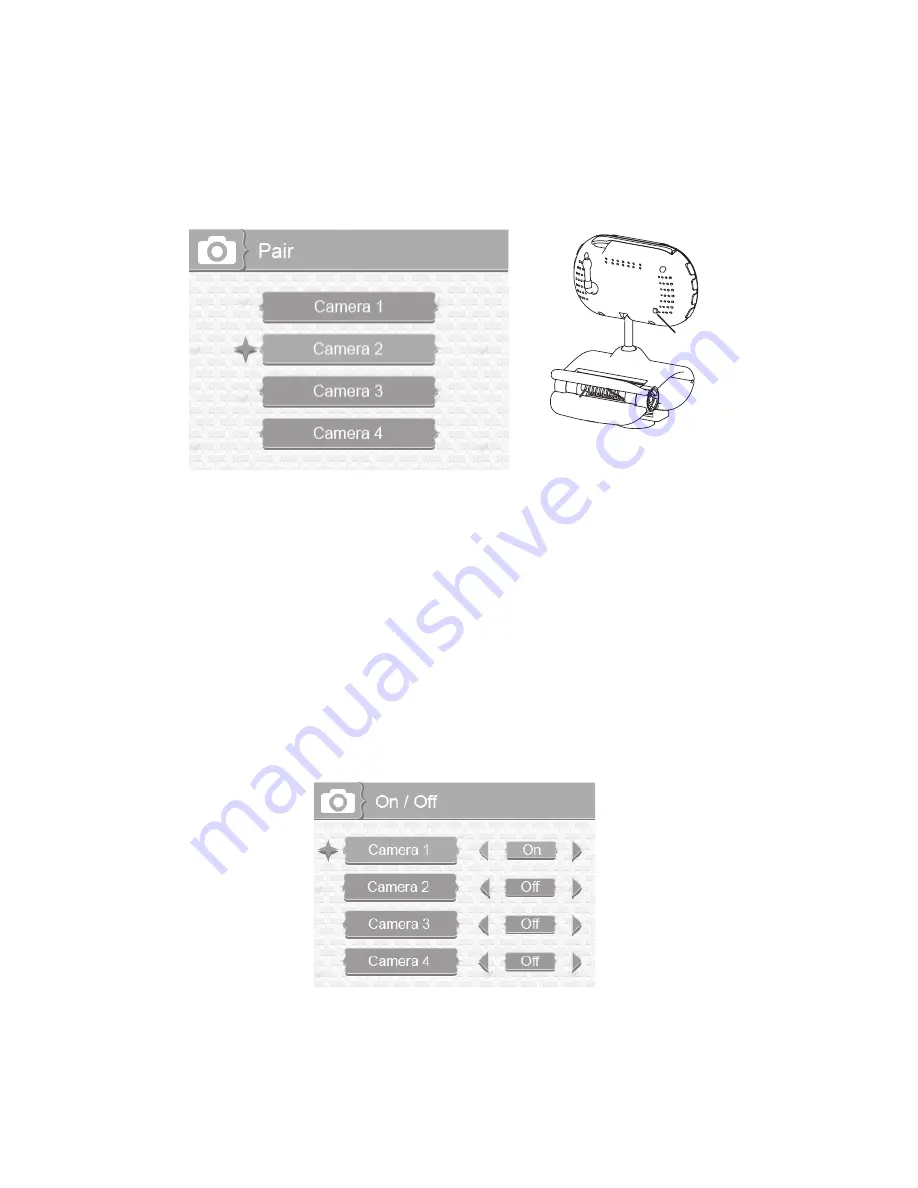
23
Pair
Pairing allows you to introduce additional cameras to the monitor. The monitor
can then recognize and display video from them. The camera that comes with this
system is already paired.
1. Select Pair from the Camera screen. The camera selection screen displays.
2.
Press ▲Vol or ▼Vol to select the camera you want to pair, then press
MENU/
OK
. The monitor prompts you to press
PAIR
on the back of the camera within 30
seconds.
3. Press
PAIR
on the back of the camera within 30 seconds.
4. That camera’s video displays on the monitor when pairing is successful.
#
Before pairing additional cameras, be sure they are powered and turned on.
See page 6.
#
Pair the cameras to the monitor before mounting them.
PAIR
On/Off
This option allows you to turn individual cameras on/off so their video is not visible
through the monitor. (Default = Camera 1 - On; Cameras 2 - 4 - Off)
1. Select On / Off from the Camera options screen. The On / Off screen displays.
2.
Press ▲Vol or ▼Vol to select a camera.
3.
Press CH► or CH◄ to toggle between On and Off for that camera. Either button
will work.
4.
Press ▲Vol or ▼Vol to select another camera.
5. Press
MENU/OK
to accept that setting and return to the Camera options screen.
























