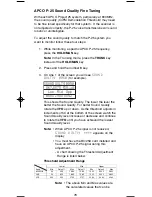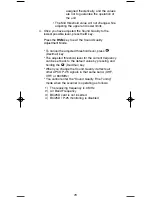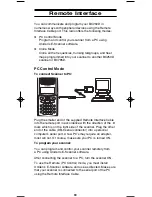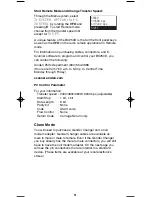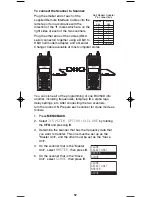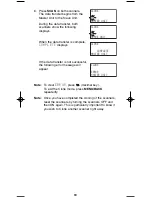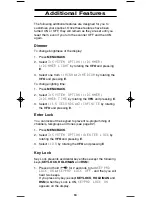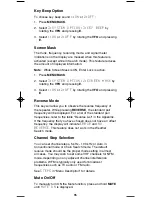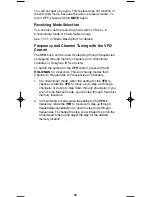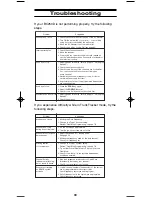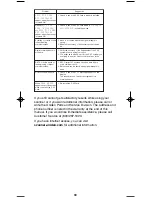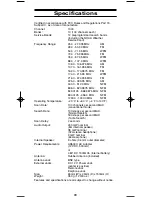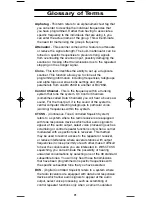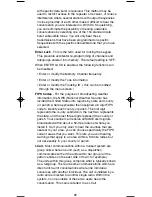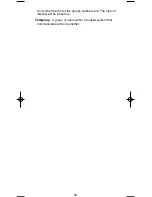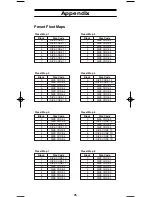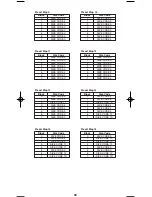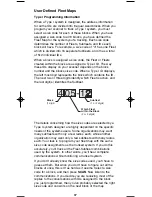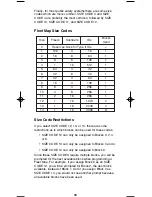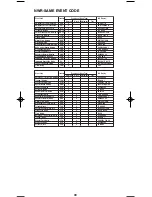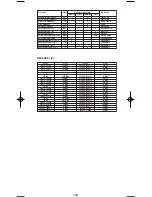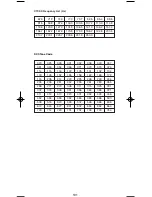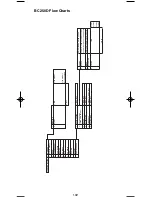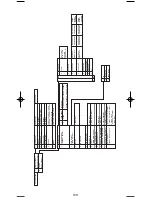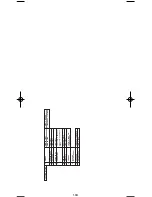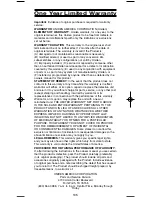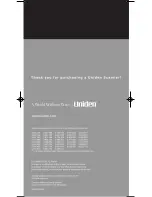with specific data burst is received. This method may be
used to restrict access to the repeater or receiver, or reduce
interference where several stations with output frequencies
in close proximity of each other make it difficult to hear the
conversation you are interested in. With DCS squelching,
you can eliminate the possibility of hearing unwanted
conversations by selecting one of the 104 standard data
burst subaudible tones. You will only hear those
transmissions that have been programmed on specific
frequencies with the specific subaudible tone that you have
selected.
Enter Lock
- This is the term used for locking the keypad.
This prevents accidental re-programming of channels and
talkgroups entered into memory. The default setting is OFF.
When ENTER LOCK is enabled, the following functions will
be disabled:
• Enter or modify the Memory Channel frequency
• Enter or modify the Tone information
• Enter or modify the Trunking ID. ( this can be modified
through the menu screen.)
FIPS Codes
- For the purpose of broadcasting weather
information, the NWS (National Weather Service) has
divided the United States into regions by state and county
(or parish, where applicable) then assigned a 6 digit FIPS
code to identify each county or parish. The first digit
represents the county subdivision, the next two represents
the state, and the last three digits represent the county or
parish. Your scanner can receive all SAME alert signals
broadcasted within about a 50-mile radius of where you
install it. So if you only want to hear the counties that are
nearest to your area, you can choose specifically the FIPS
code of areas that you want. This lets you avoid hearing
warnings that apply to an area within a 50-mile radius but
not necessarily in your county or parish.
I-Call
- Most communications within a trunked system are
group calls where one unit (such as a dispatcher)
communicates with all the units within her group (all the
patrol vehicles on the east side of town, for example).
The units within this group comprise what is typically known
as a talkgroup. There are some communications which are
direct unit-to-unit conversations where one individual
converses with another individual. The call is initiated by a
radio and is directed to another single radio. Within the
system, no one outside of these two users hears the
conversation. This call is referred to as I-Call.
92
BC250D 11/6/2 11:37 AM Page 92