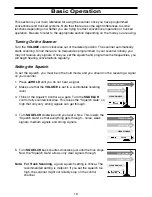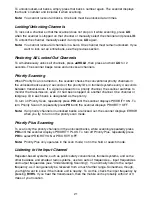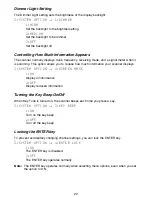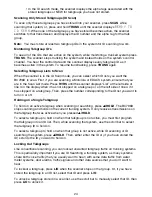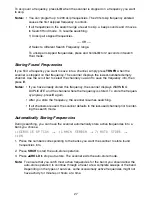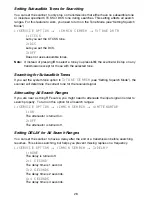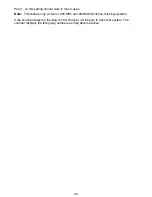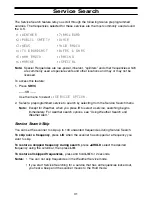To limit alerts to a specific area, you must also program in the FIPS code(s) for the area(s)
you want to receive alerts for. The scanner can be set to either alert for all areas, or only the
areas you have programmed. You can get FIPS codes for your area by calling the National
Weather Service at 1-888-NWR-SAME or visit their web site at
http://www.nws.noaa.gov/nwr/indexnw.htm.
To program weather alert operation:
1:SERVICE OPTION
→
1:WEATHER
→
2:ALERT
1. Select
1:ON
to turn on weather alert.
2. Use the scroll bar to select either
ALL FIPS
or one of the 15 programmable FIPS
positions.
3. If you need to program a FIPS code, press
E
, then enter the code and press
E
again.
4. Press
MENU
two times.
5. Select
1:MONITOR
.
The scanner displays
WX ALERT ON
. All audio is muted until an alert is received.
Note:
If you lose power or turn off the scanner, the scanner keeps the weather alert mode.
Warning:
Never listen to the scanner using a headphone or earphone when you have put
the scanner in the weather alert mode. The volume control is disabled in this
mode, and the loud alert sound could damage your hearing.
If an event is issued, the scanner displays the text for the event and sounds an alert. The
alert sound used depends on the type of event received:
Statements: 2-tone beep
Watches: 2-tone
trill
Warnings:
Siren
The chart in the back of this manual details the various events and the type of alert
produced.
Testing the Weather Alert
To test the alert to see what each alert sounds like, monitor the weather mode, then press
▲
/HOLD
. Hold
PRI
for 2 seconds to start the test. Press any key to exit the test. The
scanner sounds each of the three alert types repeatedly.
Warning:
Never listen to the scanner using a headphone or earphone when you are testing
weather alert. The volume control is disabled in this mode, and the loud alert
sound could damage your hearing.
33
Summary of Contents for APCO 25
Page 1: ......
Page 2: ......
Page 6: ......
Page 81: ...75 Memo ...
Page 82: ...Memo 76 ...
Page 83: ...Memo 77 ...
Page 84: ......