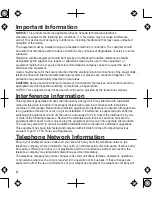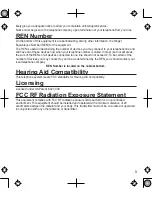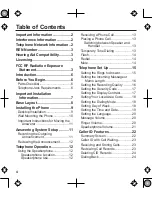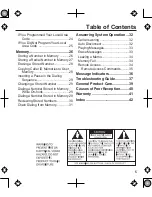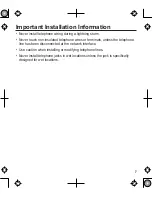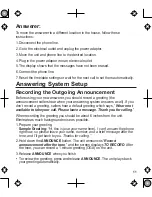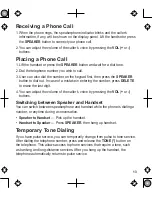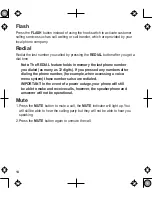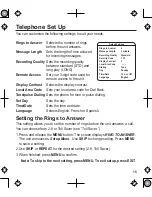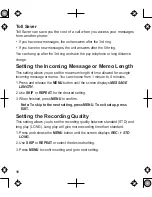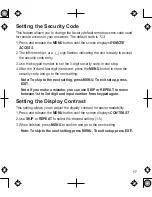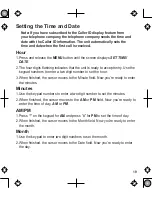Table of Contents
Important Information ..................
Interference Information ..............
Telephone Network Information ..
REN Number .................................3
Hearing Aid Compatibility ............3
Licensing .......................................3
FCC RF Radiation Exposure
Statement ...................................3
Introduction ...................................6
Before You Begin ..........................6
Parts Checklist
...................................
6
Telephone Jack Requirements
...........
6
Important Installation
Information.................................7
Base Layout ..................................8
Installing the Phone .....................9
Desktop Installation
............................
9
Wall Mounting the Phone .................
10
Important Instructions for Moving the
Answerer .....................................
11
Answering System Setup ..........11
Recording the Outgoing
Announcement ............................
11
Reviewing the Announcement..........
12
Telephone Operation ..................1
Using the Speakerphone
..................
12
Speakerphone Location
................
12
Speakerphone Use
.......................
12
Receiving a Phone Call
....................
13
Placing a Phone Call
........................
13
Switching between Speaker and
Handset
...................................
13
Temporary Tone Dialing
...................
13
Flash
................................................
14
Redial
...............................................
14
Mute .................................................
14
Telephone Set Up .......................15
Setting the Rings to Answer .............
15
Setting the Incoming Message or
Memo Length ..............................
16
Setting the Recording Quality
.........
16
Setting the Security Code
................
17
Setting the Display Contrast
.............
17
Setting Your Local Area Code ..........
18
Setting the Dialing Mode ..................
18
Setting Day of Week ........................
18
Setting the Time and Date
................
19
Setting the Language
.......................
20
Message Volume ..............................
20
Ringer Volume ..................................
20
Speakerphone Volume .....................
21
Caller ID Features .......................
Summary Screen
.............................
22
Caller ID with Call Waiting ................
23
Receiving and Storing Calls
.............
23
Reviewing Call Records
...................
23
Deleting CID Records
......................
24
Dialing Back
.....................................
24