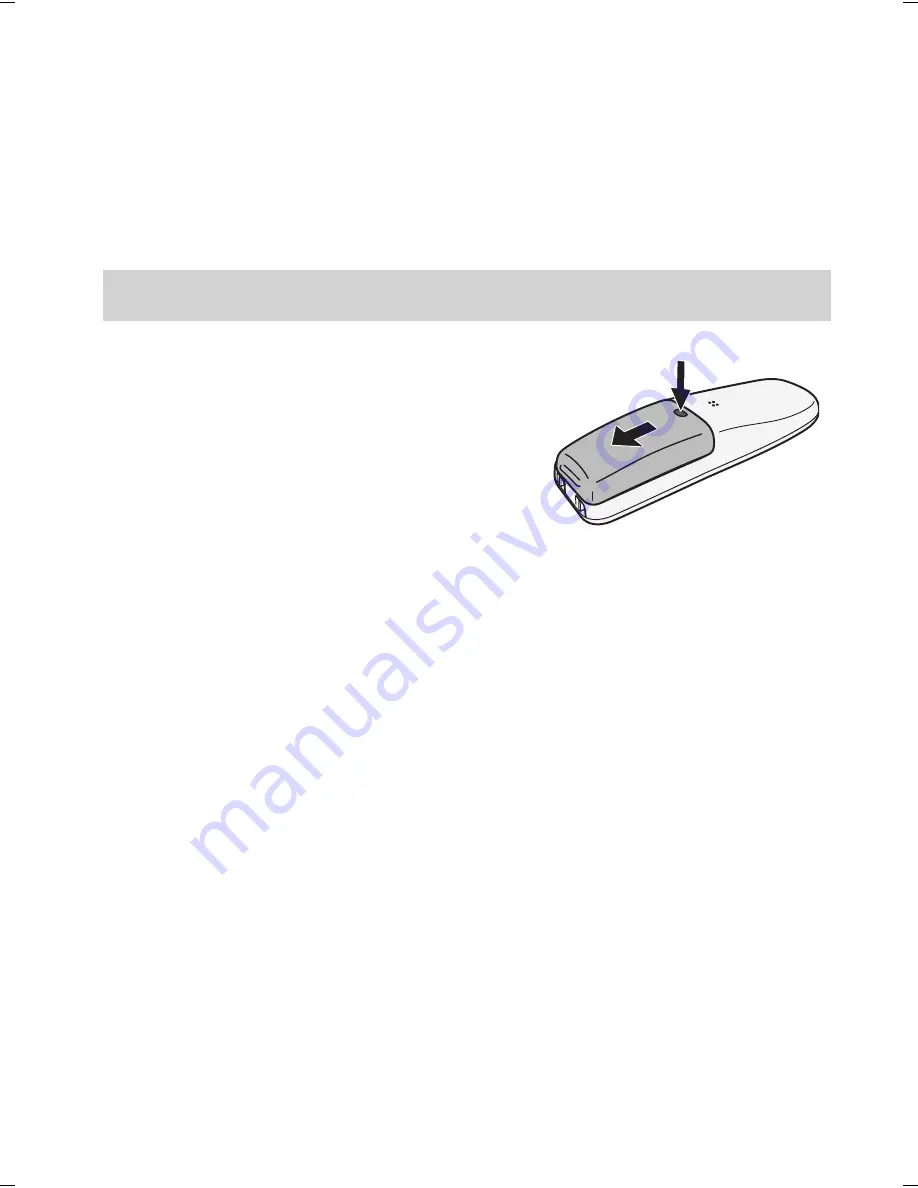
3
SAVE THESE INSTRUCTIONS!
CAUTION! Risk of explosion if battery is replaced by an incorrect type!
Dispose of used batteries according to the instructions. Do not open
or mutilate the battery. Disconnect the battery before shipping this
product.
For more details, see the
Important Information
section.
GETTING STARTED
Installing Your Phone
Charge the Battery
1. Unpack all handsets, battery packs,
and battery covers. If you need to
remove a battery cover, press in on the
notch and slide the cover down and off.
2. Line up the battery connector with the jack inside the handset.
(The battery connector will only fit one way.)
3. Push the connector in until it clicks into place; tug gently on the
wires to make sure the battery pack is securely connected.
4. Replace the battery cover and slide it into place.
5. Connect the AC adapters to the
DC IN 9V
jack on the base (and
on the charger(s) if you have multi handsets). Set the plug(s) into
the notch(es).
6. Plug the other end of the adapters into standard 240V AC outlets.
7. Place one handset in the base (and the other(s) in the charger(s)
if you have multi handsets) with the display(s) facing forward.
The display on each handset should light up; if it doesn’t, reseat
the handset or try plugging the AC adapter into a different outlet.
#
Charge all handsets completely (about 15 hours) before using
them.
Connect the Telephone Cord
Use the telephone cord to connect the
TEL LINE
jack on the base to a
standard telephone wall jack.


















