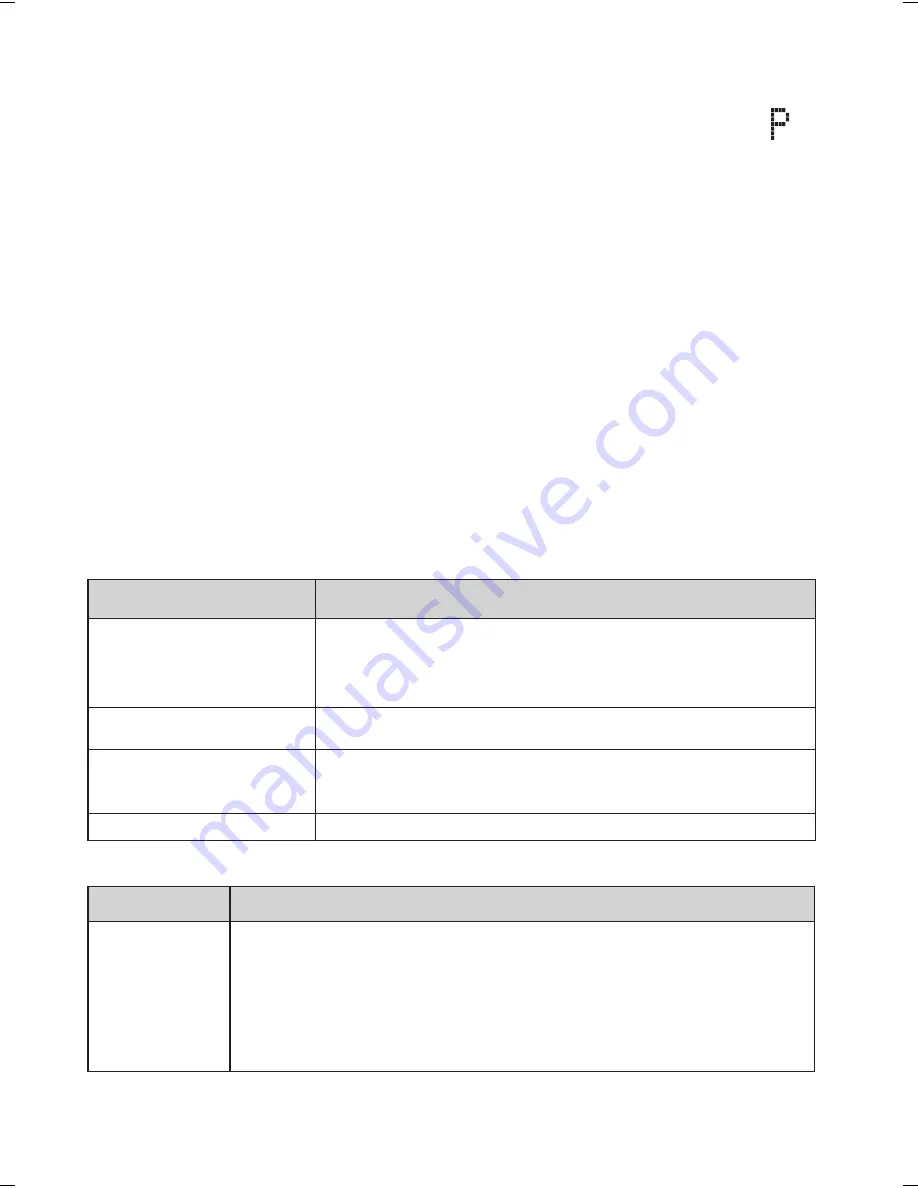
14
1. Start your call as usual, then press
mEnu/sElECT
. The display
shows
Call Privacy
.
2. Press
mEnu/sElECT
again to turn privacy mode on (you'll see a in
the display).
Privacy mode turns off automatically when you hang up.
As long you have privacy mode on, no other handsets can interrupt
your call. To accept another handset in the call, turn privacy mode
off by repeating the process above (press
mEnu/sElECT
twice).
Intercom
Whenever the phone is in standby, you can make an intercom call
between handsets without using the phone line.
You can make an intercom call from any handset, but only two
handsets can be in an intercom call at any time.
If an outside call comes in during an intercom page, the phone
cancels the page so you can answer the incoming call.
If an outside call comes in during an intercom call, press
Talk/
flasH
to hang up the intercom call and answer the outside call.
To...
Follow these steps:
make an intercom
page
1. Press
HOld/ClEaR/inTERCOm
.
2. Select the handset you want to talk with, or
All
to page all handsets at the same time.
cancel a page
Press
End
.
answer an intercom
page
Press
HOld/ClEaR/inTERCOm
or
Talk/flasH
.
end an intercom call Press
End
. Both handsets return to standby.
Call Transfer
To...
Follow these steps:
transfer a
call
1. Press
HOld/ClEaR/inTERCOm
to put the call on hold.
2. Select the handset you want to page (select
All
to
page all handsets at the same time).
3. When another handset accepts the call, you'll be
disconnected (press
Talk/flasH
to rejoin the call).




























