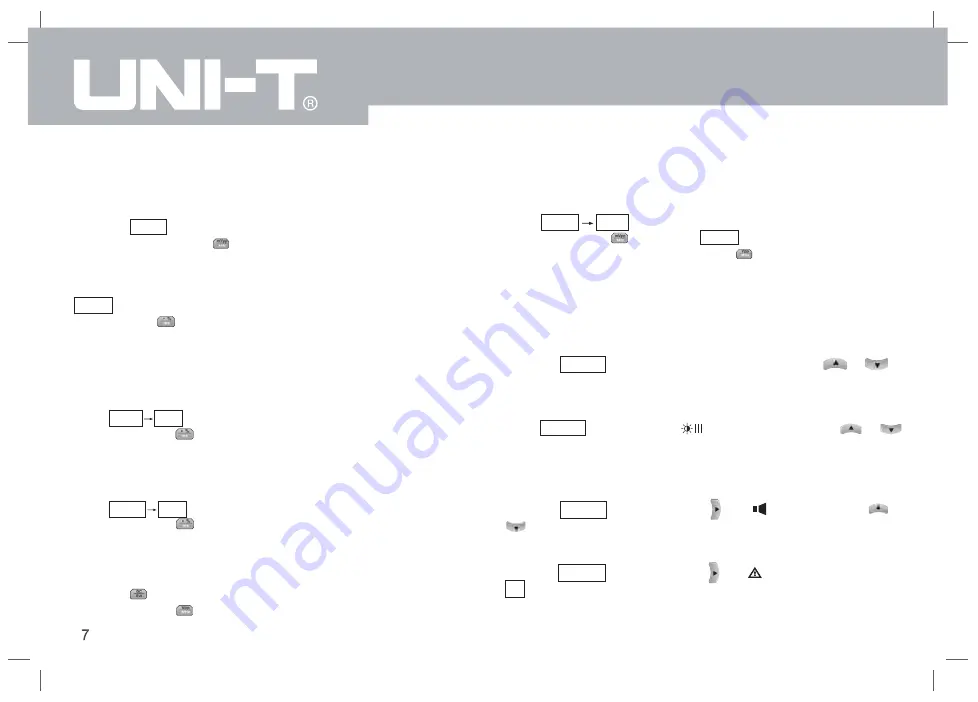
3.3.3 Set DC Offset Voltage
The default configuration of waveform is a sine wave with DC offset voltage
of 0V (terminating at 50 ). The specific steps for changing DC offset voltage
Ω
into -150mV are as follows:
Press the Offset button, and use the numeric keypad to enter -150, then
select the parameter unit .
3.3.4 Set Phase
The default phase of the waveform is 0°. To set the phase to 90°, press the
Phase button, and use the numeric keypad to enter 90, then select the
parameter unit .
3.3.5 Set Pulse Wave Duty Ratio
The pulse wave default frequency is 1kHz, duty ratio is 50%. To set the duty
ratio (limited by the minimum pulse width specification of 80ns) to 25%, the
specific steps are as follows:
Press Pulse
Duty , and use the numeric keypad to enter 25, then select
the parameter unit .
3.3.6 Set Ramp Duty
The default frequency of the ramp wave is 1kHz. To set the triangular wave
with a duty of 75%, the specific steps are as follows:
Press Ramp
Duty , and use the numeric keypad to enter 75, then select
the parameter unit .
3.3.7 Set DC Voltage
The default DC voltage is 0V. To change the DC voltage to 3V, the specific
steps are as follows:
Press the
button, and use the numeric keypad to enter 3, then select
the parameter unit .
3.3.8 Set Noise Wave
The system defaults to the quasi-Gaussian noise with an amplitude of
100mVpp and a DC offset of 0V. To set the quasi-Gaussian noise with an
amplitude of 300mVpp and a DC offset of 1V, the specific steps are as follows:
Press Noise
Ampl , use the numeric keypad to enter 300, and select
the parameter unit
; then press Offset , and use the numeric keypad
to enter 1, then select the parameter unit
.
3.4 System Settings
The system settings can be used to adjust the impedance, screen brightness,
key sound, and restore to the factory settings.
3.4.1 Output Impedance settings
Press the System button, 50Ω or HighZ is selected, press or to
switch the impedance between 50Ω and HighZ.
3.4.2 Screen Brightness
Press System and , and select by the cursor, then press or
to adjust the brightness of the screen display.
The screen brightness has three scales: 10%, 50%, and 100%.
3.4.3 Key Sound
Press the System button, then press until is selected, press or
to turn on or off the key sound.
3.4.4 Factory Settings
Press the System button, then press
until
is selected, long press the
OK key for 3 seconds to restore factory settings.
UTG9000C-II User Manual

























