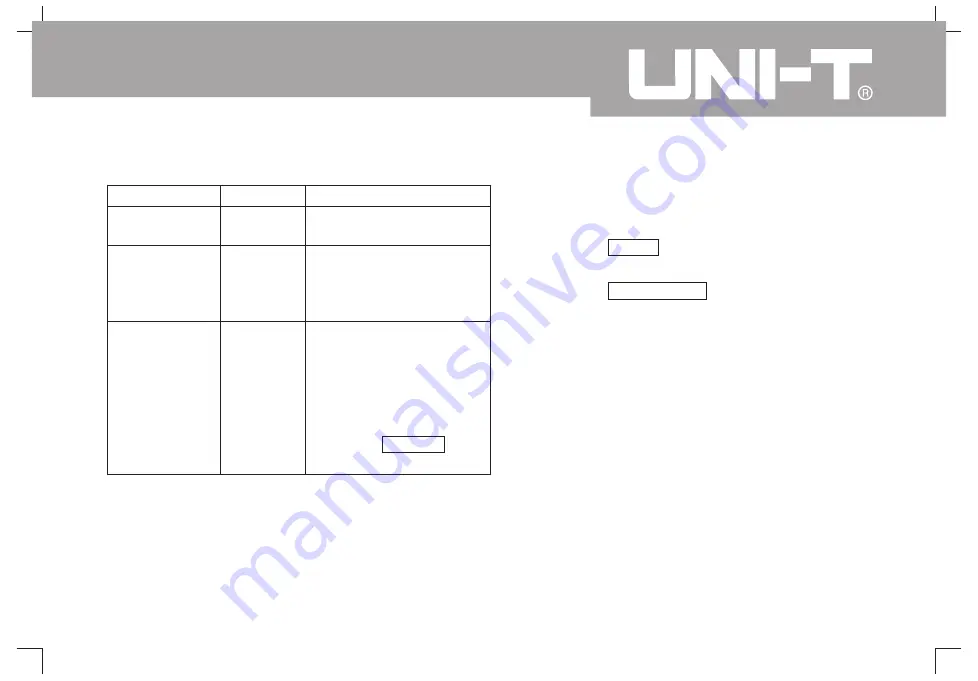
UTD1000L User Manual
73
Interface Set
To set oscilloscope display interface under the
following steps
1. Press key SHIFT and character shift will
appear on the right upper corner of screen
2. Press key CONFIGURE to enter into interface
set menu
:
;
.
Function menu
Types
Modes
Function switch
Set
Amplitude
Independent
Tracking
Channel
Trigger
Cursor
Instruction
Cursor used to measure
voltage
To shift any one of two
cursors independently
To shift two cursors
concurrently,maintaining Δt
To select shift target as
channel waveform
To select shift target as
trigger level
To select shift target as
measuring cursor
SELECT
switch cursor
;
;
,
.
and
press key
to
and
1
2
Table 6-16






























