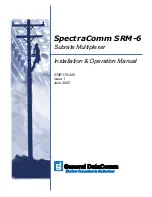44
Model UT81B: OPERATING MANUAL
Feature Summary
160 x 160 Monochrome
When it is under multimeter mode, the Meter automatically selects
best range
Beeper sounds for resistance readings below threshold.
Measure signal on or off time in %.
Battery replaceable.
Display
Autorange
Continuity
Duty Cycle
Battery Access Door
Basic Specifications (Digital Multimeter)
Ranges / Description
0 to 1000V
0 to 750V
DC Voltage: 0.8%
AC Voltage: 1%
0 to 10A
0 to 10A
0 to 40M
Ω
0 to 100
µ
F
0~10MHz
Function
DC Voltage
AC Voltage
Basic Accuracy
DC Current
AC Current
Resistance
Capacitance
Frequency