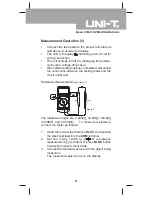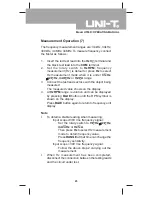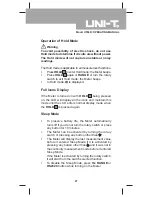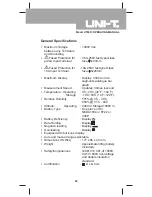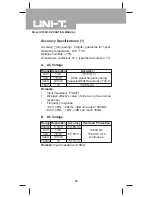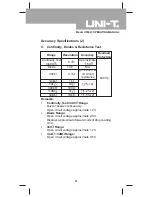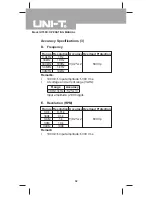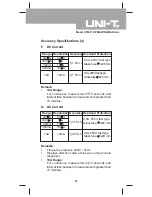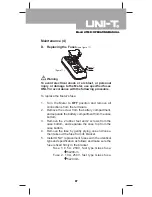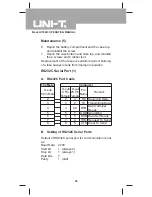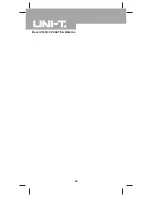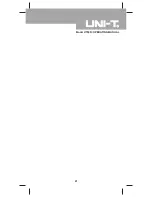Maintenance (2)
B. Testing the Fuses
Warning
To avoid electrical shock or personal injury, remove
the test leads and any input signals before replacing
the battery or fuse.
To prevent damage or injury, install ONLY replacement
fuses with identical amperage, voltage, and speed
ratings.
To test the fuse:
1.
Set the rotary switch to
and select
by
pressing
BLUE
button.
2.
Plug a test lead into the terminal
HzV
and touch
the probe tip to the
10A
or
µAmA
terminal.
l
If the Meter beeps, the fuse is good.
l
If the display shows
, replace the fuse and
test again.
l
If the display shows any other value, have the
Meter serviced and contact your dealer
immediately.
If the Meter does not work while the fuse is all right, send
it to your dealer for repair.
Model UT60D: OPERATING MANUAL
35
Summary of Contents for UT60D
Page 40: ...Model UT60D OPERATING MANUAL 40 ...