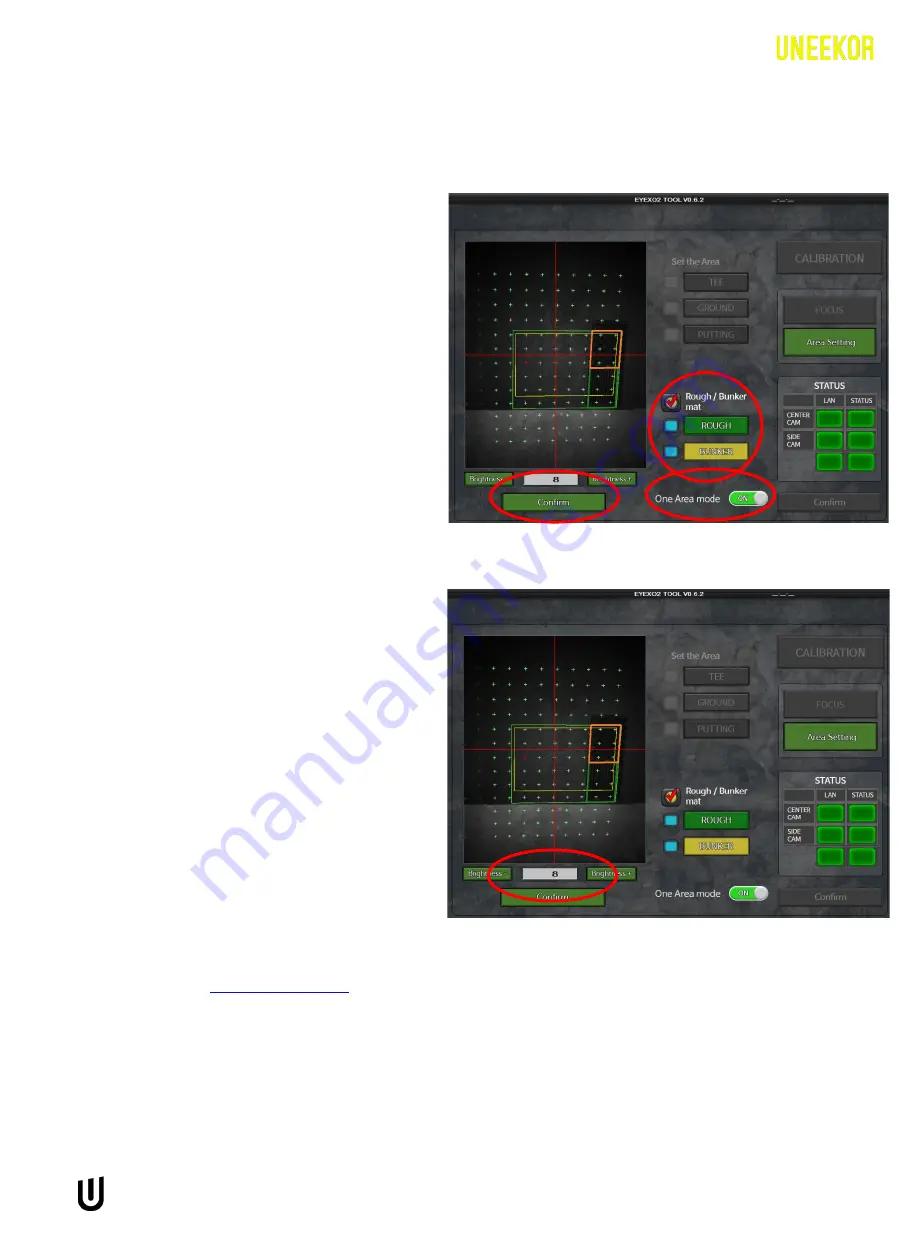
EYE XO2 CALIBRATION GUIDE
8
Calibration - Continued
**Calibrating with Trouble Mats
Make sure “One Area mode” and “Rough/
Bunker mat” are checked “ON.” Place
Bunker Mat in the front yellow box and the
Rough Mat in the green box towards the
back. (You are able to slide the green and
yellow boxes side-to-side, and up and
down.)
Click “Confirm” to save the changes.
Confirm your calibration looks like the
example to the right.
If it does not, then you must either adjust
your hitting mat or remount the sensor so
your hitting area is centered with the “SIDE
CAM.”
(If you move the hitting turf or the position
of the mount after calibrating, you must
recalibrate the sensor)
Click “Confirm” and you are now finished with
calibration.
*
If issues still occur after following these
steps, please email
9
8









