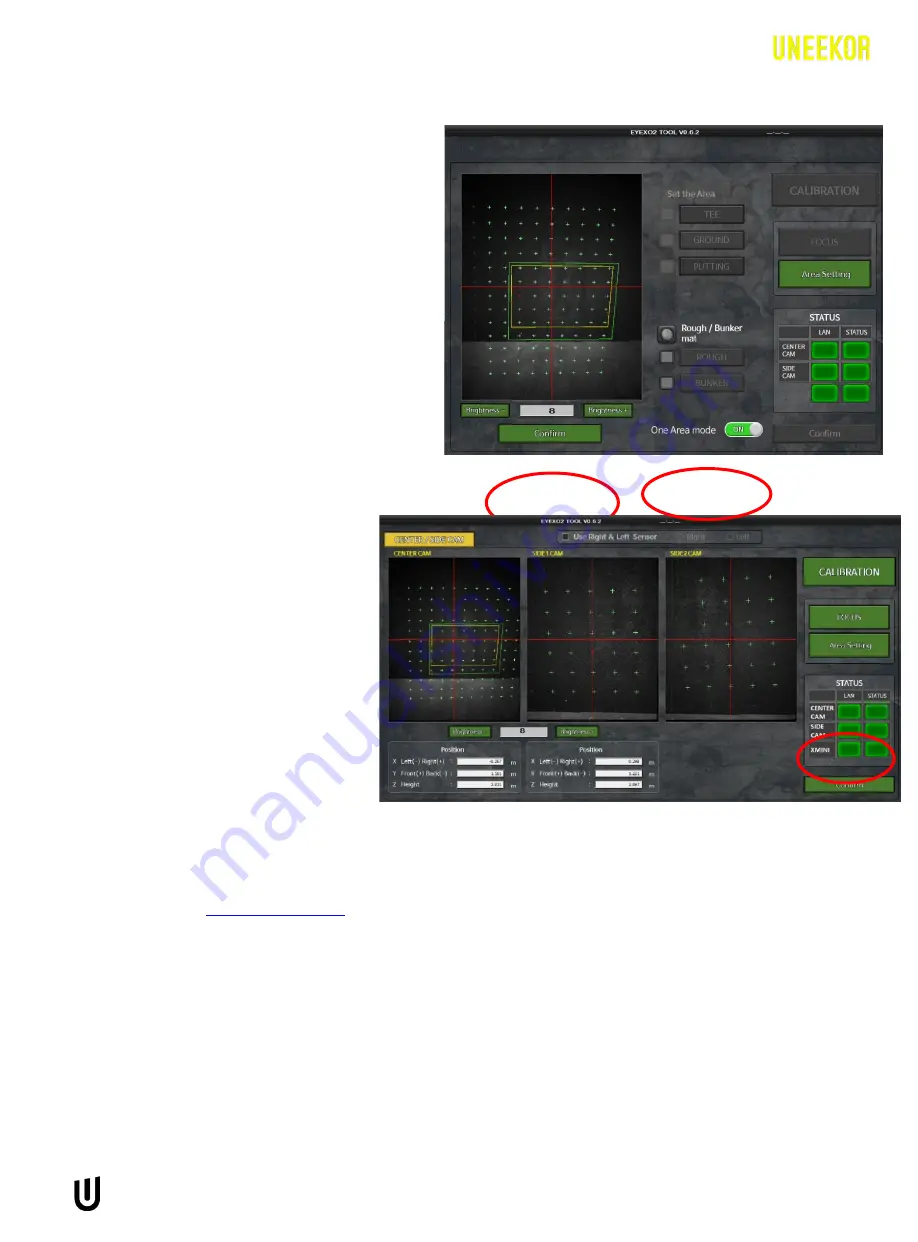
EYE XO2 CALIBRATION GUIDE
7
**Calibrating with no Trouble Mats
Make sure “One Area mode” is checked
“ON.” The green box is the hitting area and
can not be moved without remounting the
sensor or moving the hitting turf.
Click “Confirm” to save the changes.
Confirm your calibration looks like
the example to the right.
If it does not, then you must either
adjust your hitting mat or remount
the sensor, so your hitting area is
centered with the “SIDE CAM.”
(If you move the hitting turf or the
position of the mount after
calibrating, you must recalibrate
the sensor)
Click “Confirm” and you are now
finished with calibration.
*
If issues still occur after following these
8
9









