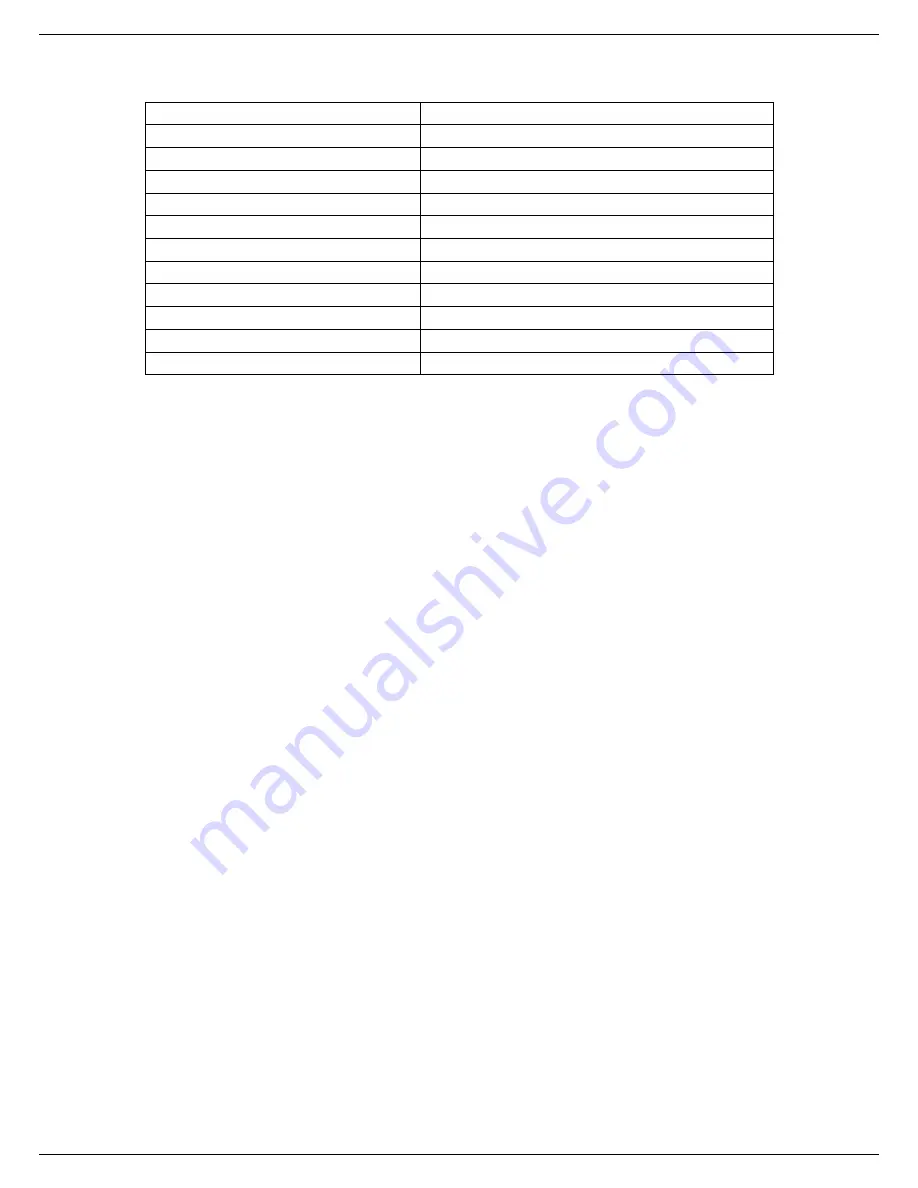
Receiving Call Vibration
Support
Preset Ringing Tone Type
10 ringing tones
Preset SMS Tone Type
10 tones
Call Time
Support
Speed Dial
Support
MP3
Support
Camera
Support
Input Methods
Support
Date and Time Display
Support
Alarm/Calculator
Support
Games
Support
Caller Number Display
Support
3.
Essential Topics
Box connects
:
1 phone
1 battery
1 charger
1 Micro-USB data cable
1 earphone
Communication Control Keys
The ‘Calling’ key is used for making a call (after a number has been entered), or for viewing recent call records.
The ‘End’ key is used for ending a call (during dialing and communication state), or for exiting menu under menu
state to return to standby menu. Pressing and holding this key switch on or off the phone.
Functional Keys and soft keys
Direction keys of up, down, left and right direction key are used for browsing menus, lists, options or content
complied.
Under standby screen, up direction key is used for Calendar, the down direction is used for Bluetooth, left
direction key is used for Multimedia, right direction key is used for Messages. Middle of the direction key is used
for go to main menu screen. The left soft key is a shortcut key for accessing Contacts; the right soft key is a
shortcut for accessing Recent. The functions of the two soft keys under other states are closely related to the
phone’s current state.
Standard Keypad
From ‘0’ to ‘9’, and ‘*’, ‘#’ are used for input the number when make a dialing, inputting password, English letters,
symbols etc. and inputting Spanish.
Language and input methods
Changes language: [Menu] > [Settings] > [Phone] > [Language]
This handset provides input methods as Spanish, English, Numbers and accustomed symbols input. Under editing
status, you can press the key ‘#’ to switch between input methods and press the key ‘*’ to switch to symbol. For
detailed operations please refer to relevant chapters of “Operation of Input Methods”.
Short message alert mode
You should choose refer to the path: [Menu] > [Profiles] > [choose one mode] > [Personalize] > [Message alert
tone]






































