Reviews:
No comments
Related manuals for mbook bz

Aspire One Cloudbook 14
Brand: Acer Pages: 66

NITRO 5 SPIN
Brand: Acer Pages: 76
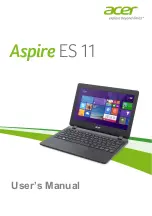
Aspire ES11
Brand: Acer Pages: 80

Aspire Switch 12
Brand: Acer Pages: 87

Aspire V 15 Nitro
Brand: Acer Pages: 80
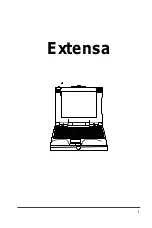
Extensa Series
Brand: Acer Pages: 88

Aspire E5-411
Brand: Acer Pages: 89
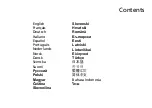
Aspire MS2298
Brand: Acer Pages: 374

DOTMA-111G16i
Brand: Packard Bell Pages: 176

























