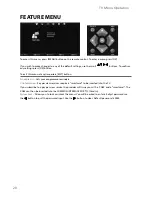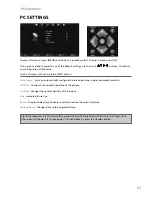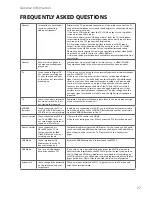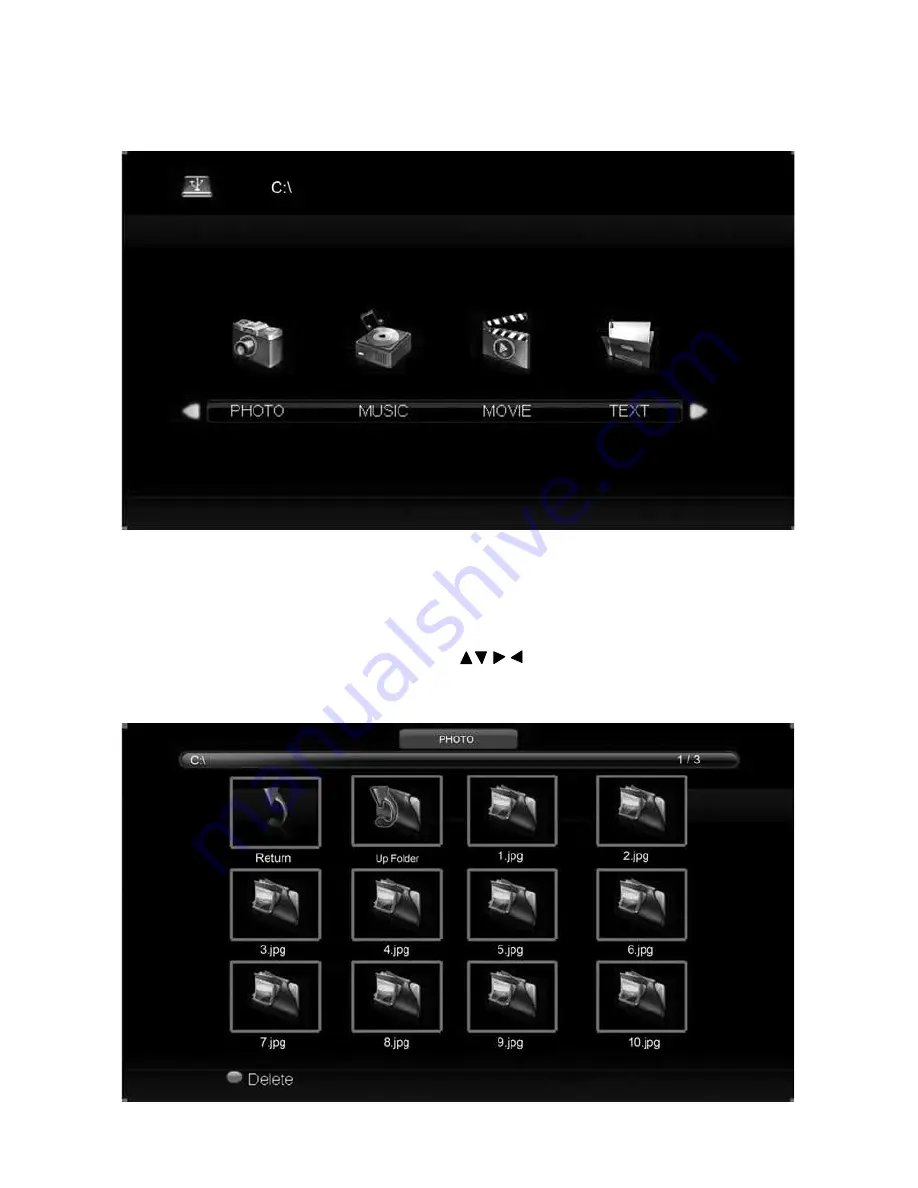
25
25
USB MODE / MEDIA PLAYER
USB mode offers playback of various different types of content that you have saved on your USB Memory
Stick.
On switching to USB source the above menu screen will appear. The content will be divided into Photo,
Music, Movie and Text based on fi le type.
You can navigate through the menus using the scroll
buttons. To confi rm the item you wish to
play/view press [OK] button.
USB Mode / Media Player
Summary of Contents for M40/57G-GB-FTCU-UK
Page 1: ...M40 57G GB FTCU UK Full HD LCD TV with Freeview USB Media Player Model No User Guide ...
Page 27: ...30 ...
Page 28: ...31 31 ...
Page 29: ...M40 MAN 0001 ...