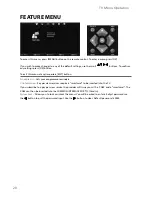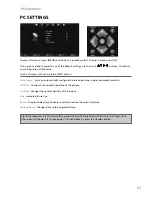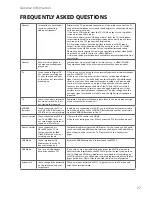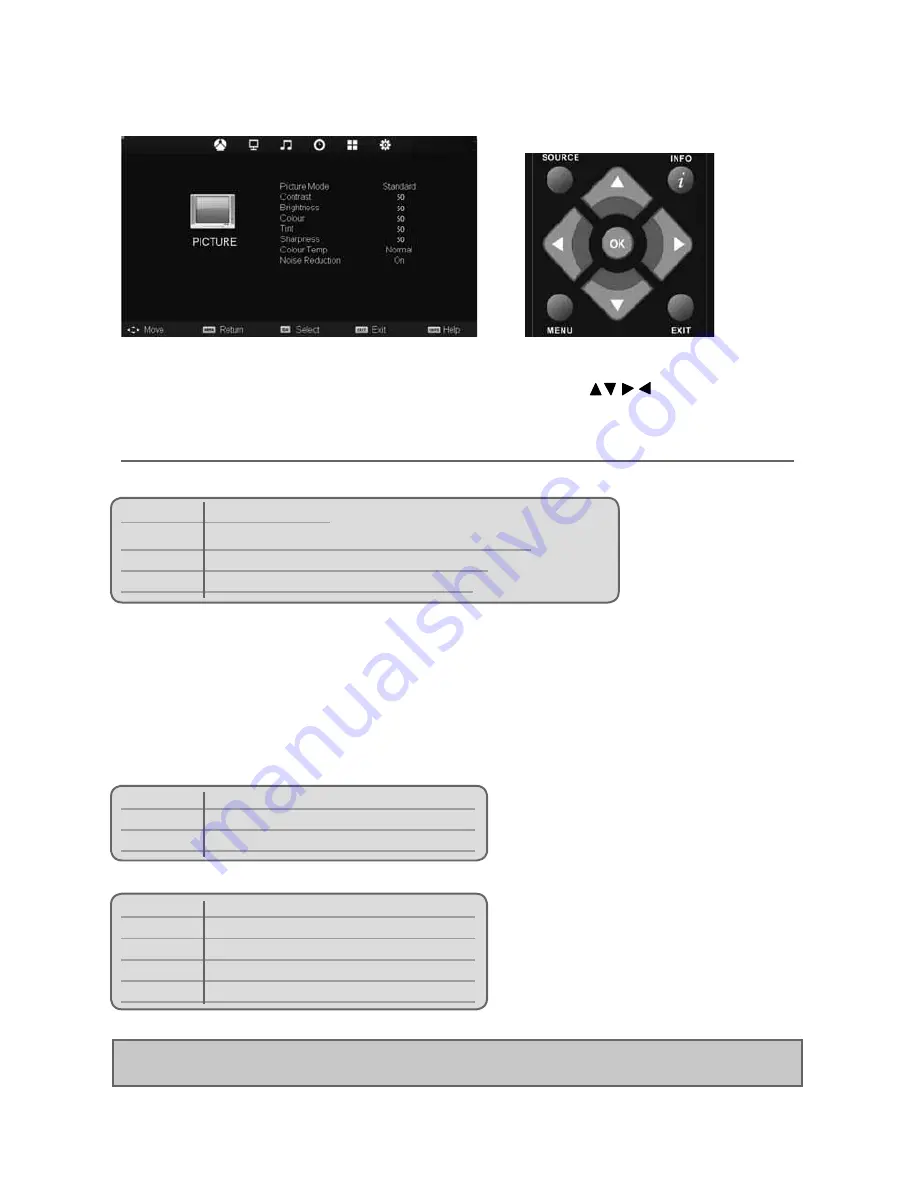
17
17
TV Menu Operation
PICTURE MENU
To access this menu, press [MENU] button on the remote control. To enter a menu press [OK]
If you wish to make changes to any of the default settings, use the scroll
buttons.
To confi rm any settings press [OK] button.
To exit this menu at anytime, press [EXIT] button.
Picture Mode
- Choose from the following presets
Standard Default
settings
Dynamic
Recommended settings for fast moving pictures
Mild
Set to be lighter in colour and less bright
Personal
Lets you manually alter all the settings
Contrast
- Switch the balance between black and white
Brightness
- Increase or decrease the brightness of the picture
Colour
- Increases the colour from black and white
Tint
- Lets you increase or decrease the level of tint within the picture
Sharpness
- Increase or decrease the sharpness of the picture
Colour Temperature
- Choose from the following presets
Normal Default
settings
Warm
Increases red within the picture
Cool
Increases blue within the picture
Noise Reduction
- Choose from the following presets
Off
Turns noise reduction off
Low
Minor system adjustment
Middle
Medium system adjustments
High
Maximum system adjustments
Default Default
settings
Tip: If you do not press any buttons for 10 seconds, the menu will automatically exit. You can change the
length of time before the menu exits automatically - see ‘Menu Duration’ section.
AV
Summary of Contents for M40/57G-GB-FTCU-UK
Page 1: ...M40 57G GB FTCU UK Full HD LCD TV with Freeview USB Media Player Model No User Guide ...
Page 27: ...30 ...
Page 28: ...31 31 ...
Page 29: ...M40 MAN 0001 ...