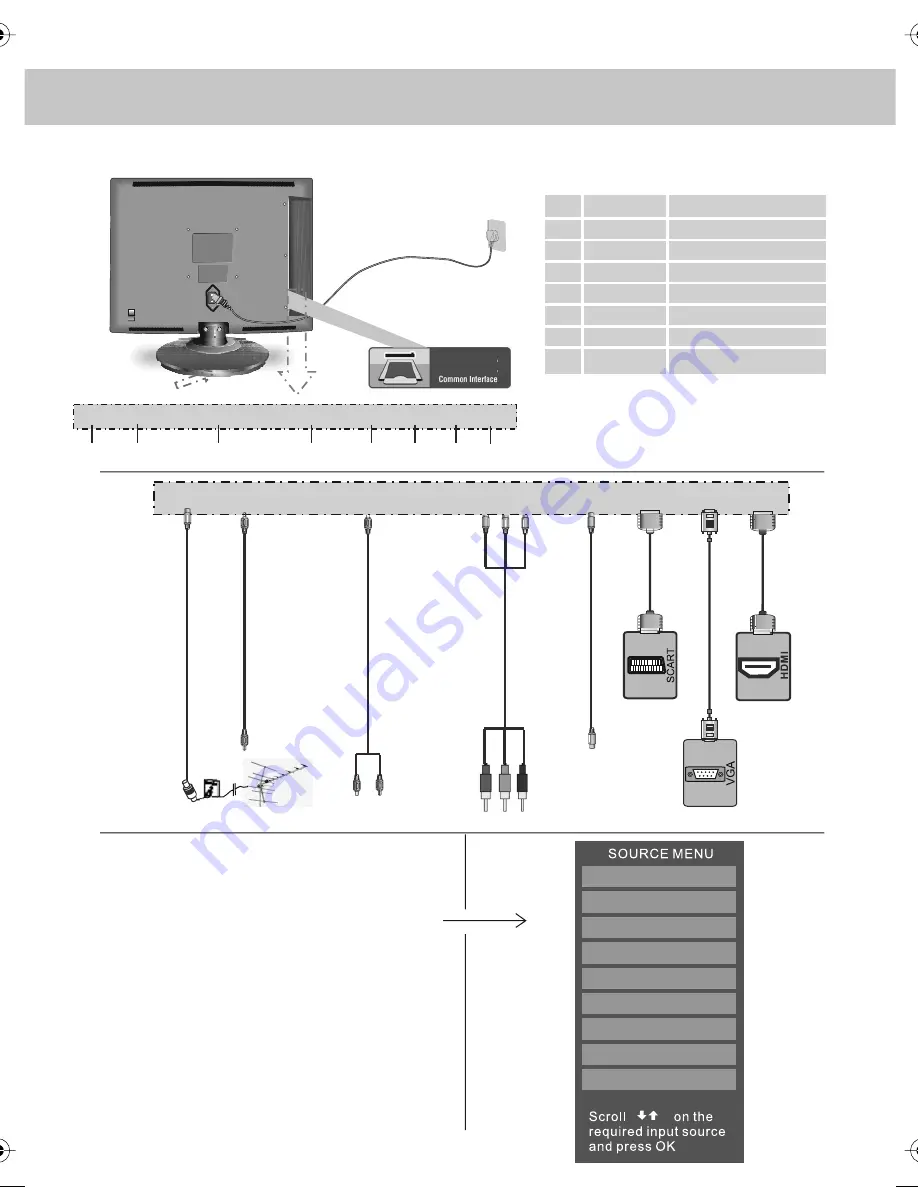
INPUTS & CONNECTIONS
12
CI Port
REAR CONNECTIONS
Choosing Mode/Source
To switch between the different connections is very easy.
1) Press [SOURCE] - The following will appear
2) Press [\/] or [/\] to select the input you require.
3) Press [OK]
Connecting HD Ready Devices
There are two options for HD.
1) By connecting via HDMI cable (not included)
– this provides both HD picture and sound.
2) By connecting via Component
(YPbPr / Component) cable (not included) – this
provides HD picture. Source should be set
to YPbPr / Component.
To receive sound you will need to connect your left and
right audio to the YPbPr/S-Video Audio, using the
3.5mm to phono cable available separately.
RF input
PC Audio input
Video/Component Audio input
Component input
Video input
Scart input
VGA-PC Audio input
HDMI input
RF IN
PC AUDIO
YPbPr/AV AUDIO
COMPONENT IN
VIDEO IN
SCART
VGA (PC)
HDMI
A
B
C
D
E
F
G
H
A B C D E F G H
TV/ANALOGUE
DIGITAL/FREEVIEW
IPOD
HDMI
SCART
YPBPR/COMPONENT
VIDEO
VGA/PC
DVD
RF IN
PC AUDIO YPbPr/AV AUDIO COMPONENT IN VIDEO IN SCART VGA(PC) HDMI
RF IN
PC AUDIO YPbPr/AV AUDIO COMPONENT IN VIDEO IN SCART VGA(PC) HDMI
Audio output to connecting
to an external amplifier
Signal Booster
Connect between TV
and TV Aerial socket
teac english manual 12.pdf 25/03/2009 17:49:22
Summary of Contents for M22/15B-GB-TCDI-UK
Page 1: ...M22 15B GB TCDI UK HD Ready LCD TV with Freeview DVD iPod Docking Model No User Guide ...
Page 2: ...2 ...
Page 5: ...5 Examples of images that you need to be aware of are as follows ...
Page 6: ...6 ...
Page 48: ......
Page 49: ......
Page 50: ...MMU MAN 0018 ...













































