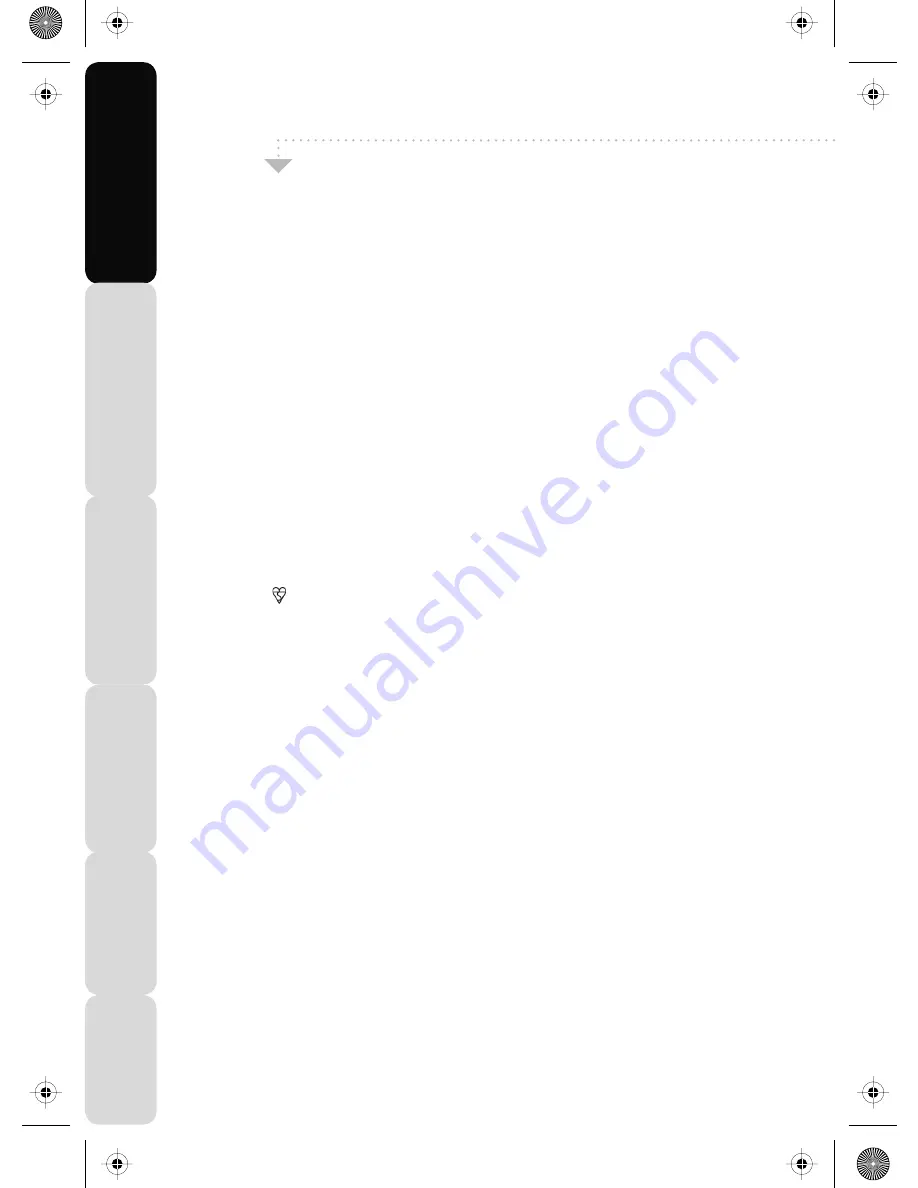
Satety
Warnings
Introducing
the
LCD
TV
Installing
the
LCD
TV
Using
The
F
eatures
Troubleshooting
Specifications
Warnings
Caution
This television contains no user serviceable parts. Please refer to the manufacturer or authorised
repair agent in the event of malfunction. Do not remove the back cover from the television.
Warning
To reduce the risk of fire, electric shock or damage to the television, do not expose it to dust, rain or
moisture, or place any objects filled with liquids on or near the television.
Do not place the television in a confined space, ensure that nothing can obstruct the ventilation
openings at the rear of the television.
Do not place naked flames on or near the television.
Dispose of this television and any components including batteries in an environmentally friendly
manner. If in doubt, please contact your local authority for details of recycling.
Your LCD TV should be cleaned using a dry or slightly damp cloth. You should not use an alcohol
based cleaner
Safety
For your safety, this appliance is fitted with a fused moulded 3 pin mains plug. Should the fuse need
to be replaced, ensure that any replacement is of the same amperage and approved with
the BSI mark. ( )
Never try and replace the mains plug unless you have adequate qualifications and are legally
authorised to do so. In the event that a replacement Mains cable is required, contact
the manufacturer for a suitable replacement.
Never use the television if it is damaged in any way.
Always place the television on a flat level surface avoiding anywhere which may be subject to strong
vibration. Ensure the television is not placed on top of the power cable as the weight of the television
may damage the cable and cause a safety hazard.
Never place mobile phones, speakers or any other device which may cause magnetic or radio
interference with the television. If interference is apparent, move the device causing the interference
away from the television.
4
22_24 english manual page 04.pdfPage 1 6. 11. 2008 10:29:50
Summary of Contents for E156/13B-GB-TCD-UK
Page 2: ...blank pdf 16 3 2009 12 46 36...
Page 4: ...2 19_22_37 english manual 02 pdf 12 2 2009 14 50 23...
Page 40: ...38 new logik english manual 37 pdf 17 12 2008 12 58 21...
Page 58: ...blank pdf 16 3 2009 12 46 36...
Page 59: ...blank pdf 16 3 2009 12 46 36...
Page 60: ...EMU MAN 0015 last page uk ver umc pdf 25 03 2009 15 25 25...







































