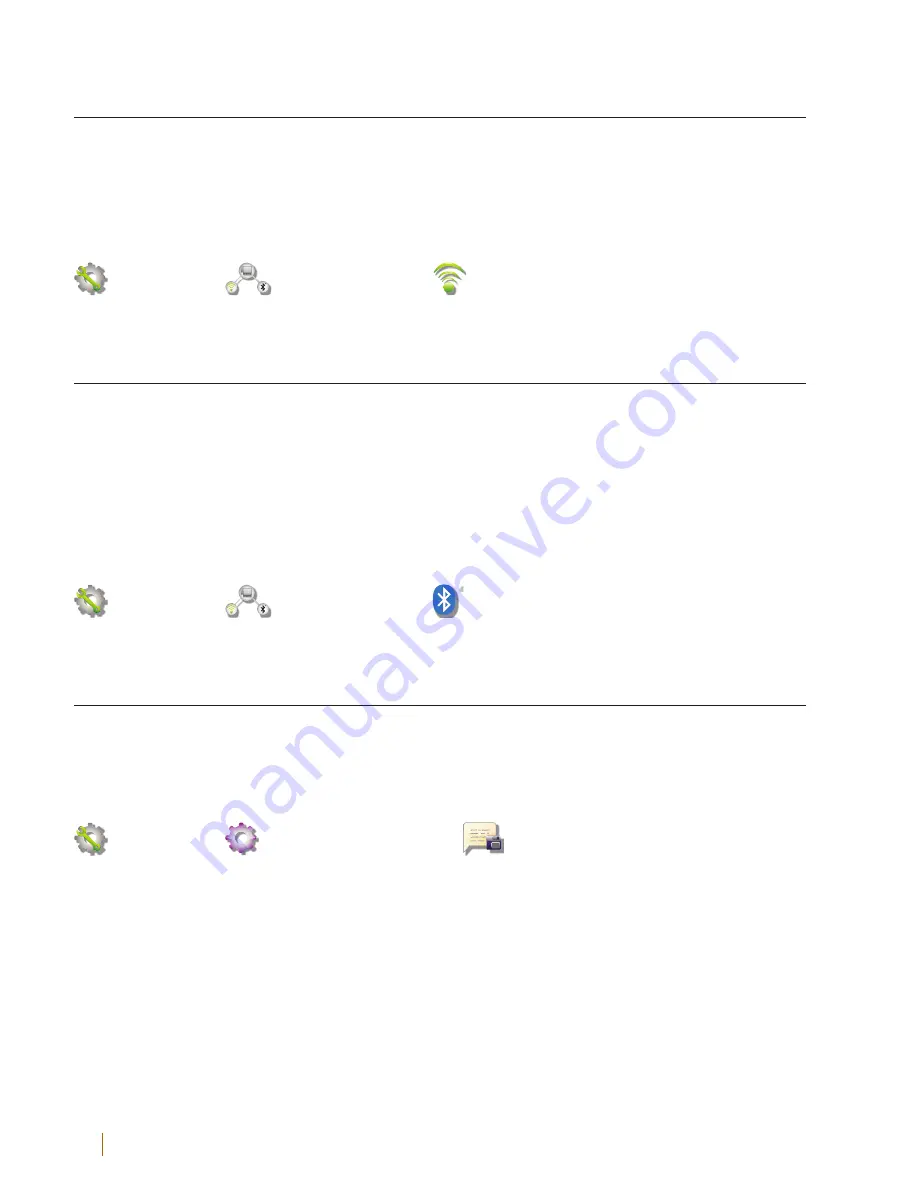
92
SE T TINGS
Customer Service: 888-269-7477
WiFi Settings
If you use CapTel in a WiFi environment, the Network Settings shows you a
listing of all available WiFi networks within range, in order of the strongest
signal strength to the weakest. You can change between WiFi networks or
save common settings that you use most often.
Settings
→
Connections
→
Network
Bluetooth®
You can set up your CapTel 2400iBT to work with a Bluetooth device,
giving you the convenience of wireless (cord-free) use of Bluetooth
headphones or neckloops. Bluetooth devices sold separately. The
Bluetooth Settings lets you “pair” your device to the CapTel phone, and
shows you a list of the available Bluetooth devices within range of your
phone.
Settings
→
Connections
→
Bluetooth
Saving Captions After Hang Up
You can set CapTel to save conversation captions after the call is over for
later review, or to erase all captions each time the telephone is hung up.
The default setting is Save Captions On.
Settings
→
General Settings
→
Save Captions On













































