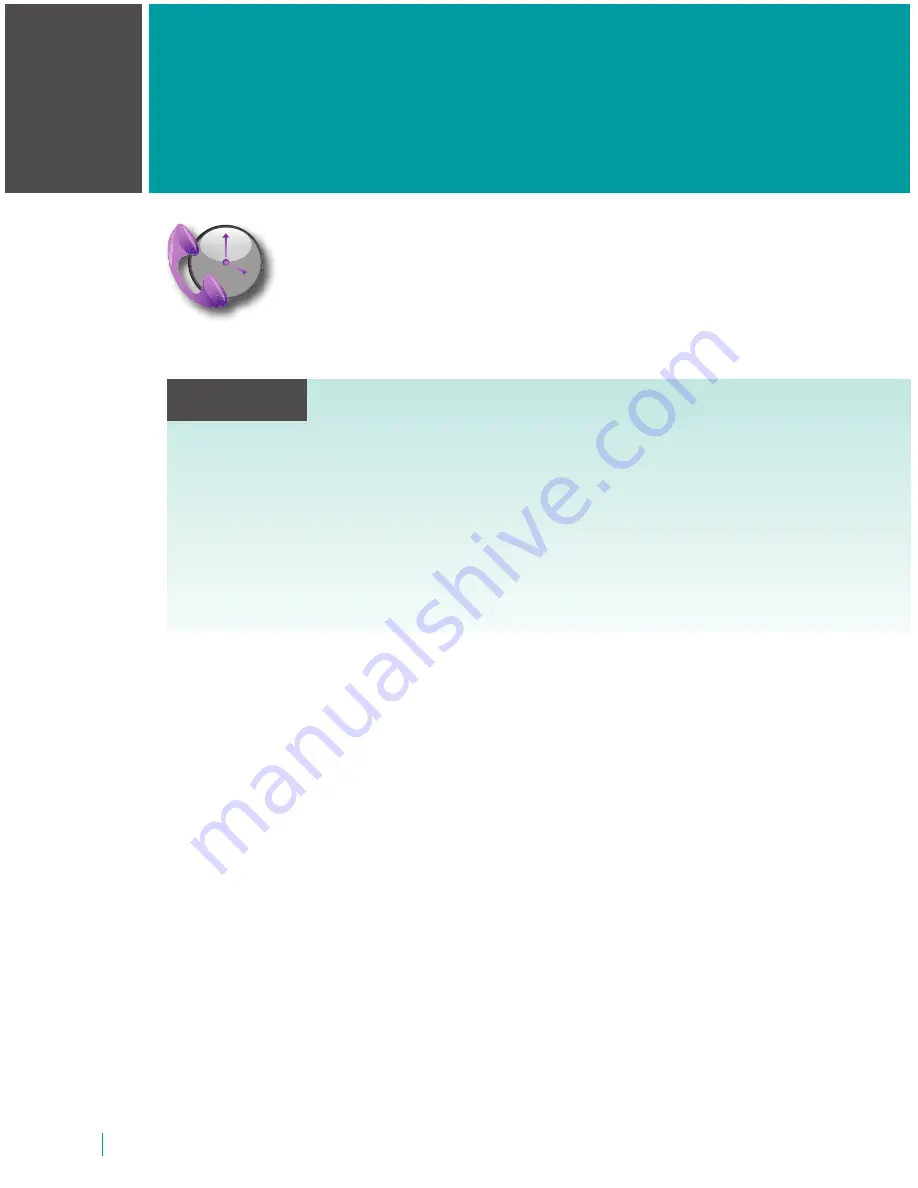
50
C ALL HISTORY
Customer Service: 888-269-7477
SECTION
4
Call History
TOPICS
Reviewing Previous Calls
Reviewing Captions from a Previous Call
Dialing from Call History
Erasing Previous Calls
This section explains how to use Call History to
see who has called you, to review captions of
past conversations, and to see information
about any incoming calls you may have missed.
















































