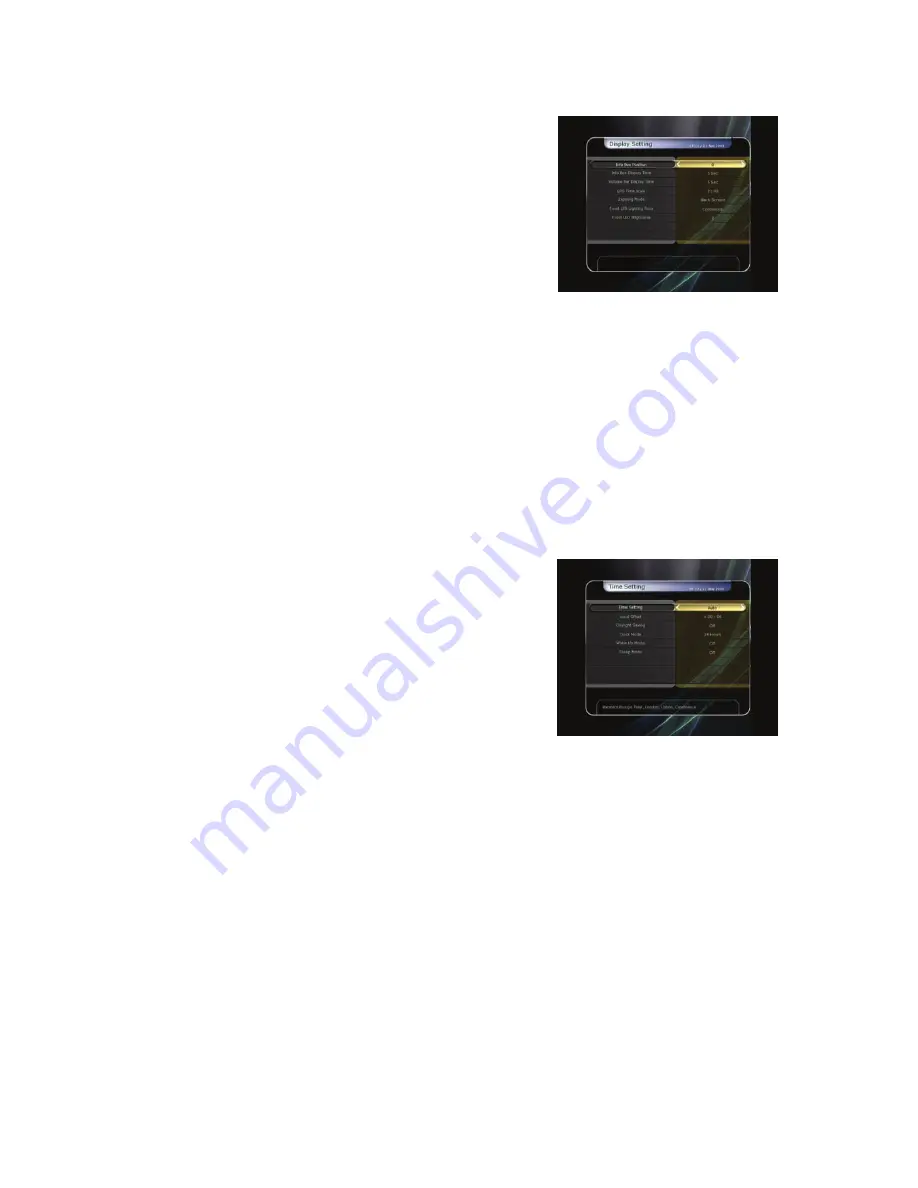
36
2.3
Display Setting
Info Box position :
Set the position of the information
window.
Info Box Display Time :
Set the time the information window
will be displayed on the screen after changing services.
Volume Bar Display Time :
Set the time the volume bar will
be displayed on the screen after changing audio volumes.
EPG Time Scale :
You can set the time scale in hours which is
displayed for a program in the EPG window.
Zapping Mode :
You can set the zapping mode as follows
(zapping mode is when changing services).
-
Black screen :
Display a black screen when changing between services.
-
Freeze :
Display the last still picture when changing services.
Front Display Scroll :
You can set how the VFD Display Scrolls.
-
On :
Continually scroll the service name, if the service name is over 8 characters.
-
Off :
Scroll service name once, if the service name is over 8 characters.
Front LED Lighting Time :
You can adjust the lighting time of the front panel LED.
Front LED Brightness :
You can adjust brightness of the front panel LED in 4 steps. Setting this option
to ‘
off
’
, will turn off the front panel LED lighting.
2.4
Time Setting
Time Setting :
To set the current time, you can use two modes;
Auto
or
Manual
.
-
Auto Time Setting
Local Offset :
Enter the offset value by using the
standardized information of current service area.
Daylight Saving :
If you want to apply daylight saving,
select the counter by using the
ARROW
buttons.
-
Manual Time Setting
Date :
Enter the calendar date by using
ARROW
buttons
then press the
OK
button to finish.
Time :
Enter the time by using the
NUMERIC
buttons.
Clock Mode :
Select the type of clock display(12 Hours or 24
Hours) using
ARROW
buttons.
Wake Up Mode :
Enter the time for the receiver to
automatically power
ON
. And you can choose one of Wake Up Mode as ‘
off’
or ‘
Once
’ or ‘
Daily
’ or
‘
Weekly
’.
-
Wake Up Date :
Select the date when the STB is to turn on. Press the
OK
button to display calendar.
-
Wake Up Days :
Select a day of the week when the STB is to turn on.
-
Wake Up Time :
Enter the wake up time of the STB using the
NUMERIC
buttons.
-
Wake Up Service :
Select the service to display when the STB is turned on. Press the
OK
button to
display the service list.
Sleep Mode :
Enter the time for the receiver to automatically switch
OFF
and go to standby mode.
And you can choose one of the Wake Up Mode as '
off
' or '
Once
' or '
Daily
' or '
Weekly
'.
-
Sleep Date :
Select the date when the STB is to turn off. Press the
OK
button to display the calendar.
-
Sleep Days :
Select a day of the week when the STB is to turn off.
-
Sleep Time :
Enter the turn-off time of the STB using the
NUMERIC
buttons.
2.5
Language Setting
Menu Language :
Select the desired menu language by using the
ARROW
buttons.
NOTE : The menu and operation languages can be changed depending on the country sold.
Available languages are subject to change without prior notice.
Summary of Contents for 980HD miCro PVR
Page 1: ...User s Manual 980HD miCro PVR High Definition Digital Satellite PVR...
Page 2: ......
Page 8: ...8 2 Accessories User s Manual AAAsize Batteries X2 Remote Control HDMI Cable Option...
Page 45: ...45 Memo...
Page 46: ......
Page 47: ......
Page 48: ...High Definition Digital Satellite Receiver 980HD miCro PVR V 09123e...













































