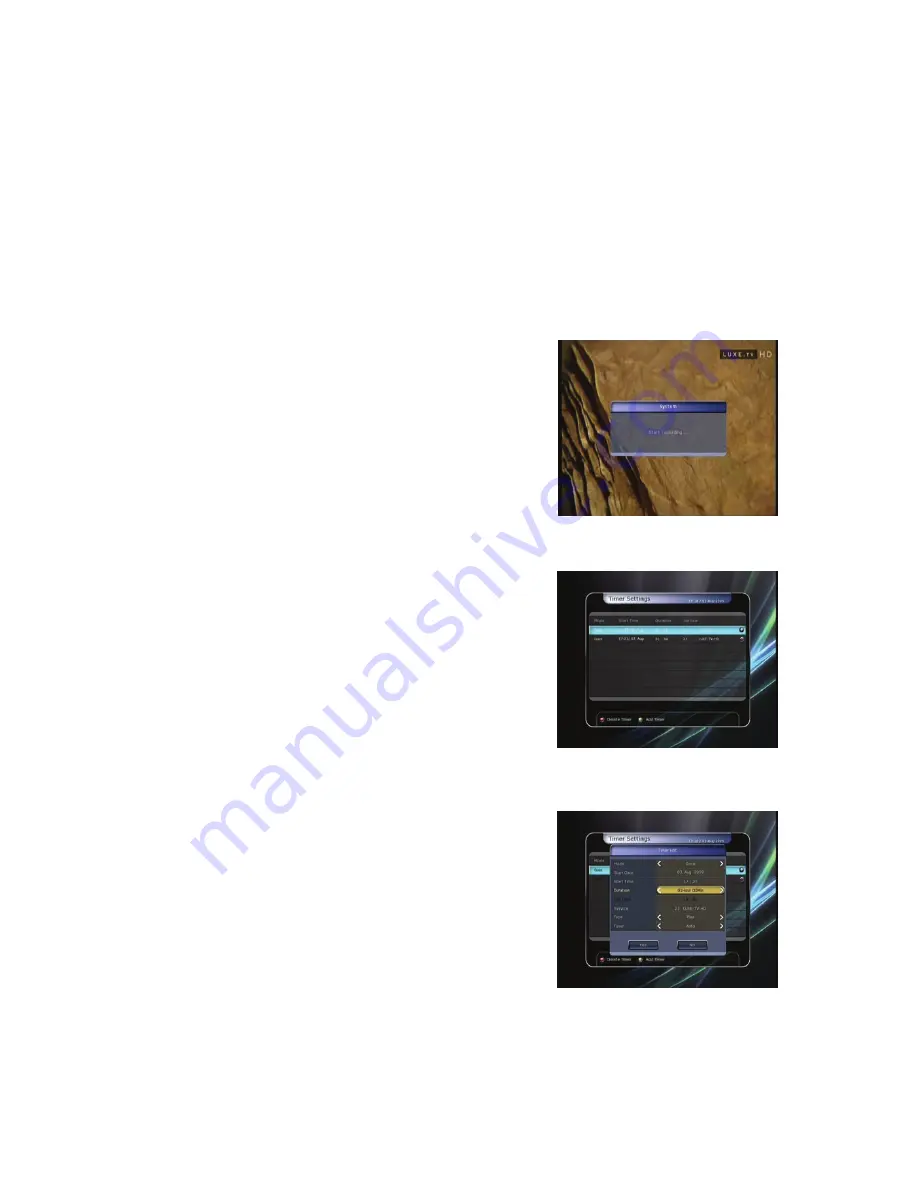
23
PVR (Personal Video Recorder) Function
1.
Recording
You can select a recording storage device with the following sequence :
Menu > Configuration > Recording Option > Record Device.
Default is set to ‘
USB’
.
1.1
Recording methods
There are 3 type recording methods.
(Instant Recording / Time Scheduled Recording / Event Scheduled Recording)
.
Instant Recording :
At anytime, you may press the
RECORD
button to start your
recording instantly.
Time Scheduled Recording :
-
In Timer Settings menu, you may set the time & program to
record your desired service program.
(Main Menu > System Tools > Timer Settings)
-
Press the
GREEN
button to activate the new timer edit screen.
-
In the Timer Edit screen, you may choose start date/time,
duration, service, mode, type (Recording/Play), then simply
press the
Yes
button to schedule your recording event.
Please note that the minimum offset time of 3 minutes is
required from the Start time & current time for appropriate
recording process to take place.
Summary of Contents for 980HD miCro PVR
Page 1: ...User s Manual 980HD miCro PVR High Definition Digital Satellite PVR...
Page 2: ......
Page 8: ...8 2 Accessories User s Manual AAAsize Batteries X2 Remote Control HDMI Cable Option...
Page 45: ...45 Memo...
Page 46: ......
Page 47: ......
Page 48: ...High Definition Digital Satellite Receiver 980HD miCro PVR V 09123e...






























