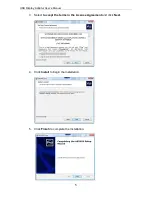USB Display Adapter User’s Manual
15
Standby and Hibernate, Shut Down and Restart
When the adapter is connected to a computer and an external monitor, if the
computer goes into standby or hibernate mode, the external monitor display goes
blank.
When the computer returns to an active state, the external monitor display keeps
the same settings it had before the computer went into standby or hibernate mode.
However, if the add-on monitor was set for extended mode, windows that were
previously on the external monitor will not move back to that secondary monitor.
Also, if the add-on monitor is in extended mode and the computer requires a login
after standby or hibernate mode, the login screen appears on the primary computer
monitor, not the external monitor.
If the computer is shut down, restarted and logged in, again the add-on monitor
returns to the same mode as it was before shutdown.
Disconnecting the Adapter
If the adapter is unplugged from the computer, the add-on monitor goes blank. All
windows and icons move to the primary screen.
On reconnection of the adapter, the adapter returns to the same mode as it was
before disconnection. However, windows and icons that were previously on the
screen will not be moved back.
Using Dual Adapters
Up to two adapters can be simultaneously attached to one computer. To use two
adapters:
1. Install the driver as described in the “2. Installation” section and connect the
first adapter to your computer.
The flip 3D effect will be
automatically disabled when the
adapter is in service. But if you
unplug or uninstall the adapter,
the system will automatically
resume the 3D effect.