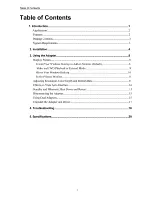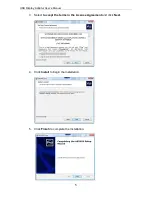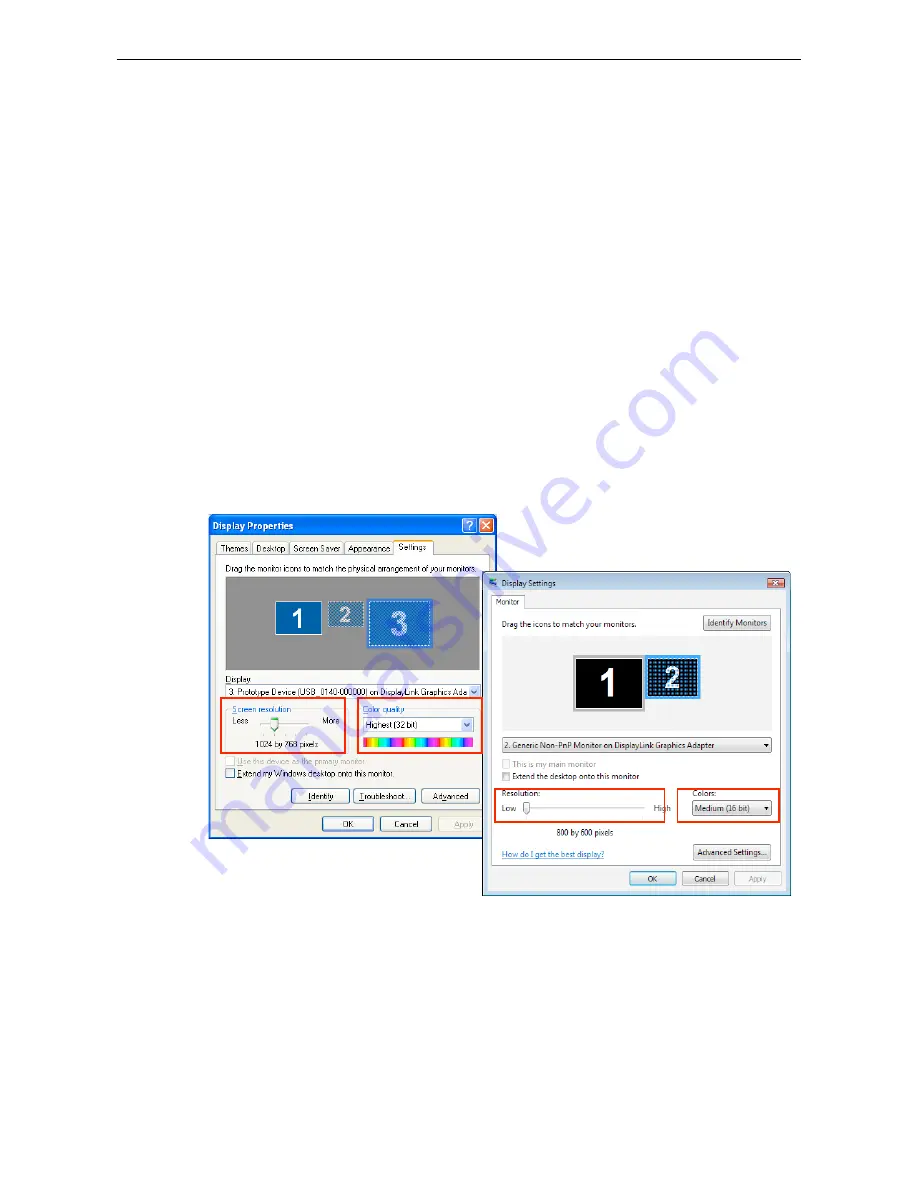
USB Display Adapter User’s Manual
13
If cloning the primary display, the video component will try to use the preferred
monitor mode. In some cases, this may not be the most appropriate mode for the
cloned desktop. It is recommended that the primary display resolution be changed
to closer match the default resolution of the add-on monitor.
To configure the three components (resolution, color depth and refresh rate) of a
screen mode, follow these steps:
1. Position the mouse anywhere on your computer desktop, right-click and select
Personalize
>
Display Settings
on Vista or
Properties
>
Settings
on
XP/2000.
2. In the
Display
drop-down menu, select the option ends with
DisplayLink
Graphics Adapter
.
3. To change the screen resolution or color quality, select those options on the
screen. Be sure to select one of the supported resolutions and color quality
numbers in the table above. For an add-on monitor, you can also select any
resolution or color quality supported by that monitor.
4. To change the refresh rate, click
Advanced…
and then click
Monitor
.
5. Select a refresh rate from the
Screen
refresh rate drop-down list and then click
Apply
.
6. Click
OK
to close the settings screen.