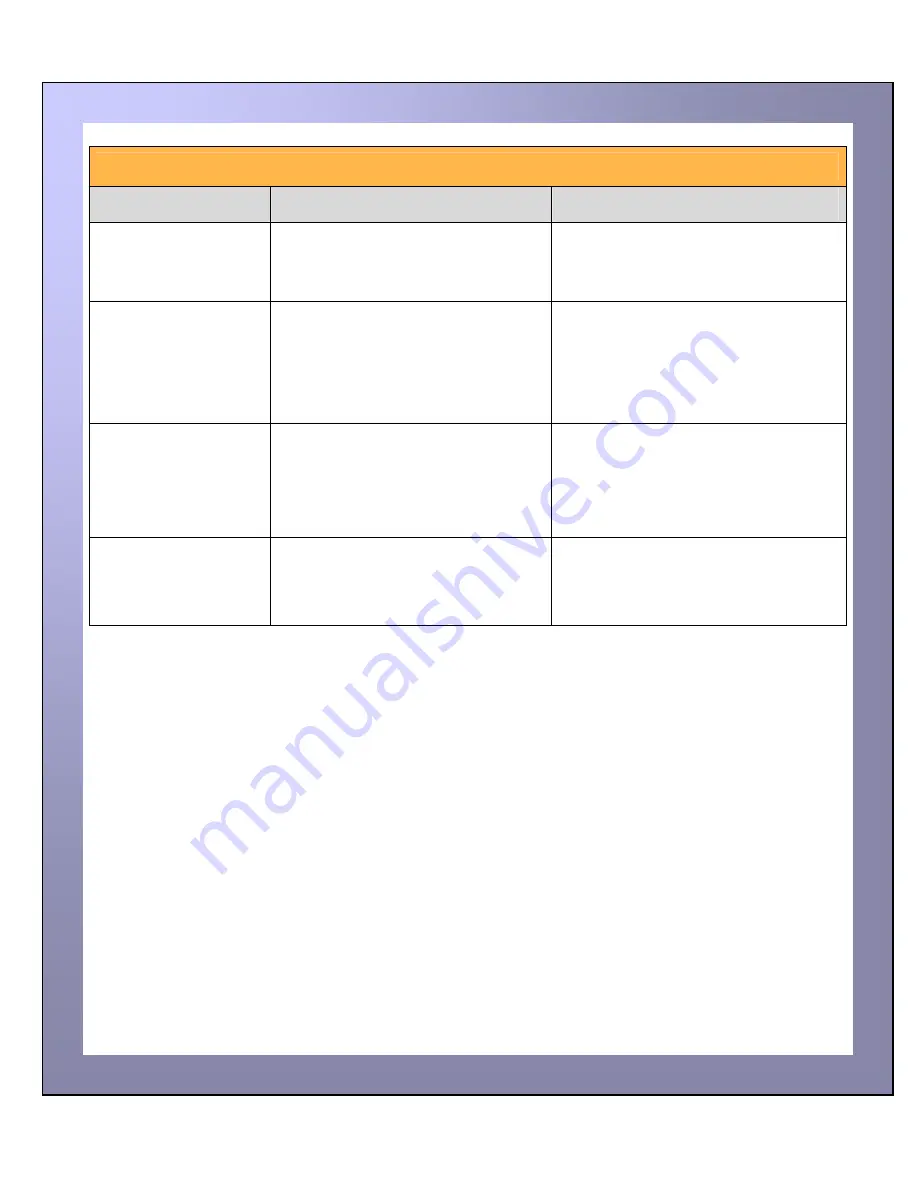
ID Card Printer – User Manual
ID Card Printer – User Manual
- 31 -
Table 5 Driver Related Problems
Problem
Probable Cause
Solution
Slow Information
download from computer
to printer
1. Computer polling access control
system in background
1. Operate from a dedicated PC
2. Corrupted Driver or spooler
2. Update with latest driver.
No information
download between PC
and Printer but printer
can print internal test
cards
1. Incorrect printer driver selected in
the Windows ‘Printers & faxes’
panel.
1. Select the correct printer driver in the
Windows ‘Printers & faxes’ panel.
2. Incorrect port selected.
3. Driver
corrupted
2. Check port selection in driver
properties.
3. Update with latest printer driver.
Prints stuck in spooler
1. Print spooler paused.
1. Un-pause the print spooler.
2. Printer
communication
blocked.
3. Damaged file is at front of print
queue.
2. Clear the spooler and reset the
printer.
3. Delete the damaged print if
necessary, and reset the printer.
Print spooler will not
automatically ‘un-pause’
after each print.
1. Driver name has been changed,
and the PC has not yet been re-
started.
1. Shut down and then re-start the PC.
2. Corrupted printer driver file.
2. Un-install the printer driver and then
re-install.
















