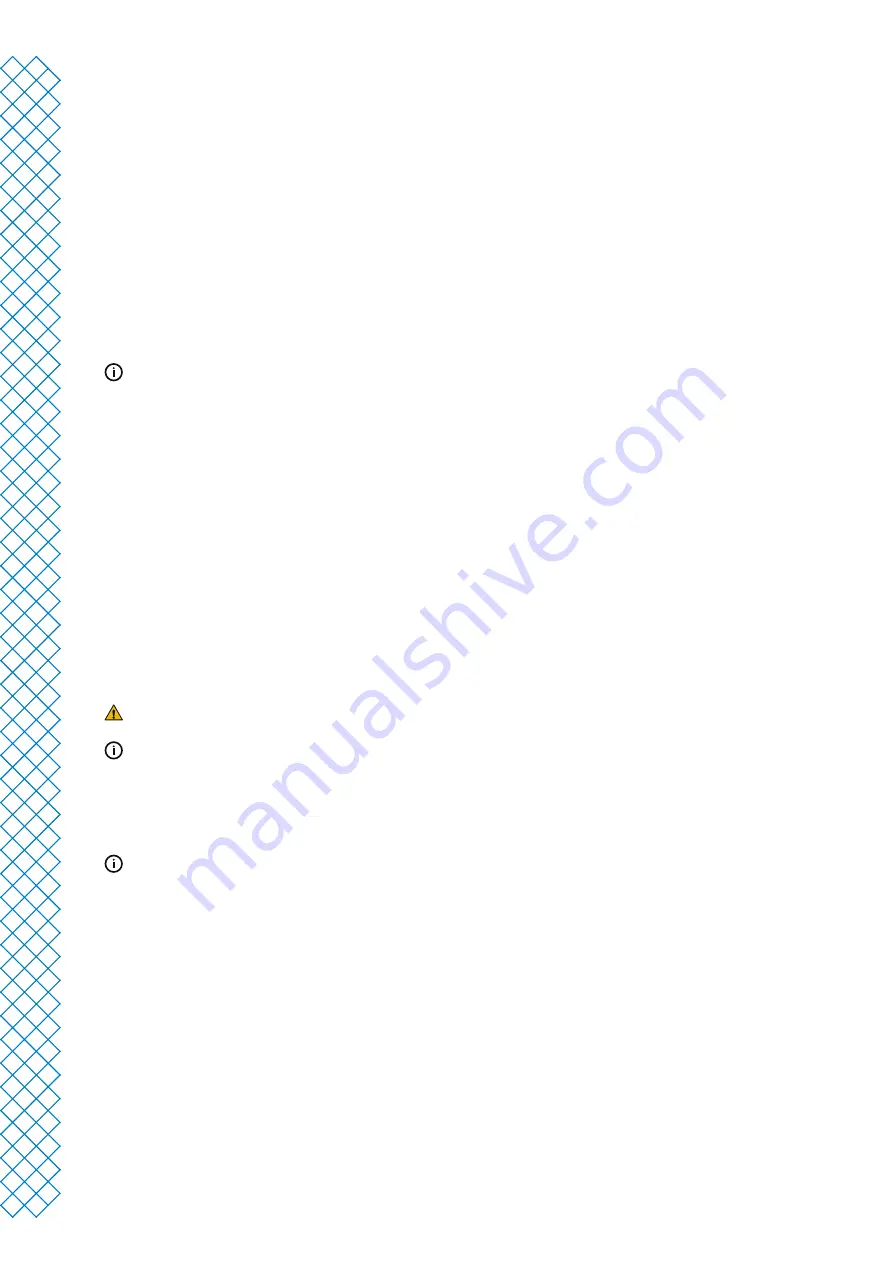
Ultimaker S3 and Ultimaker S5 user manual
21
4.6 Change the printer configuration
Change materials
Materials can be changed easily on the Ultimaker S3 / S5 by using the procedure from the menu. Besides changing
a material, you also have the option to only load or unload a material. Make sure compatible print cores are
installed before you insert materials.
1. Go to the configuration menu, select the material you want to use, and select Change
2. Wait for the print core to heat up and unload the material
3. Remove the material from the feeder and spool holder. Confirm to continue
4. Place the new material on the spool holder and Confirm to continue
5. Wait until the Ultimaker S3 / S5 detects the material
When using a third-party material, you can select the material type manually.
6. Insert the end of the material into the feeder and gently push it until the feeder grips it and the material is
visible in the Bowden tube. Select Confirm to continue
7. Wait for the Ultimaker S3 / S5 to heat up the print core and to load the material into the print head
8. Confirm when the new material extrudes consistently from the print core
9. Wait a moment for the print core to cool down
Change print core
Print cores can be easily changed on the Ultimaker S3 / S5 by using the procedure from the menu. Besides
changing print cores, you also have the option to only load or unload a print core:
1. Go to the configuration menu, select the print core you want to change and select Change
2. Wait for the print core to heat up, unload the material, and cool down again
3. Open the glass door(s) of the Ultimaker S3 / S5 and the print head fan bracket and Confirm when completed
4. Remove the print core carefully by squeezing the levers and sliding the print core out of the print head
Do not touch the contact points on the back side of the print core with your fingers.
Make sure you keep the print core completely vertical while removing or installing it so it will smoothly slide
into/out of the print head.
5. Insert a print core by squeezing the levers of the print core and sliding it into the print head slot
until you hear a click
It is possible that the print core includes a ring around the nozzle. Remove this nozzle ring before using the
print core on the Ultimaker S3 / S5. Learn more about this on the Ultimaker website.
6. Carefully close the print head fan bracket and Confirm when completed
7. Wait for the Ultimaker S3 / S5 to load the material into the print core
Summary of Contents for S3
Page 1: ...Ultimaker S3 and Ultimaker S5 Installation and user manual EN 01 2020 v2 4...
Page 4: ...1 Safety and compliance...
Page 8: ...2 Introduction...
Page 11: ...3 Installation...
Page 16: ...4 Operation...
Page 25: ...5 Maintenance...
Page 28: ...6 Troubleshooting...
Page 31: ...7 Warranty...


























