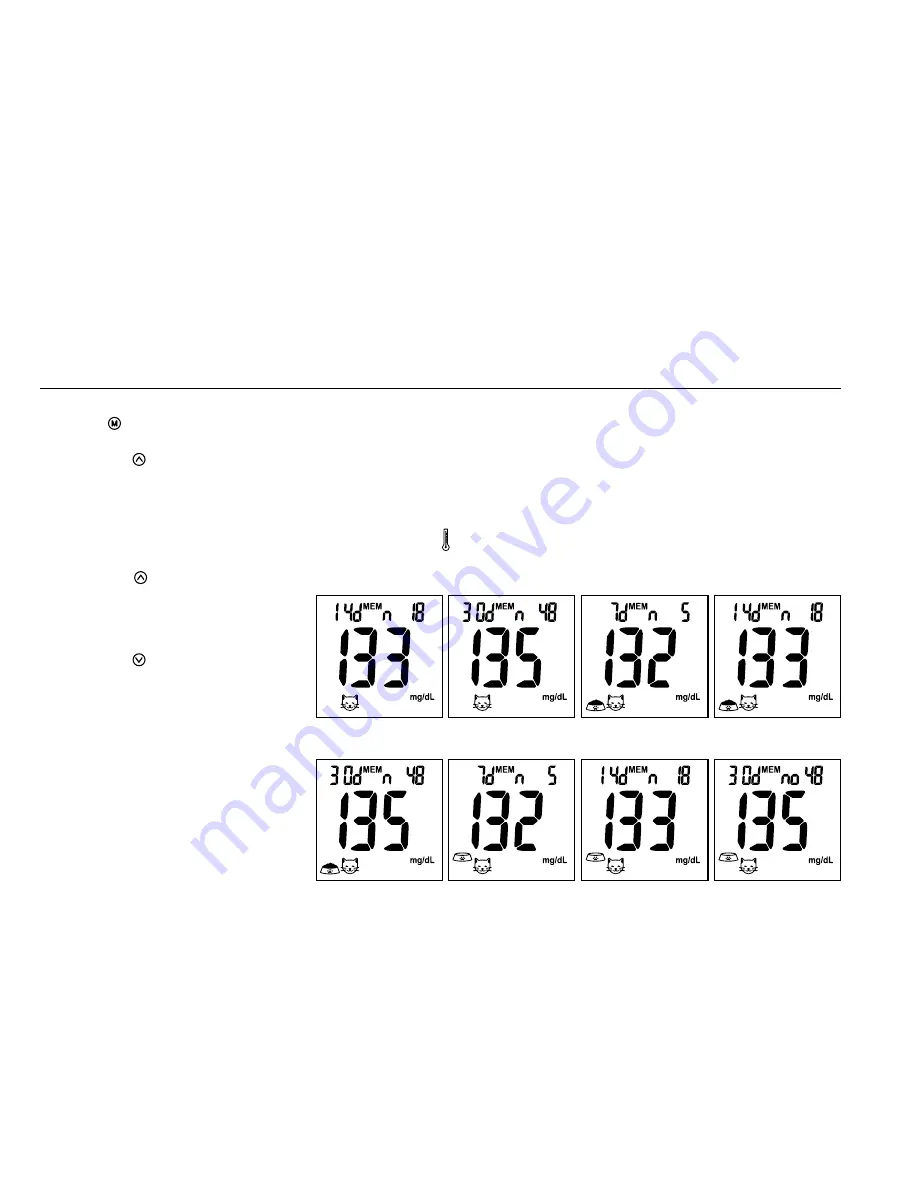
22
23
1. Press to turn the meter on and
select a desired animal type, then
press the button to view day
average results.
2. 7/14/30 day average results
marked with a no meal/ pre-
meal/ post-meal will be displayed
on the screen in sequence
when the button is
pressed (Fig.43-50).
3. When the meter displays 7 days
with no meal status assigned,
press the button and the
meter will change to view stored
test results in memory.
Note:
1. The consecutive 7/14/30
day average is calculated from
the test results obtained during
the last consecutive 7/14/30
day periods.
2. A result with a symbol indicates
that the reading was taken out of
the meter’s specified operating
temperature range and may
not be accurate. This value is
excluded from the 7/14/30 day
average.
3. “LO” under 20 mg/dL
(1.1mmol/L) and “HI” over 600
mg/dL (33.3mmol/L) readings will
NOT be stored in the memory.
View Day Average Results
(Fig.43)
(Fig.47)
(Fig.44)
(Fig.48)
(Fig.45)
(Fig.49)
(Fig.46)
(Fig.50)
Exiting the Memory Mode
Cleaning and Disinfection Procedure
1. When the meter displays a
control solution test result,
pressing will turn the meter off.
2. The meter will also be turned off
automatically after 2 minutes
following the last key pressed.
General Cleaning
•
Switch the meter OFF.
•
Using a soft cloth moistened with
water or a mild detergent, gently
wipe the meter surface.
•
Please avoid using alcohol or
organic solvents in cleaning.
•
Do not immerse the meter in
water when cleaning. Do not allow
water or cleaning fluids into the
meter or test port.
Care and Storage
•
Please handle the meter with
care. Dropping the meter may
result in damage.
•
Do not expose the meter, test
strips, and the control solution
to extreme conditions such as
high humidity, heat, freezing cold,
or dust.
•
The meter should be stored at
room temperature in a dry and
clean area.
It is advised that you store all
parts of iPet PRO Blood Glucose
Monitoring System in the carrying
case provided
.





























