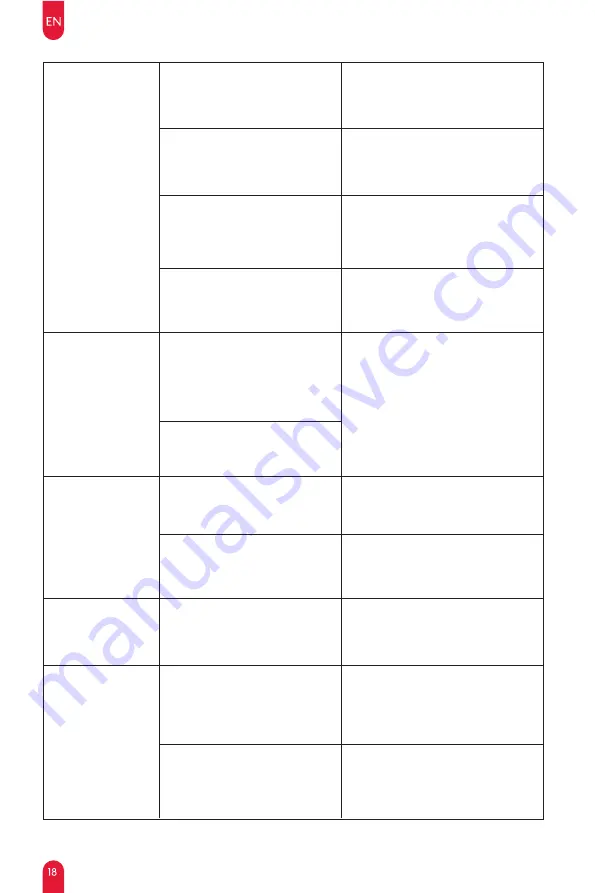
Can not recharge.
The robot became
stuck while operating.
The red light flashes
when the robot is
operating.
Excessive noise
when operating.
The robot keeps
bumping into objects.
Please ensure the charging station
has 2 feet of clear space on either
side and 5 feet in front.
Too many obstacles near the
charging station.
Please ensure the power cord is
connected (reference: charging
station indicator light)
The charging station is not
connected to a power source.
If the battery is not used for a long
period and if the battery can not be
charged due to over-discharge,
please contact Customer Service.
Prolonged inactivity, resulting in
over-discharge of the battery.
Move the robot close to the charging
station to re-establish the connection.
The robot will try various methods to
disengage itself. If it fails, please
manually untangle the robot.
The robot is out of the charging
station range.
The robot is entangled or blocked
by scattered wires on the ground,
drooping curtains, carpet fringe,
etc.
The robot may snag on a nearby
piece of furniture.
Periodically wipe the sensors with a
dry cloth.
The infrared obstacle avoidance
sensor lenses are dirty.
Regularly check the omnidirectional
wheel for entangled hair, wool, and
other small objects.
The omnidirectional wheel are
stuck.
Handle according to the robot
�
s
voice and app prompts.
Abnormal prompt sound from the
robot.
Change to standard cleaning mode.
The robot entered ultra cleaning
mode.
We recommend regularly cleaning
and maintaining side brush, roller
brush, dustbin, filter materials, etc.
Side/roller brushes are entangled,
dustbin or filter materials are
blocked, etc.
Summary of Contents for T10 PRO
Page 1: ...Model T10 PRO USER MANUAL...
Page 2: ......

















