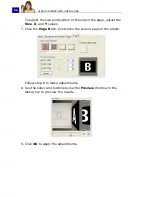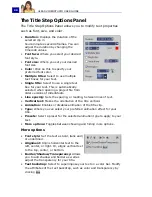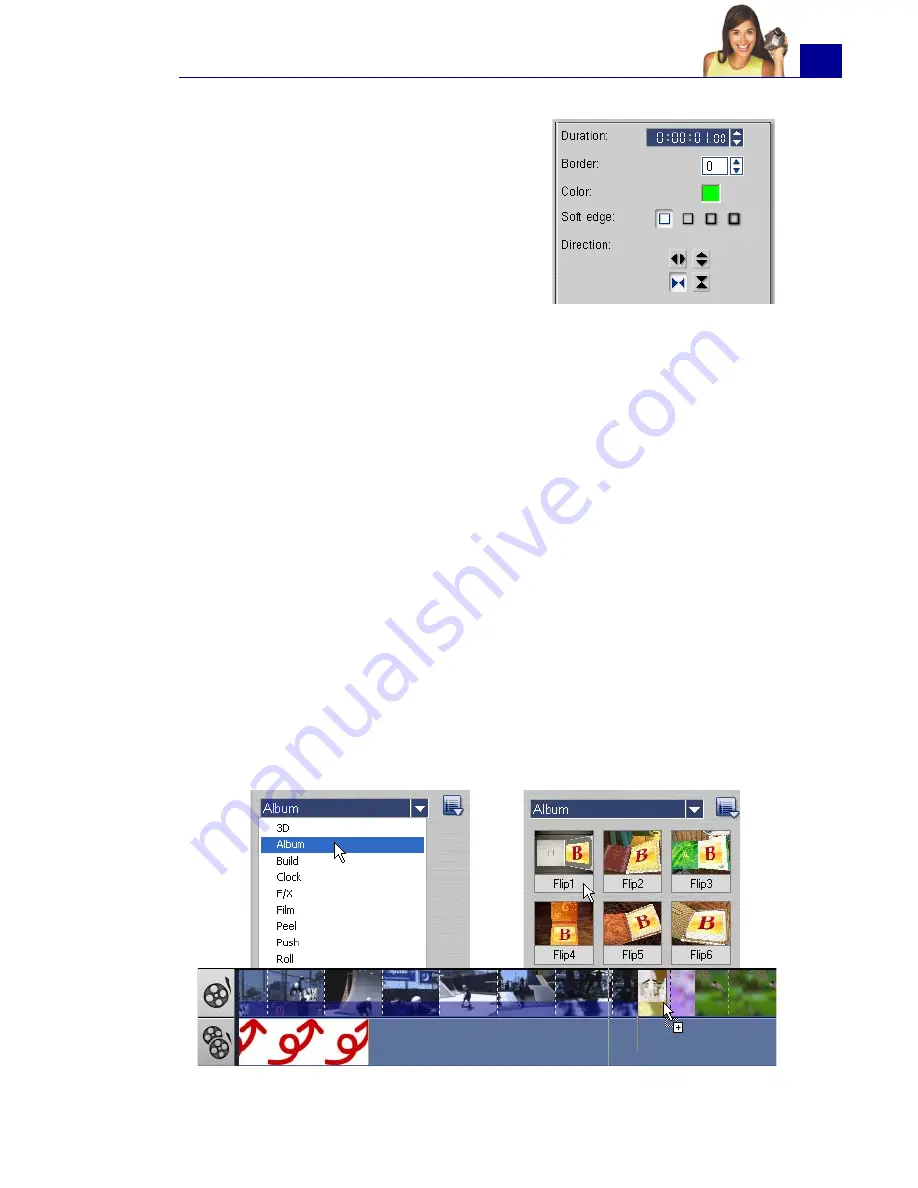
ULEAD VIDEOSTUDIO USER GUIDE
83
•
Duration:
Shows the duration of the
applied effect on the selected clip in
hours:minutes:seconds:frames. You can
adjust the duration by changing the
timecode values.
•
Border:
Determines the thickness of the
border. Enter
0
to remove the border.
•
Color:
Determines the hue of the
transition effect's border or flap.
•
Soft edge:
Specifies how well you want the transition effect to blend
with the clips. A Strong soft edge results in a less pronounced transition,
thus creating a smooth progression from one clip to another. This option
works best for irregular shapes and angles.
•
Direction:
Specifies the direction of a transition effect. (This is only
applicable to some of the transition effects.)
The Album transition
One of the transitions you will find in the
Library
is the
Album
transition. Album simulates the turning pages similar to that of
flipping photo album pages. You can choose from a variety of album
layouts, change the album cover, background, size, and position,
and more.
To apply the Album transition:
1. Click the
Effect Step
then select
Album
from the Library.
Apply one of the preset transitions by dragging a transition
thumbnail in between two clips on the Video Track.
Summary of Contents for PYRO1394DV
Page 1: ...User Guide Ulead Systems Inc March 2004 ...
Page 174: ...ULEAD VIDEOSTUDIO USER GUIDE 174 In Windows 2000 ...
Page 175: ...ULEAD VIDEOSTUDIO USER GUIDE 175 In Windows Me and 98SE ...
Page 177: ...ULEAD VIDEOSTUDIO USER GUIDE 177 In Windows 2000 ...
Page 178: ...ULEAD VIDEOSTUDIO USER GUIDE 178 In Windows Me and 98SE ...
Page 180: ...ULEAD VIDEOSTUDIO USER GUIDE 180 In Windows 2000 ...
Page 181: ...ULEAD VIDEOSTUDIO USER GUIDE 181 In Windows Me and 98SE ...
Page 202: ...NOTES ...
Page 203: ...NOTES ...
Page 204: ...NOTES ...