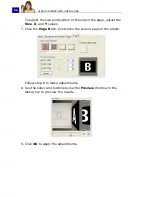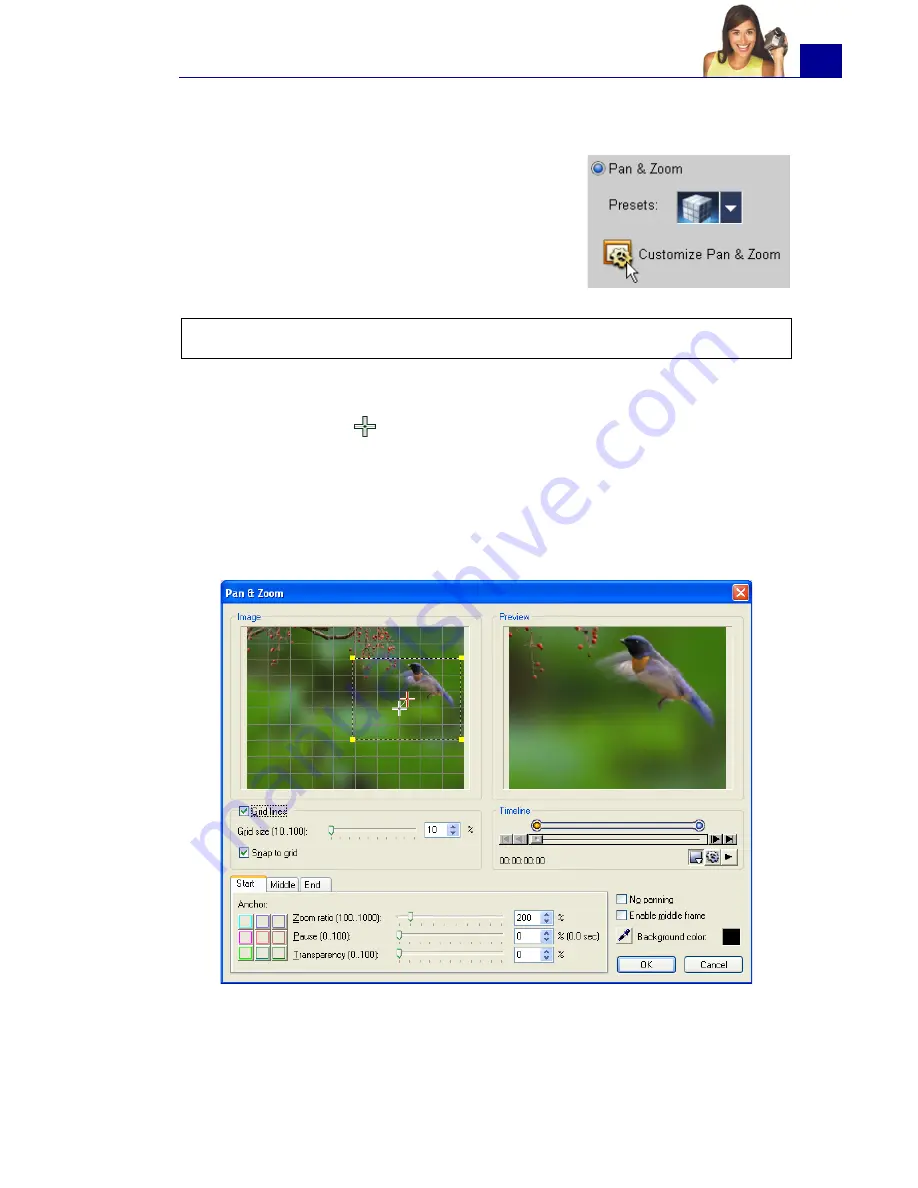
ULEAD VIDEOSTUDIO USER GUIDE
75
Pan & Zoom
Pan & Zoom
is applied to still images, and
it emulates the pan and zoom effect of a
video camera. To apply this effect to an
image, select an image clip in the
Timeline, then select
Pan & Zoom
and
click
Customize Pan & Zoom
.
In the
Pan & Zoom
dialog box, the
Start
,
Middle
and
End
tabs
and the crosshairs
in the Image Window represent the three
points (or key frames) in the image clip where settings can be
customized to produce the pan and zoom effect. When customizing
each key frame, use the Image Window to focus on an area or to
pan the image; use the tab settings to customize the zooming
effect.
The procedure below shows an example of how to first zoom in on a
subject, then pan and zoom out to show the whole image.
Note:
Pan & Zoom cannot be applied to masked images.
Summary of Contents for PYRO1394DV
Page 1: ...User Guide Ulead Systems Inc March 2004 ...
Page 174: ...ULEAD VIDEOSTUDIO USER GUIDE 174 In Windows 2000 ...
Page 175: ...ULEAD VIDEOSTUDIO USER GUIDE 175 In Windows Me and 98SE ...
Page 177: ...ULEAD VIDEOSTUDIO USER GUIDE 177 In Windows 2000 ...
Page 178: ...ULEAD VIDEOSTUDIO USER GUIDE 178 In Windows Me and 98SE ...
Page 180: ...ULEAD VIDEOSTUDIO USER GUIDE 180 In Windows 2000 ...
Page 181: ...ULEAD VIDEOSTUDIO USER GUIDE 181 In Windows Me and 98SE ...
Page 202: ...NOTES ...
Page 203: ...NOTES ...
Page 204: ...NOTES ...