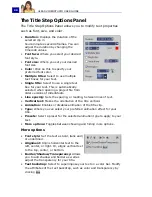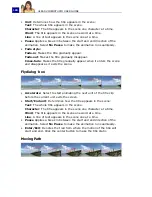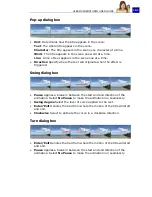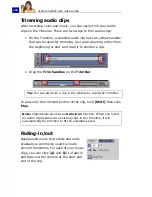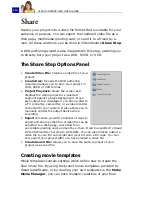ULEAD VIDEOSTUDIO USER GUIDE
109
Mixing audio tracks
The key to making narrations, background music, and existing
audio of your video clips blend well together is to control the
volume of your clips. Blend the different audio tracks in your
project by using the Audio Step Options Panel, Audio Mixing Panel
or Audio Timeline.
Using the Clip Volume Control
Using the Audio Mixing Panel
The Audio Mixing Panel allows you to adjust the volume level of the
audio tracks in your project in real-time. You can only see the Audio
Mixing Panel when you are in
Audio View
.
(See “Audio View” on
page 40).
To use the Audio Mixing Panel:
1. Click
Audio View
.
2. In the
Options Panel
, click the track
whose volume level you want to adjust.
3. In the
Navigation Panel
, click
Project
to switch to
Project Mode
. You can only
use the Audio Mixing Panel in this mode.
4. Click
. While the project is playing in
the Preview Window, drag the
Volume
Fader
to adjust the volume level of the
audio.
You will find the volume control in the
Options Panel
. Clip volume represents the
percentage of the original recorded volume.
Values range from
0
to
500
%, where
0
%
completely silences the clip and
100
% retains the original recorded
volume.
Summary of Contents for PYRO1394DV
Page 1: ...User Guide Ulead Systems Inc March 2004 ...
Page 174: ...ULEAD VIDEOSTUDIO USER GUIDE 174 In Windows 2000 ...
Page 175: ...ULEAD VIDEOSTUDIO USER GUIDE 175 In Windows Me and 98SE ...
Page 177: ...ULEAD VIDEOSTUDIO USER GUIDE 177 In Windows 2000 ...
Page 178: ...ULEAD VIDEOSTUDIO USER GUIDE 178 In Windows Me and 98SE ...
Page 180: ...ULEAD VIDEOSTUDIO USER GUIDE 180 In Windows 2000 ...
Page 181: ...ULEAD VIDEOSTUDIO USER GUIDE 181 In Windows Me and 98SE ...
Page 202: ...NOTES ...
Page 203: ...NOTES ...
Page 204: ...NOTES ...