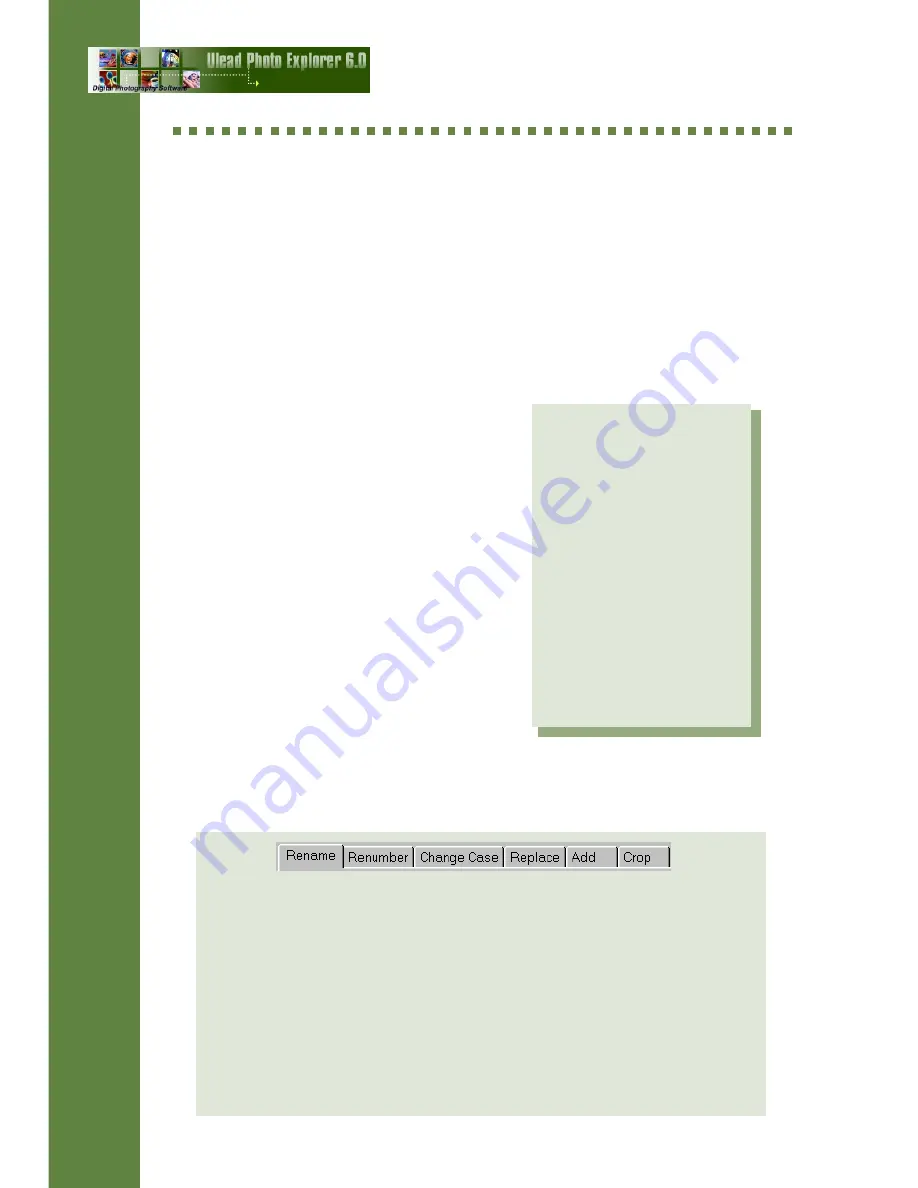
16
Renaming and renumbering files
After getting images from a digital camera or scanner, you may want to
change their file names or renumber their sequence. The Tools:
AutoRename command allows you to change several file names at once.
To automatically rename your files:
1. Select the files to rename, then click
Tools: AutoRename.
2. By default, files can be renamed and
numbered starting from one. Click
the Quick Rename button to use this
default.
3. Click New to define more criteria
for renaming files.
4. Specify your renaming criteria by
selecting one of the tabs in the Batch
Operation dialog box. Click a tab to
define settings, then click OK.
5. To set more conditions for renaming
files, repeat steps 2 and 3.
6. Click OK in the AutoRename dialog
box to start the renaming process.
Notes:
G
You can work with only
one criterion at a time
in the Batch Operation
dialog box. Once you
have defined settings
for a criterion, click
OK.
A
The list in the
AutoRename dialog
box shows all the file
renaming criteria you
have defined. The
renaming process
starts from the top
Click the tabs in the Batch Operation dialog box to define criteria for
renaming files:
q
Rename -- Give your images brand new file names. Sequentially
number the file names by adding a counter.
q
Renumber -- Change the numbering scheme of file names.
q
Change Case -- Convert file names to upper or lower case, etc.
q
Replace -- Change some text in the file names.
q
Add -- Extend file names by inserting additional text to the file names.
q
Crop -- Make file names shorter by removing text from the file names.
TTTTTips
ips
ips
ips
ips
User Guide
Summary of Contents for PHOTO EXPLORER 6
Page 1: ...USER GUIDE ...























