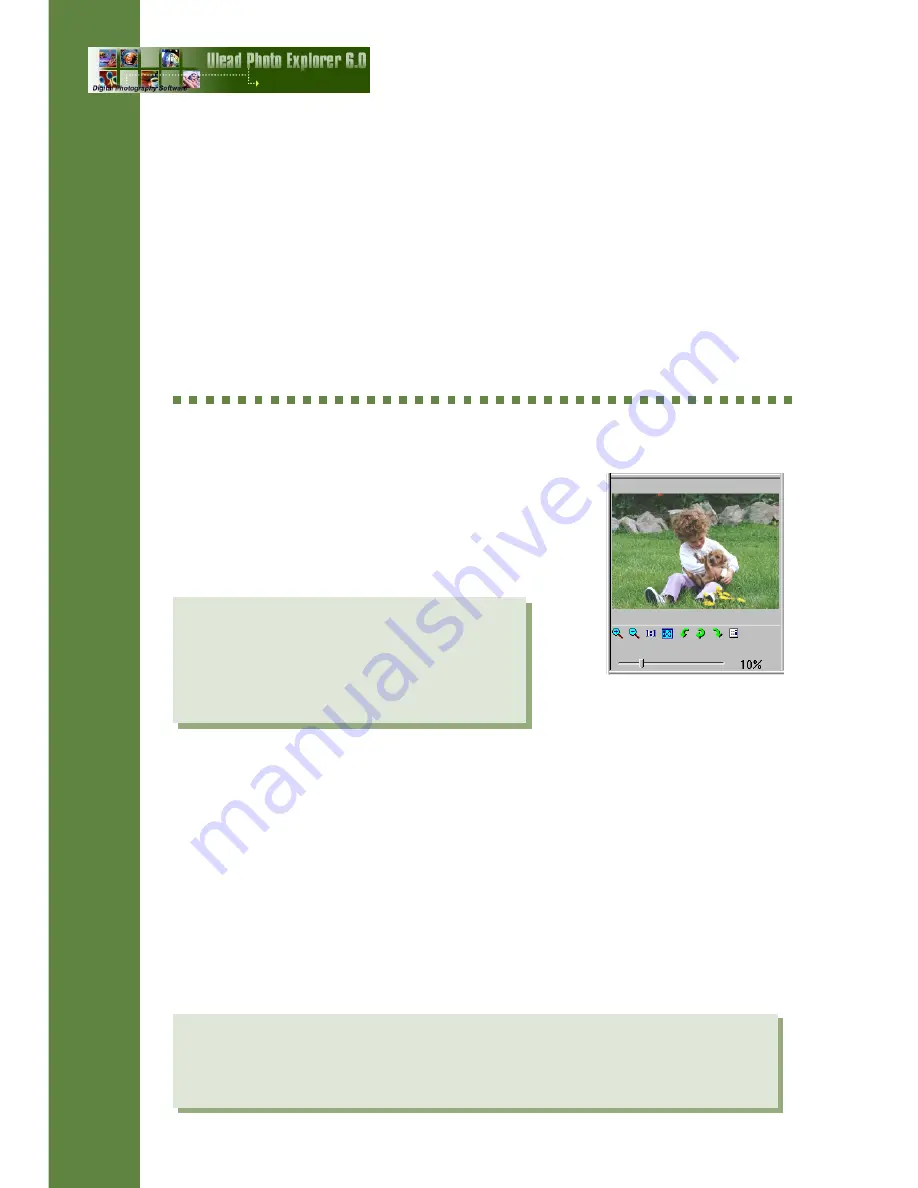
12
m
Double-click an image file in the Browse Pane or click View: Open
Viewer to display selected images in full size in the Viewer window.
m
Click Edit: Copy Image Content to copy the actual contents of an
image file. You can then paste the image to your image editor.
m
Use the Photo menu commands to enhance images.
m
Click one of the Edit in commands in the Photo menu to open an image
file in your desired image editor and do more advanced image editing.
Previewing files
When you select a file in Photo Explorer, a
preview of the file contents immediately appears
in the Preview Pane. To change the viewing
size, drag the borders of the Preview Pane.
Preview Pane
The types of files you can preview include:
m
Image files -- Rotate images and directly update their source files.
(Photo Explorer provides lossless rotation for JPEG images.)
m
JPEG files with Exif format -- Many new digital cameras can store
extra information (such as the date when a photo was taken) and even
include audio. You can view JPEG images with Exif format in the
Preview Pane and play their audio attachments.
m
Audio and Video files -- Play back sound or video, and advance
forward or backward within a clip file.
User Guide
Note: For other file types, select the file and click the Open button in the
Preview Pane. UES files, which are slide show projects created in Photo
Explorer, will be opened in the Slide Show Storyboard. Files of other types
will be opened in their associated programs.
Notes:
G
Animated GIFs can only be viewed in
their original size.
A
The buttons in the Preview Pane varies,
depending on the type of file being
Summary of Contents for PHOTO EXPLORER 6
Page 1: ...USER GUIDE ...
























