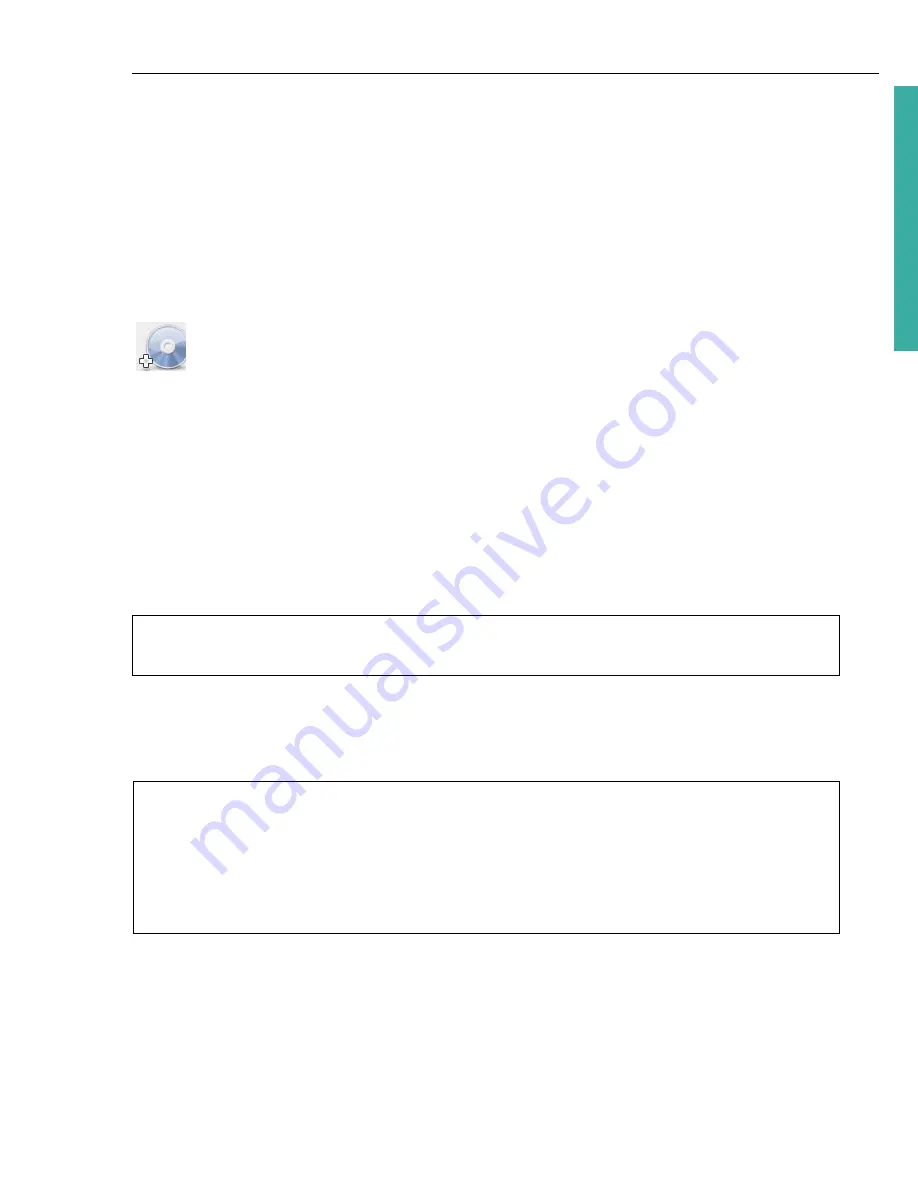
ULEAD DVD MOVIEFACTORY USER GUIDE 35
DVD Movi
eF
ac
to
ry
2. Set the
start time
and
total duration
of the recording session.
• The maximum total duration of recording depends on your available disc
space.
• If the start time is earlier than the current time, DVD MovieFactory will start
to record the day after.
3. Click
Start Auto Capture
to start the task. If you need to reset the start time
and duration, click
Stop Capture
and reset the values before restarting the
task.
Importing DVD-Video
Import video from your DVD discs and add them to your video projects. You can
import all the DVD files or simply select specific titles and chapters. (Program
imports track 1 audio in default.)
DVD MovieFactory also supports dual channel audio input so you can include the
video’s main audio channel and/or the sub channel if available.
To import DVD video:
1. Click
Import DVD Video or DVD-VR files from a disc or hard drive
. The
Select a DVD Title
dialog box opens.
2. Locate the DVD drive that contains the video files and click
Import
.
3. The
Import DVD
dialog box opens.
4. In the left pane, select the video clips to import.
5. Click
Import
. The imported video files are displayed in the
Media Clip
list.
Note:
Click
Import DVD Folder
to search your hard drive for the video files.
Browse for the DVD folder and click
OK
.
Notes:
• Use the playback controls in the Preview Window to view each video clip or chapter.
• Black video thumbnails that appear in the
Media Clip
list indicate that the first
frame in the video is either white or black.
• The number of chapters, angles, audio, and subtitle streams of the selected title
track are displayed in
Info
located on the left pane below
Disc label
.
















































