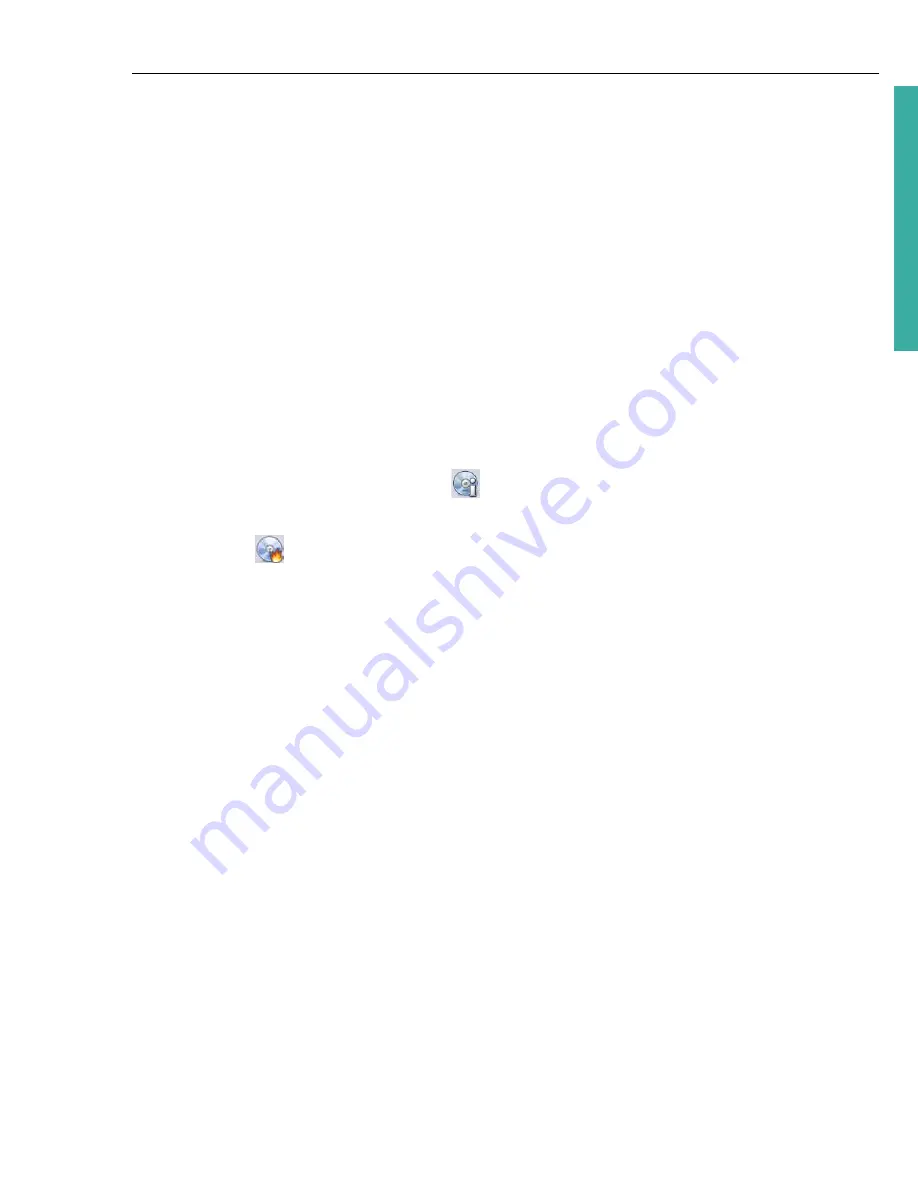
ULEAD DVD MOVIEFACTORY USER GUIDE 23
DVD Movi
eF
ac
to
ry
Burn
This is the final step in the disc-authoring process. In the
Finish
step, choose the
disc burner and/or select the folder where you want to output video files or disc
image files.
To burn your project onto a DVD:
1. Select
Create to disc
and specify the recording format.
2. Click
Show more output options
to show other output options.
• Select
Create DVD folders
to create folders for your project and specify
their location.
• Select
Create disc image file
to make an ISO image file of the DVD for later
use.
• Select
Normalize audio
to make sure that irregular audio levels during
playback are prevented.
3. Click
More settings for burning
to define additional burner and output
settings.
4. Click
Burn
to start the burning process.
5. After successfully burning your disc, a dialog box appears from which you can
select the next step.
•
Return to Start page
allows you to save the current project and begin a
new one.
•
Continue
brings you back to the
Finish
page where you can burn another
copy of your project or burn a new disc with a different series of settings.
•
Close
prompts you to save your work and close DVD MovieFactory.
Burning options
•
Disc burner
Specify the settings for your burning device.
•
Label
Enter a volume name of up to 32 characters onto the CD/DVD.
•
Drive
Select the disc burner that you want to use to burn the video file.
•
Copies
Set the number of disc copies to burn.
•
Disc type
Displays the output disc format for the current project.
•
Create to disc
Select to burn your video project onto a disc.
















































