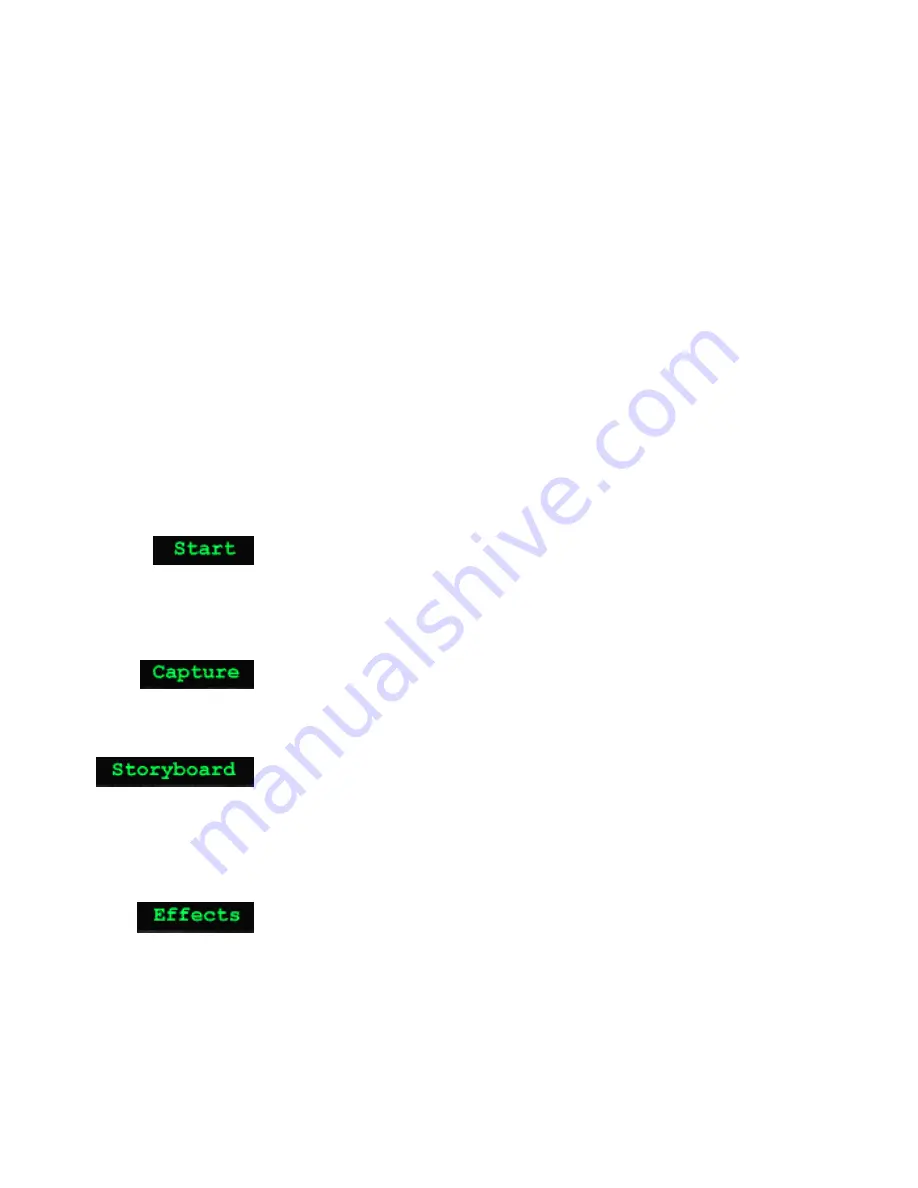
20
ULEAD VIDEOSTUDIO USER GUIDE
Ulead VideoStudio itself is similarly laid out in a step-by-step format, following the items in
the menu bar at the top of the program, from left to right. Click a step item on the menu bar to
move directly between steps. The step you are currently in is highlighted in green.
It’s not necessary to work through every step every time, but these steps can serve as a guide to
creating a complete movie. These steps don’t necessarily need to be followed in the order that
they are presented, either.
Your work is saved in a small project file (*.VSP) that organizes all of your media files
together. A project file is NOT the same as a movie and changes made to it do not affect your
media clips. It is possible to have a number of different projects using the same clips.
Start
The Start step is for creating a new project file or opening an existing
one. This is the very first and required step whenever you want to work
in VideoStudio. See page 22.
Capture
Once a project is opened in the program, new video can be recorded
onto your computer’s hard drive in the Capture step. See page 24.
Storyboard
The Storyboard step and the Storyboard section of the program under
the Preview window are the heart of Ulead VideoStudio. This is where
you arrange, edit, and trim your masterpiece. Video filters can also be
added to create unique appearances of video clips. See page 30.
Effects
Transition effects between scenes are fun and easy. Thumbnail
animations and drag-and-drop operations put dozens of cool effects at
your fingertips. See page 42.
Steps to create your movie






























