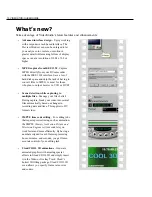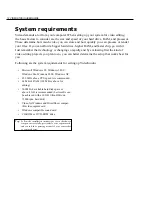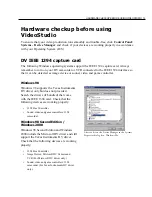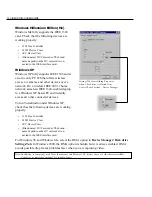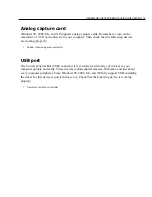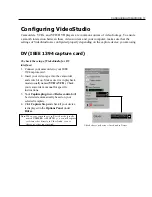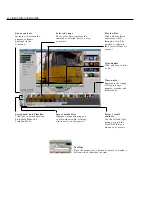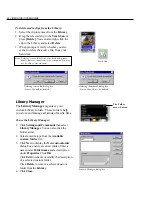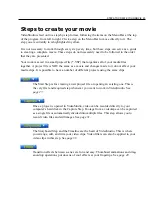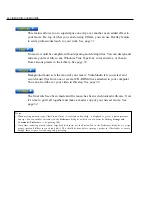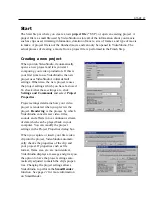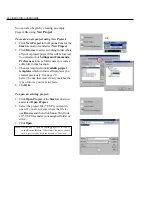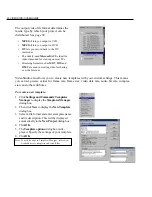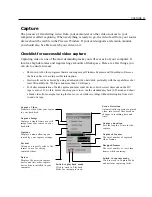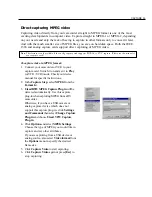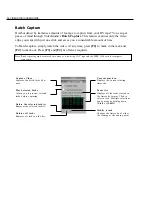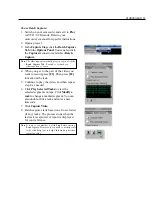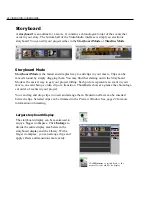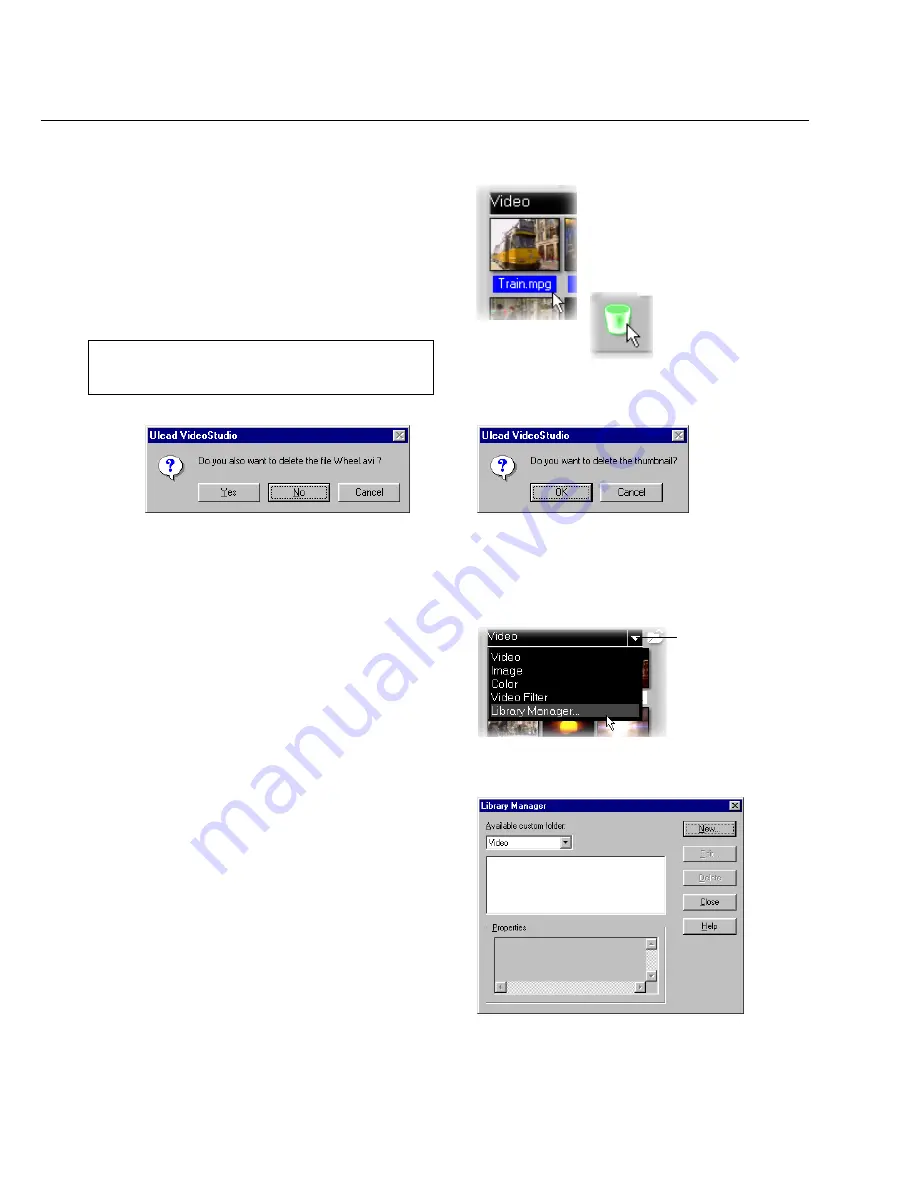
24 VIDEOSTUDIO USER GUIDE
To delete media clips from the Library:
1. Select the clip to remove from the Library.
2. Drag the selected clip to the Trash Can or
press [Delete]. You can also right click the
clip in the Library and select Delete .
3. When prompted, verify whether you also
want to delete the source file from your
hard disk.
Note:
Deleting source files from your hard disk perma-
nently removes them from your computer. You may
not be able to recover them.
Library Manager dialog box
The Folder
arrow button
Library Manager
The Library Manager organizes your
custom Library folders. These folders help
you store and manage all kinds of media files.
To use the Library Manager:
1. Click Settings and Commands then select
Library Manager. You can also click the
Folder arrow.
2. Select a media type from the Available
custom folder list.
3. Click New to display the New custom folder
dialog box and create a new folder. Enter a
name under Folder name and a description
under Properties. Click OK.
Click Edit to rename or modify the description
of a selected custom folder.
Click Delete to remove a selected custom
folder from the Library.
4. Click Close.
Deleting thumbnail dialog box
(Source file will not be deleted.)
Deleting source file dialog box
(Source file will be deleted.)
Trash Can