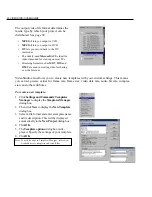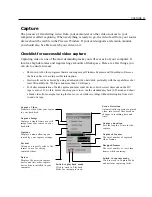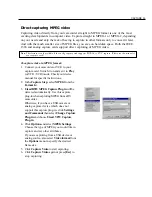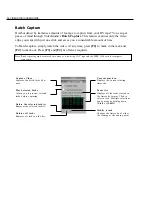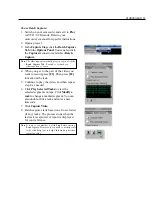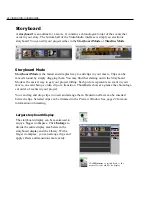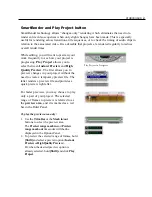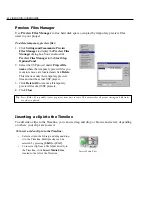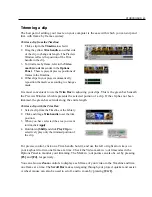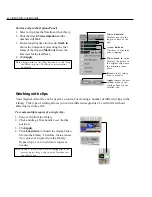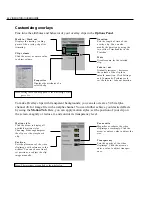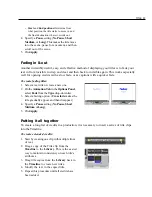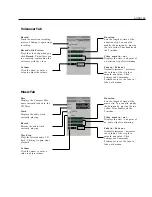44 VIDEOSTUDIO USER GUIDE
To create multiple copies of a single clip:
1. Select a clip from the Library.
2. Click and drag a Trim handle to set the trim
position.
3. Click Apply.
4. Click Load video to reinsert the original video
file into the Library. Therefore, there are now
two copies of a single clip in the Library.
Repeat steps 1 to 4 to add more copies as
needed.
Note:
In step 1, if you want to use an existing clip in the
current project, drag a clip from the Timeline into
the Library first.
To trim a clip in the Options Panel:
1. Select a clip from the Timeline or the Library.
2. Click the time in Video duration and the
numbers will blink.
3. Enter a length of time for the clip. Mark in
shows the timecode representing the first
frame of the clip and Mark out shows the
timecode for the last frame.
4. Click Apply.
Note:
Changes made in the Video duration box only affect
the Mark out point. The Mark in point remains
unchanged.
Video duration
Displays and sets the
length of time of the
clip.
Arrow buttons
Use these to fine tune
your trimming.
Video mark in / out
Displays the points in
the original clip where
the trimming takes
place.
Reset sets all values
back to defaults.
Apply renders the new
settings made in the
Options Panel to the
selected clip.
Working with clips
Your original video file can be used as a source for creating a number of different clips in the
Library. This type of editing allows you to trim different segments of a video file without
affecting its source file.