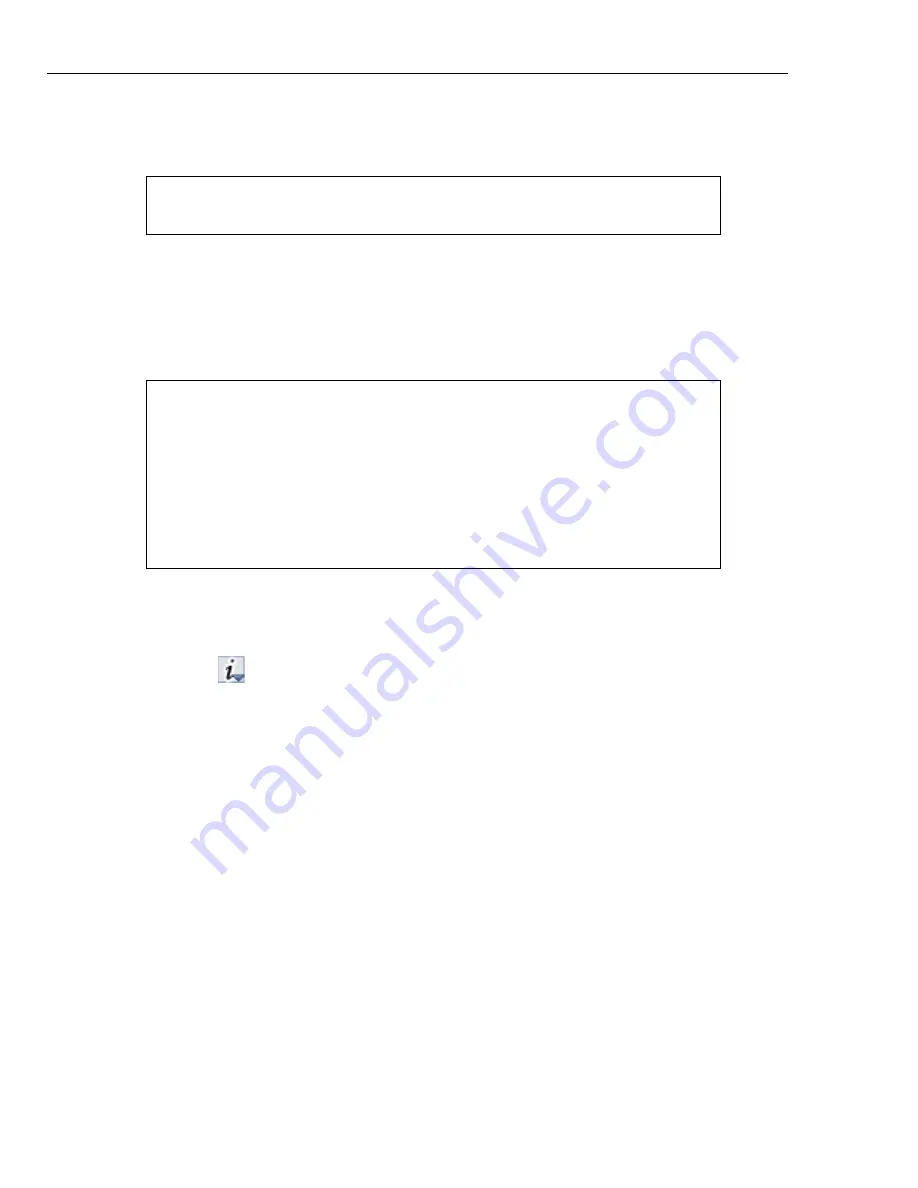
34 ULEAD BURN.NOW USER GUIDE
7. Select how the ripped audio files will be named in
File naming rule
.
8. Click
Rip
to start ripping the audio tracks.
CD and file info
When you insert an audio CD into your disc drive and invoke the
Rip CD Audio
dialog box, you automatically get information about your CD files such as title,
duration, artist, genre, and year.
You can also view other properties of your CD files or acquire additional information
by querying an Internet music database.
To do this, click
and select any of the following options:
•
Show File Info
Opens the
File Properties
dialog box to display file information
such as name, format, size, frame rate, and compression, and other attributes.
•
Update CD Info from CD-Text on Audio CD
Refreshes the CD info from the
CD-Text information encoded on the audio CD. An album and its tracks can have
separate CD-Text.
•
Update CD Info from Internet
Opens the
Get CD Info from Internet
Database
dialog box to allow you to query track info from the
freedb
server.
Click
Access
to start the connection then select the information to be included
on disc. Click
Select
when done.
Tip:
To add the ripped tracks to the
Disc Layout Window
of your
project in Burn.Now, select
Add to project after ripping
.
Note:
If the metadata language of your audio CD is different from
your computer’s operating system’s language, CD and file
information may not be displayed properly. To view these metadata
strings properly:
• Switch the code page of your operating system to the audio CD’s
language by setting options in
Control Panel: Regional Settings
.
• Install unicode tools that will re-map the unicode character sets if
you are using Windows 2000/XP.






























