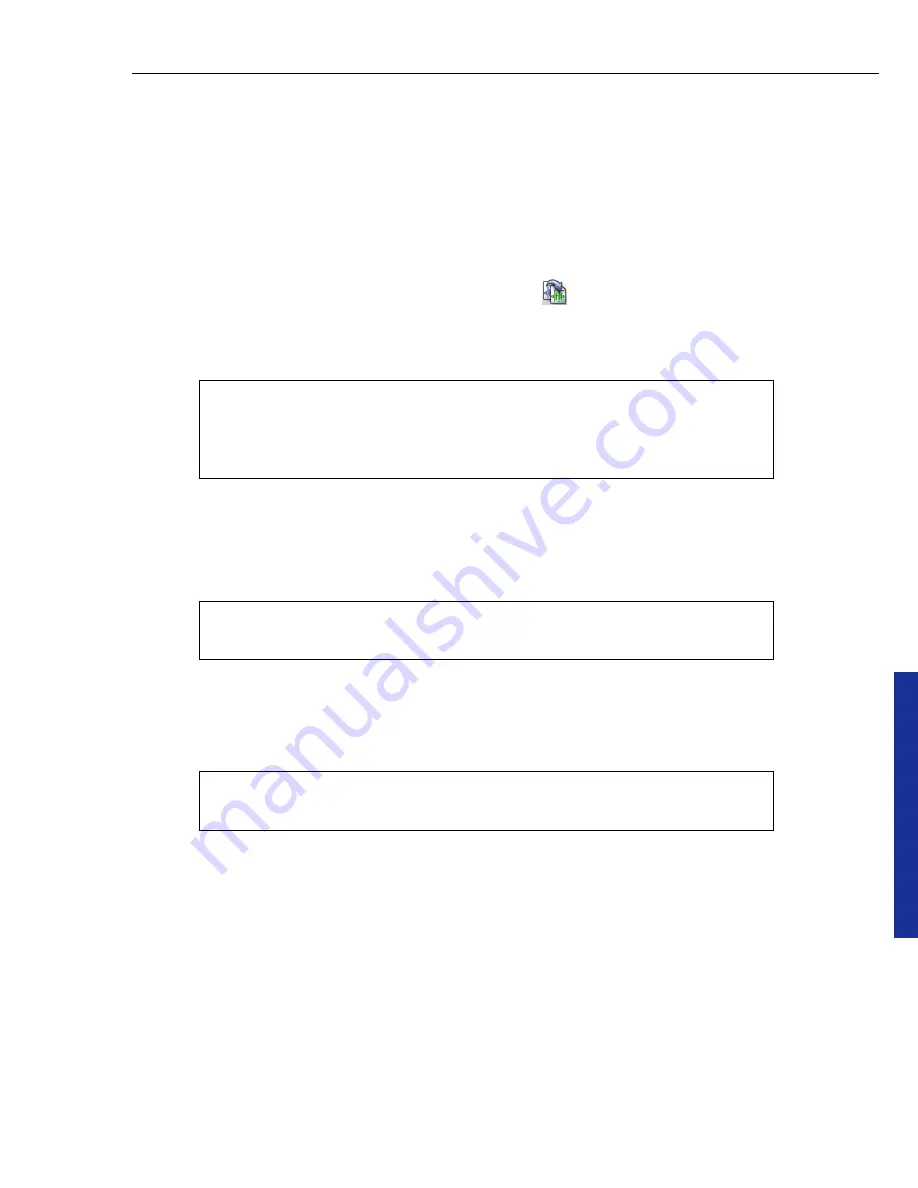
Bu
rn
.No
w
ULEAD BURN.NOW USER GUIDE 31
Information
Displays additional information about the selected encoding format.
Add to project after converting
Adds the converted files to your project in
Burn.Now.
Convert
Converts all selected audio files in the list to the specified audio encoding
format.
To convert audio files:
1. Select
Tools: Convert Audio Files
(or click
on the
Toolbar
).
2. Click
Add
to browse for the audio files to be converted. Select them and click
Open
.
3. Click
Browse
to specify the output folder for the converted audio files.
4. Select an audio file format from
File type
.
5. Select the output quality from
Quality
.
6. Keep the checkboxes of the audio files to convert selected and click
Convert
to
start the conversion process. Press
[Ctrl]
or
[Shift]
to select or deselect
multiple files or checkboxes.
Note:
You can select a file and click the title to rename it. You can
also click metadata information to modify them. When you click
Convert
, Burn.Now will write the modified metadata information to
the converted files.
Note:
Select
User-defined
and click
Options
to specify additional
settings for the selected audio encoding format.
Note:
A progress bar under
Status
indicates the conversion status
for each file.






























