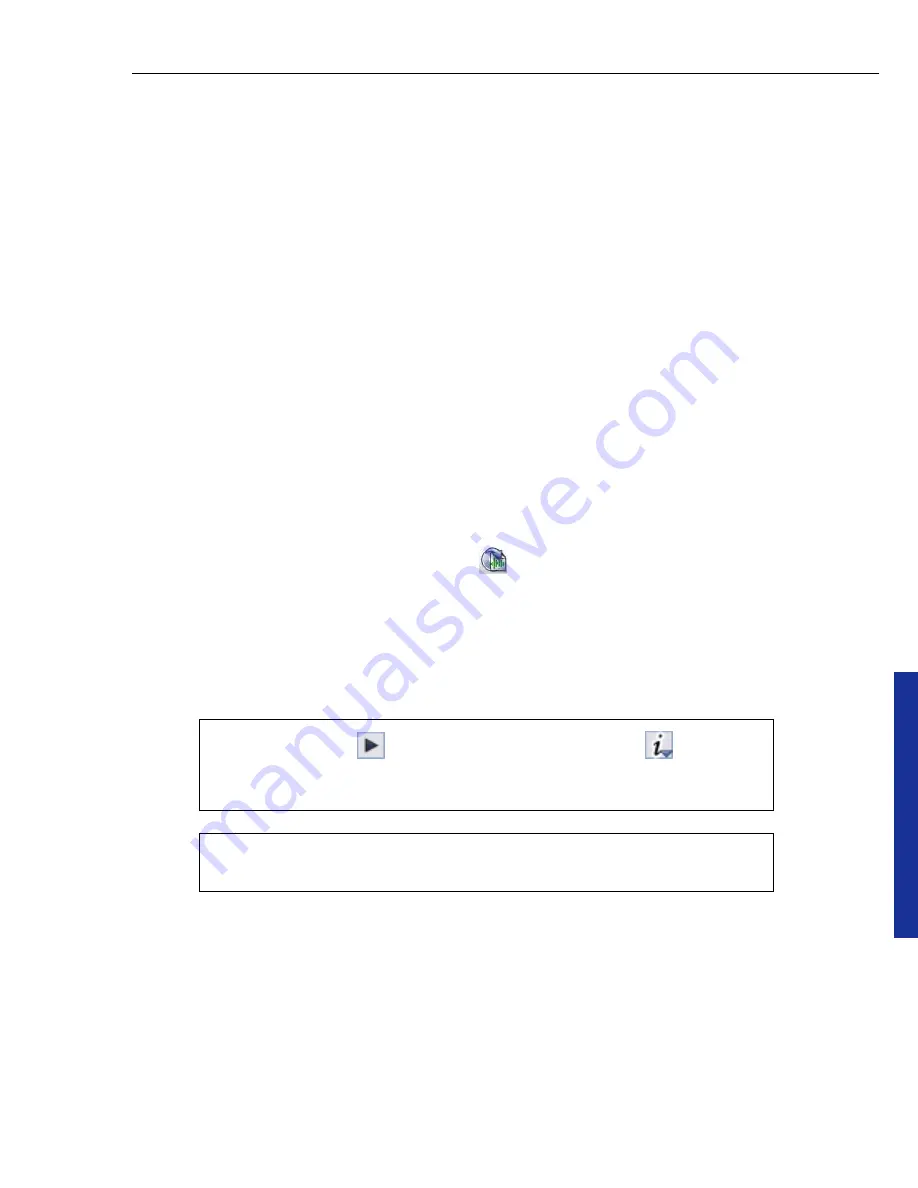
Bu
rn
.No
w
ULEAD BURN.NOW USER GUIDE 33
Audio file list
Displays the audio tracks to be ripped.
Output folder
Displays the location of the ripped audio files. Click
Browse
to
locate a folder where the ripped audio files will be saved.
File type
Specifies the output format for the ripped audio files.
Quality
Specifies the output quality of the ripped audio files.
Options
Opens a dialog box where you can specify additional settings for the
selected audio encoding format. This option is enabled when
User-defined
is
selected in
Quality
.
File naming rule
Specifies how the ripped audio files will be named.
Information
Displays additional information about the selected encoding format.
Add to project after ripping
Adds the ripped files to your project in Burn.Now.
Rip
Copies and saves all selected audio files from the list to your output folder.
To rip files from an Audio CD:
1. Insert an Audio CD into your CD-ROM drive.
2. Select
Tools: Rip CD Audio
, or click
on the
Toolbar
.
3. In the
Rip CD Audio
dialog box, the track information of all your CD files are
displayed. Keep the checkbox(es) of the track(s) that you want to rip selected.
Clear the checkbox(es) of the track(s) that you do not want to rip. Press
[Ctrl]
or
[Shift]
to select or deselect multiple files or checkboxes.
4. Browse for the folder where the audio file(s) will be stored.
5. Specify the audio encoding format for the audio files in
File type
.
6. Select the output quality from
Quality
.
Tip:
You can click
to play a selected track or click
and select
Show File Info
to view the properties of selected tracks. For details
on how to get CD info, see
“CD and file info”
.
Note:
You can select a track and click the title to rename it. You can
also click metadata information on the list to modify them.






























