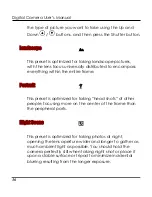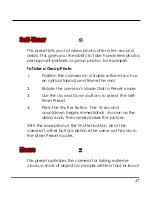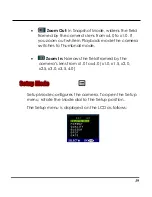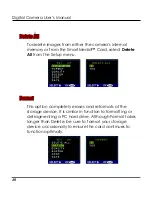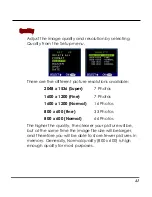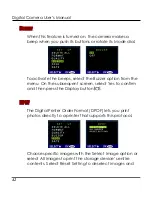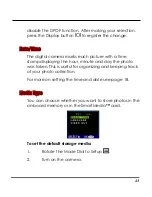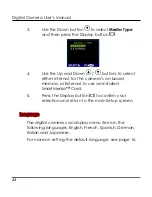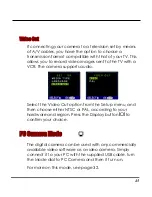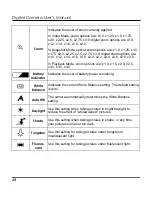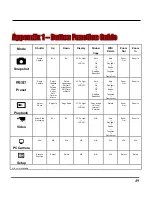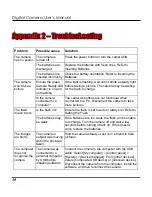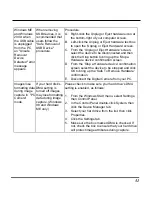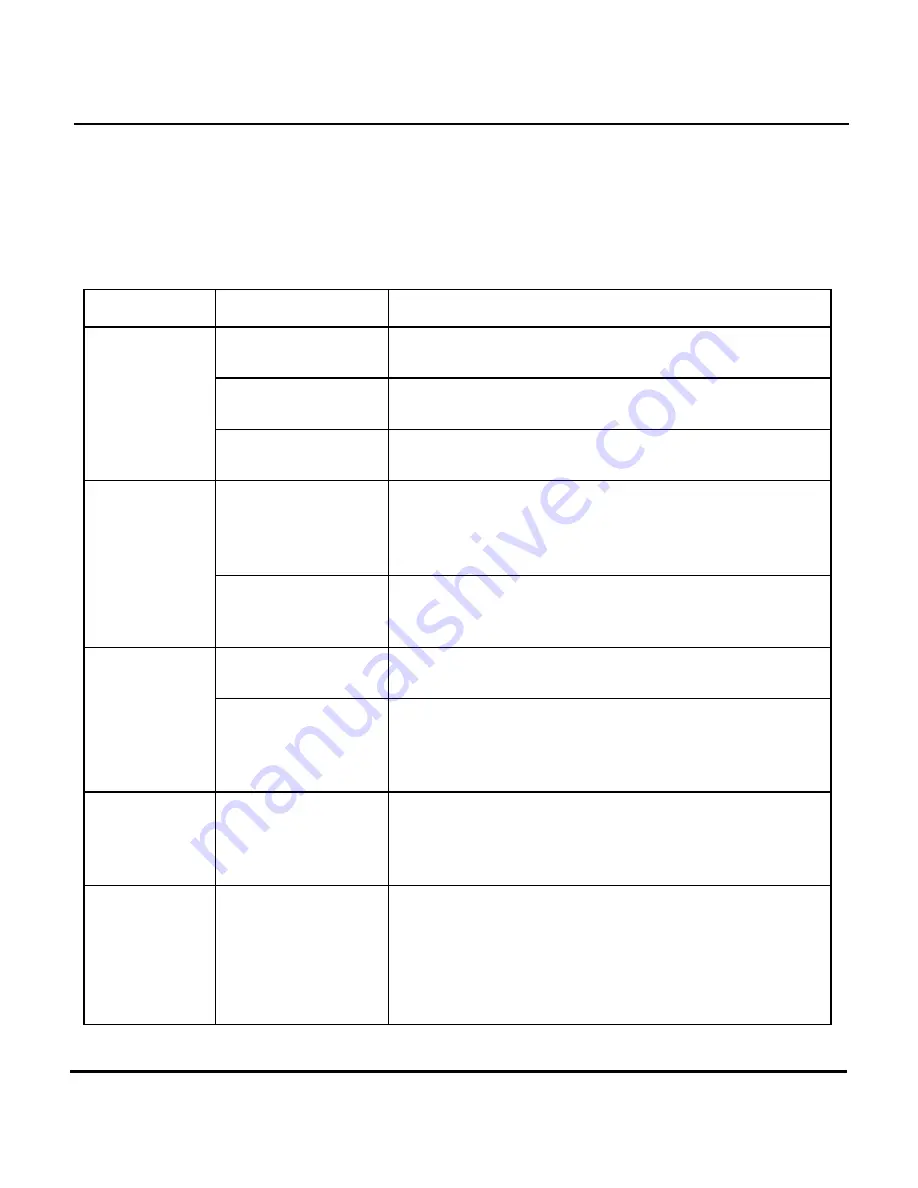
Digital Camera User’s Manual
50
Appendix 2 – Troubleshooting
Problem
Possible cause
Solution
The camera is
turned off.
Press the power button to turn the camera ON.
The batteries are
discharged.
Replace the batteries with fresh ones. Refer to
Inserting Batteries.
The camera
has no power.
The batteries are
inserted incorrectly.
Check the battery orientation. Refer to Inserting the
Batteries.
Ensure the green
Camera Ready LED
indicator is on and
not flashing.
If the light is flashing, wait until it emits a steady light
before taking a picture. The camera may be waiting
for the flash to charge.
The camera
won’t take a
picture.
Is the camera
connected to a
computer?
The camera’s buttons are not functional when
connected to a PC. Disconnect the camera to take
more pictures.
Is the flash on?
Ensure the flash is set to auto or always on. Refer to
Setting the Flash.
The flash
doesn’t work.
The batteries may
be weak.
If the batteries are too weak, the flash will be unable
to recharge. Turn the camera off and wait a few
seconds before turning it back on. If this doesn’t
work, replace the batteries.
The images
are blurry.
The camera or
subject was moving
when the shot was
taken.
Hold the camera steady or put it on a tripod to take
pictures.
The computer
does not
recognize the
camera
The camera was
connected to a
personal computer
by USB before
installing software.
Connect the camera to the computer with the USB
cable. Select [My computer]
>
[Control panel] >
[System] > [Device manager]. From [other devices]
delete [Composite USB device] or [unknown device].
Disconnect the camera from the computer, install the
software, and then reconnect the camera.