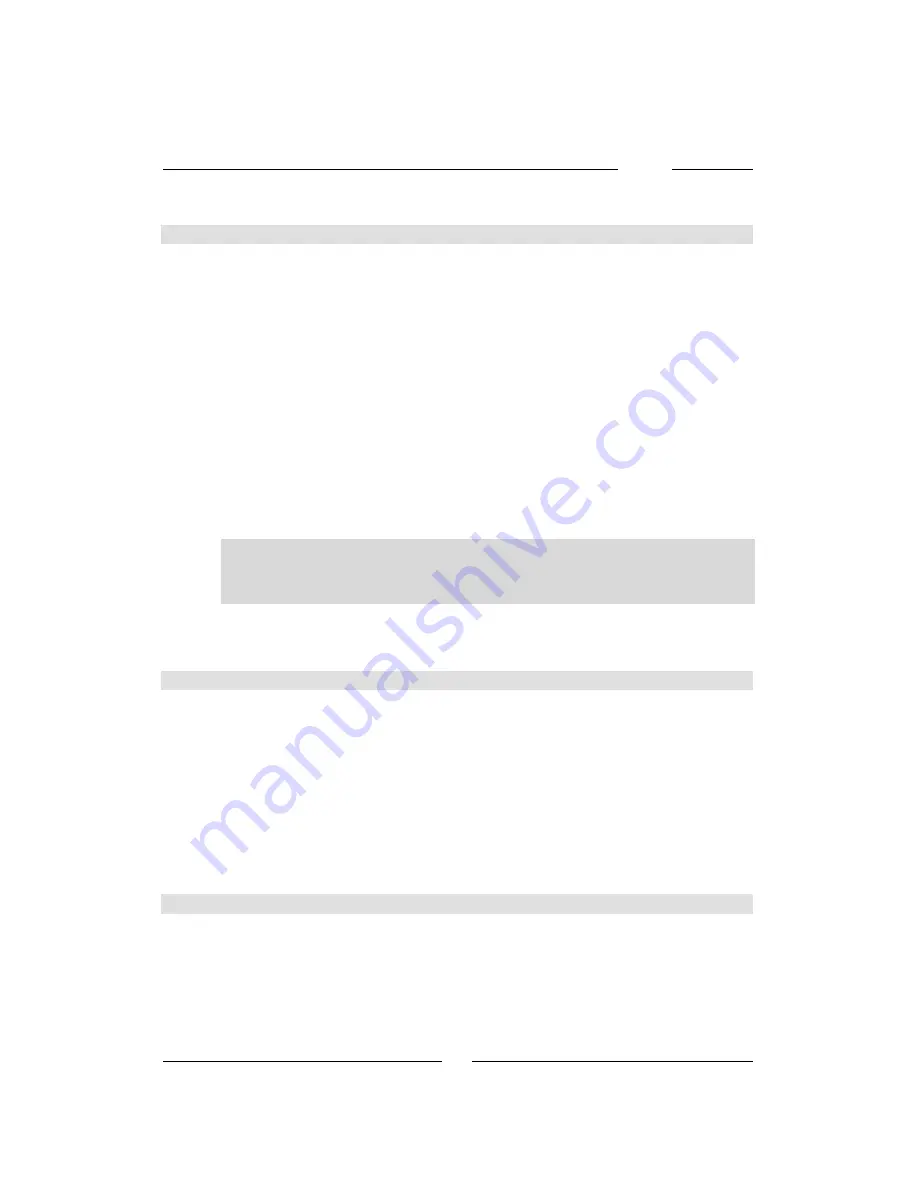
DAISY
32
4.4 Coupling electric circuits
The DAISY System in analog mode allows one to couple the electric
circuit in which a locomotive is currently driving with the next electric
circuit – that is, the electric circuit in which the locomotive is going to
operate. This allows a locomotive to move from one electric circuit
(layout section) to a different one.
This is how to proceed (e.g., using a DAISY throttle):
•
While controlling the first electric circuit, press the [function] key
•
press the [Locomotive] key in order to start the locomotive selection
process
•
rotate the rotary encoder to select the target electric circuit
•
press the [Locomotive] key to confirm the selection
•
press the [function] key to couple the target electric circuit with the
first one. As you do this, the target electric circuit will get the same
configuration as the first one: locomotive speed and additional
parameters (such as: acceleration delay) will be identical
Important
In analog mode, the DAISY-System can only process one coupling
procedure at a time. This means that the current coupling procedure
must have been completed (by pressing the [function] key in the target
electric circuit) before that another coupling process can be started.
•
once the locomotive has moved within the target electric circuit (layout
section), press the [Off] key in order to de-couple the two electric
circuits
4.5 Electric shorts in analog mode
If there is a short, then only the Power2 controlling the layout section
(electric circuit) in which the short occurs will cut off power to its power
output. The Power2 (controlling the section where the short occurred)
can be turned back on by:
•
Pressing the [Stop] key of a DAISY throttle
•
Pressing the [Stop] key of a FRED which is controlling that Power2
•
Pressing the [go] key of an IB-Control
•
Placing the direction lever of a Profi-Control (which is controlling that
Power2) in the “0” position and then back in the desired driving
direction position (either forward or reverse).
4.6 Loopback section control
The Power2 is compatible with loopback section controllers offered by
most model-railroading manufactures.
However, the Power2 cannot typically be used with loopback section
“automatic controllers”, since these devices usually reverse the polarity
outside
the loopback section. This cannot be done in the case of a
Power2: the system ground (the brown wire) must always be connected
Summary of Contents for DAISY
Page 1: ......
Page 25: ...DAISY 25 Power 2...



































