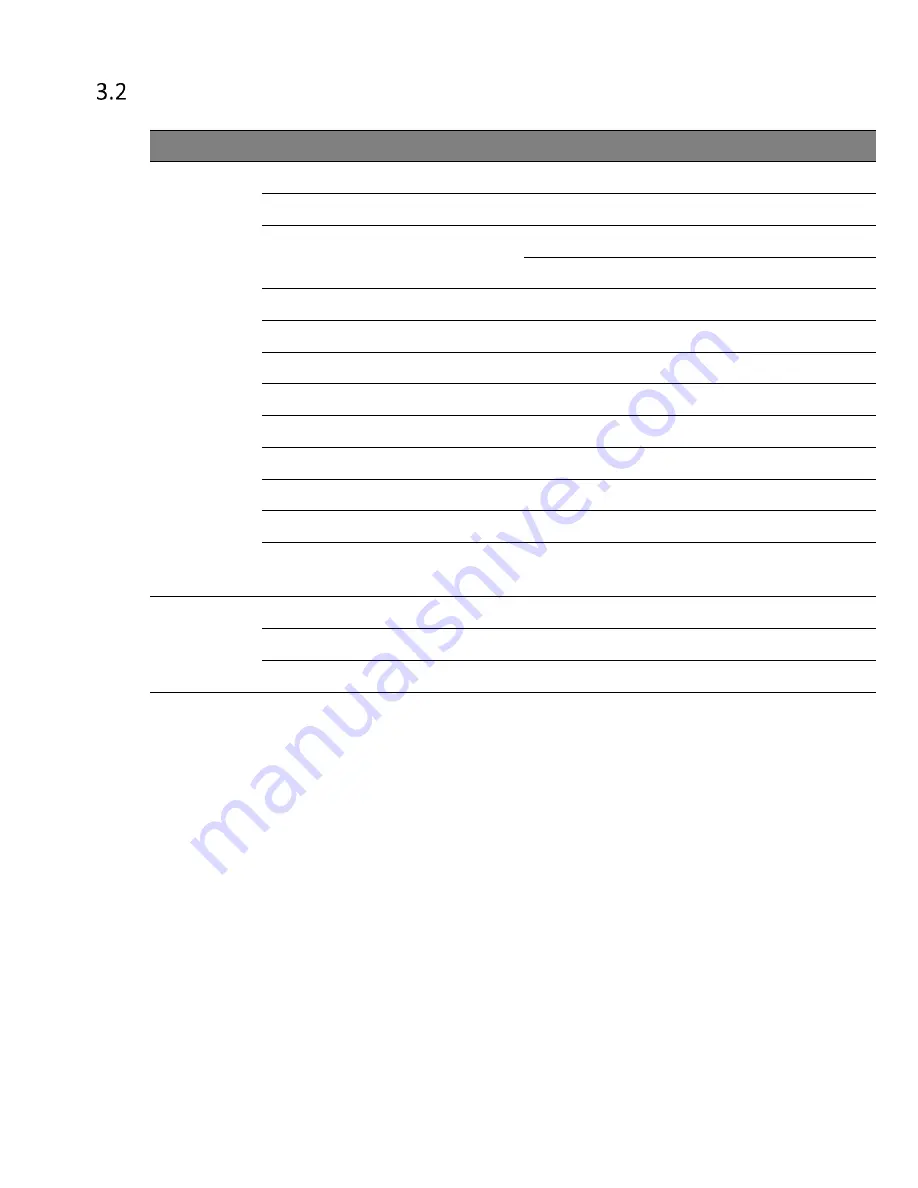
S9500-30XS Hardware Installation Guide | 6
Component Physical Information
Specification
Item
Description
Weight
Total package contents
22.58lb (10.24kg)
Chassis without FRU
10.49lb (4.76kg)
Power Supply Unit (PSU)
DC PSU : 1.48lb (672.2g)
AC PSU: 1.58lb (716g)
Fan
0.2lb (90g)
Ground lug
0.022lb (10g)
Rack mount bracket
0.07lb (32.7g)
Adjustable mounting rail
0.69lb (315g)
USB cable
0.02lb (10.5g)
AC Power cord (AC version only)
0.52lb (234g)
RJ45 to DB9 Female Cable
0.23lb (105g)
Screw kit for ground lug
0.008lb (3.5g)
Screw kit for rack mount bracket
and adjustable mounting rail
0.02lb (7g)
Dimension
S9500-30XS (W x D x H)
17.32” x 11.89” x 1.71”
(440 x 302 x 43.5mm)
PSU (W x D x H)
1.99” x 8.31” x 1.58” (50.5 x 211 x 40.2mm)
Fan (W x D x H)
2.03
” x 2.28”
x 1.66
” (
51.5 x 57.8 x 42.2mm)










































