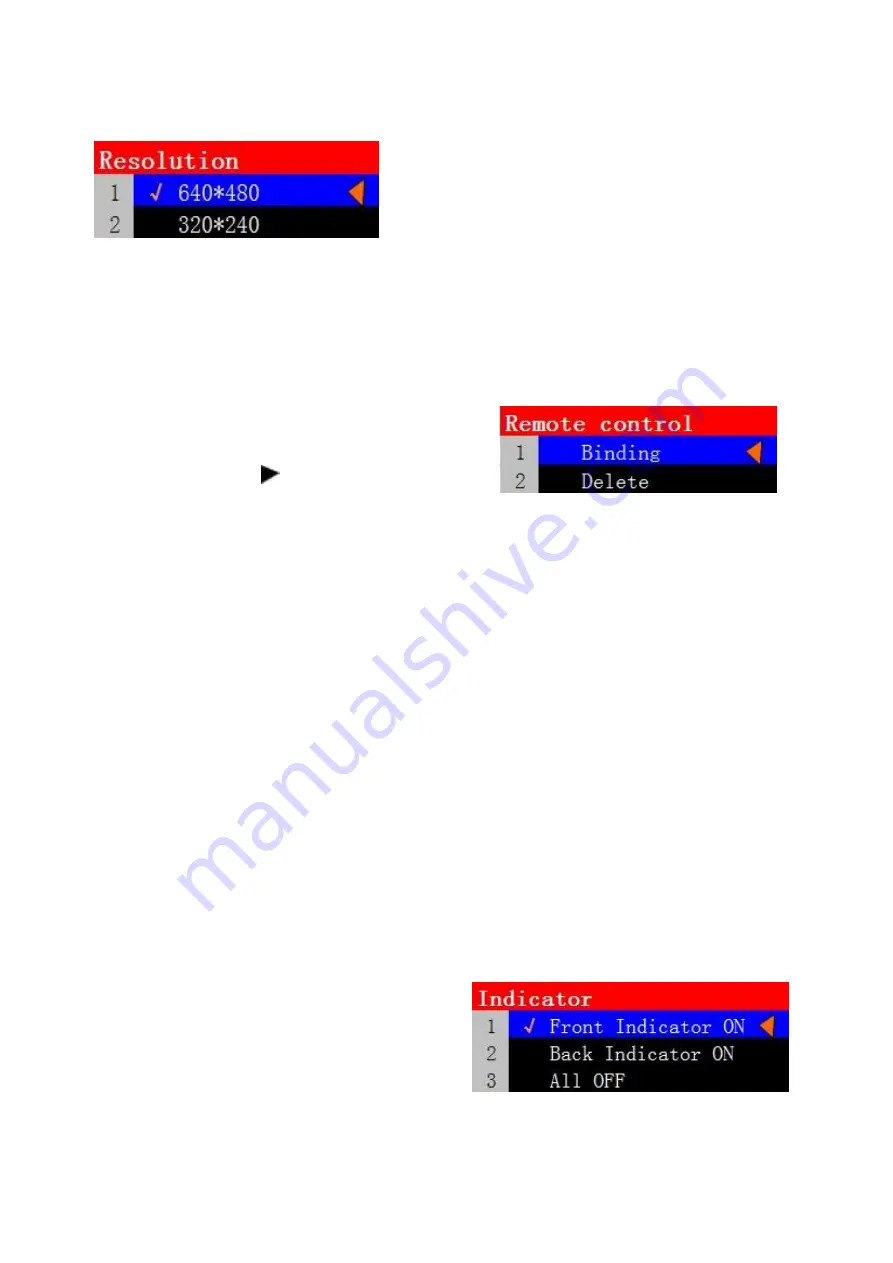
7
3)
“Resolution”setting
:
“Resolution” is recording megapixel, there are VGA
(
640*480
)
and QVGA
(
320*240
)
two options. By
resolution, VGA is the better than QVGA .but VGA need
more memory space to save. default video definition is VGA.
4.3.
Remote control
Remote control needs to be bound with camera when it is used for the first time; therefore, we
need to take remote control binding operation.
Select
“Remote Control”
, enter next level menu, remote
control list is shown, camera can be bound with 5 remote
controls at most, and accept the controls by 5 remotes. Select
one remote control, press
to enter next rank menu as:
1)
Binding
Choose “Binding” option, the LCD screen will remind “Press any key on the remote control”, you
need to press any key within 15 seconds. And indicator on remote control will turn on, the LCD
screen will show
“ succeed to bind”
after camera receives remote control signals. If the
camera failed to receive remote control signals due to overtime operation or any other reasons, the
LCD will display “
Remote control failed to bind
”.
2)
Delete
For the binding remote-controls, you can delete the corresponding remote control from the list.
Select “Delete” option, it will pop up
“YES” “NO”
option, if you are sure to delete it, move to
“YES”
and press
“OK”
key to confirm.
4.4.
Indicator setting
Select
“Indicator”
to enter next level menu as:
The camera has two indicators; you can open or
close the indicators according to your need.
Indicator status:
Disarm—flash slowly in green;
Arm—constant green light;
recording—flash slowly in red.


























