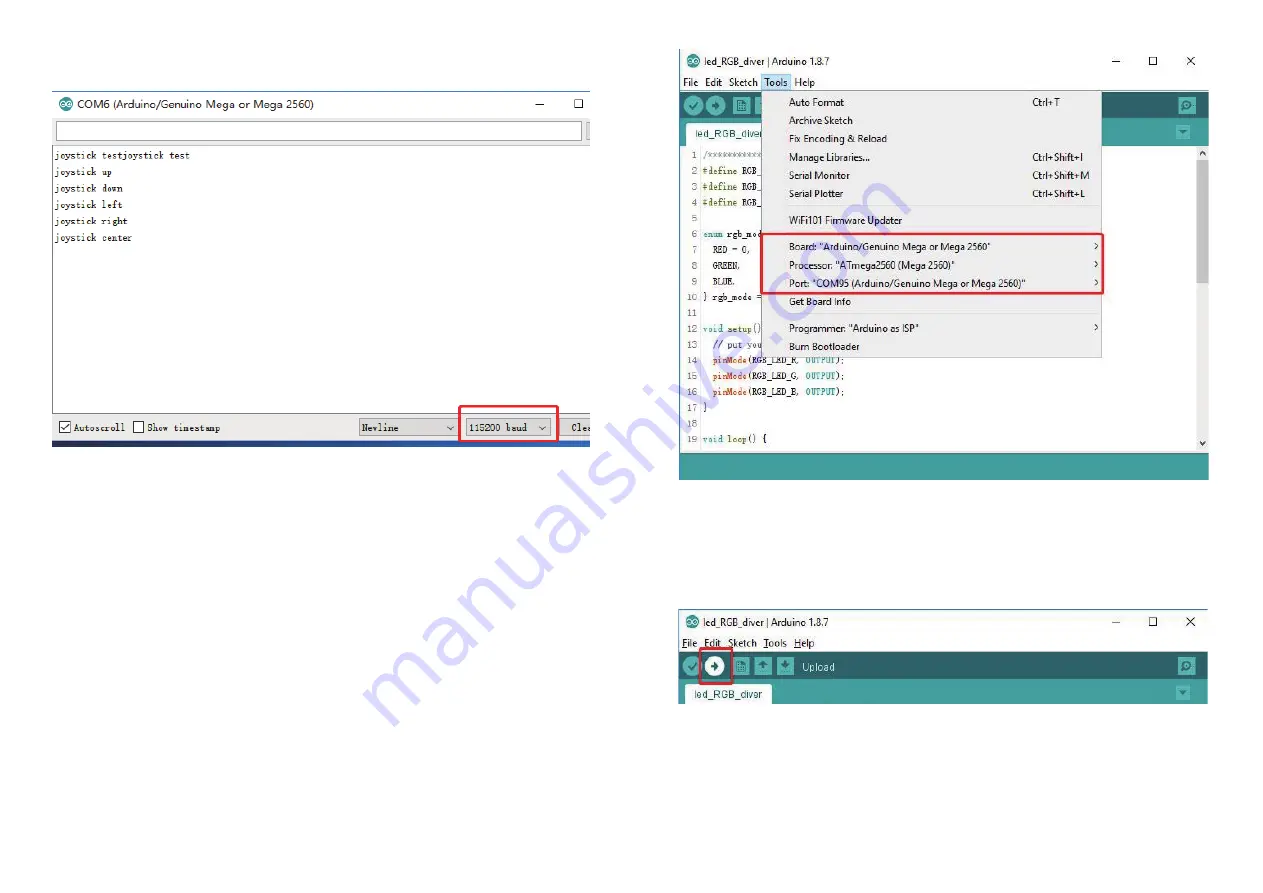
•
led_RGB_driver
For hardware connection, please refer to (Hardware Parameters
→
RGB
led Pin Description)
1.Download Project File: led_RGB_diver.ino
About how to download a single file from Github, please refer to:
2.Configure Arduino IDE,select the board as "Arduino/Genuino Mega or Mega
2560", Select the COM that allocated randomly by your computer, please refer
to the following picture:
3.Press the "Upload" button to upload firmware.
4.Test, and the RGB light will alternates with red, green and blue lights.
Note:When uArm Controller is connected with a computer, please press the
"Reset" button.
12
13
5.Push the Joystick to check the log of terminal printing.
(https://github.com/uArm-Developer/SwiftProForArduino/
wiki/How-to-download-single-file-from-GitHub)
https://github.com/uArm-Developer/Controller/tree/master/driver/led_RGB_diver











