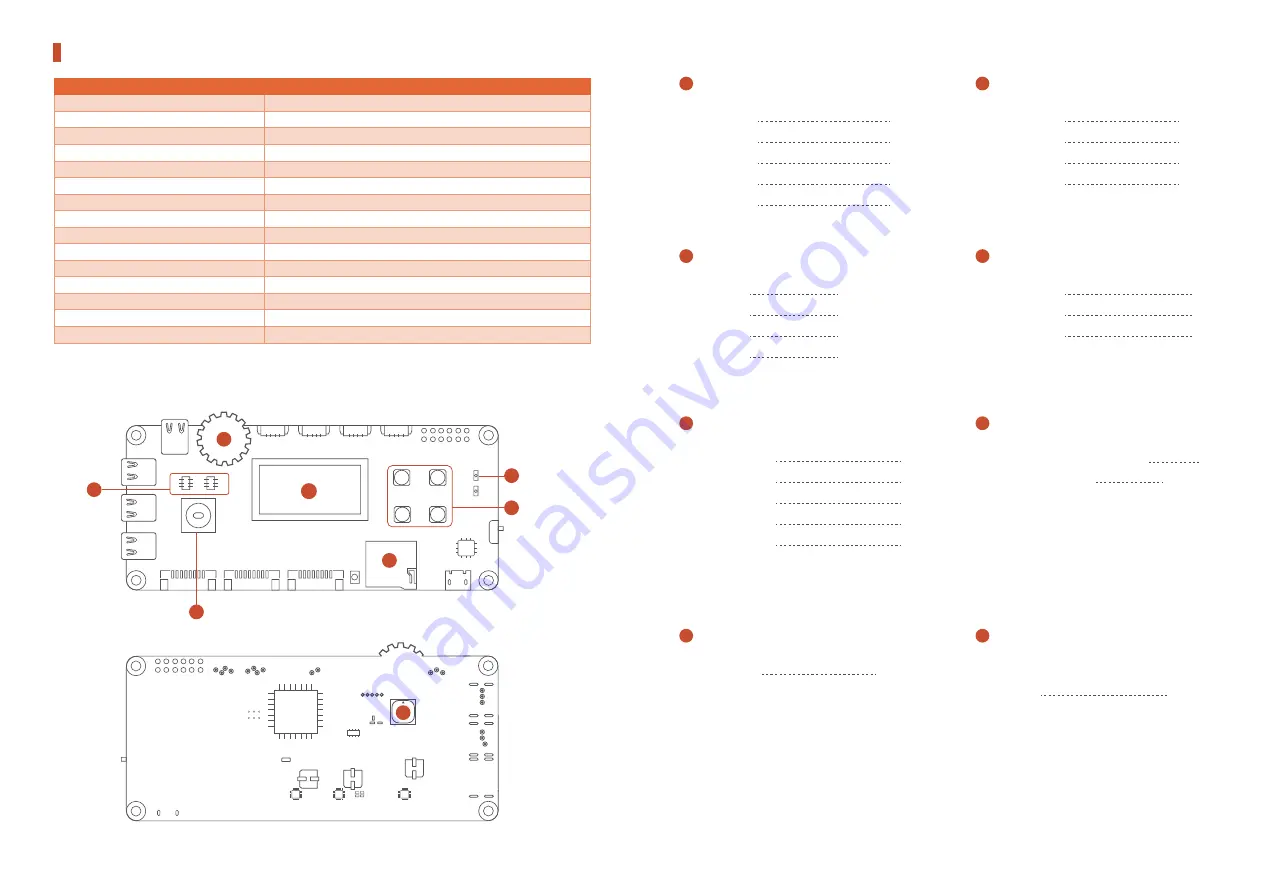
02
03
Hardware Parameters
128X64 Display Pin Description
LCD_CS
LCD_RES
LCD_CD
LCD_SCK
LCD_MOSI
D 4 2
D 4 3
D 4 4
D 3 0
D 3 5
Micro SD Card Pin Description
TF_CS
TF_SCK
TF_MOSI
TF_MISO
D13
SCK(D53)
MOSI(D51)
MISO(D50)
RGB LED Pin Description
RGB_LED_R
RGB_LED_G
RGB_LED_B
D 2
D 3
D 5
(Vil On, Vih Off, Controlled by Hardware PWM)
IIC Device Address
EEPROM 24C128 Address
ADXL345 Address
D13
SCK(D53)
BUTTON Pin Description
BUTTON_A
BUTTON_B
BUTTON_C
BUTTON_D
D 4 7
D 4 9
D 1 2
D 1 1
(Press Vil, Loosen Vih)
Buzzer Pin Description
BUZZER
D 4 5
Rotary Potentiometer Pin
Description
ROTARY
A 1 5
(Hardware PWM Control)
(Measurement Analog)
Joystick Pin Description
JOY_UP
JOY_DOWN
JOY_LEFT
JOY_RIGHT
JOY_CENTRE
D 3 3
D 4 1
D 3 2
D 3 7
D 4 0
(Press Vil, Loosen Vih)
1
A
B
C
D
3
5
6
2
4
8
7
1
2
3
4
5
6
7
8
Specification
Weight
0.15kg
Dimension(L*W*H)
150mm*132mm*281mm
Connection with PC
Micro USB
Input Voltage
USB 5V
Main Controller
ATMEGA2560 (Arduino compatible)
Display
128x64 OLED
Buttons
4
Rotary Potentionmeter
1
TypeC
4 (only for uarm connection)
RGB LED
1
Micro SD
1
4P Connector
2xDigital IOs / 2xIIC
Extendable I/O
6xdigital IOs
Operation Temperature & Humidity
0
℃
-35
℃
30%RH-80%RH noncondensing
Storage Temperature & Humidity
-20
℃
-60
℃
30%RH-80%RH noncondensing





























