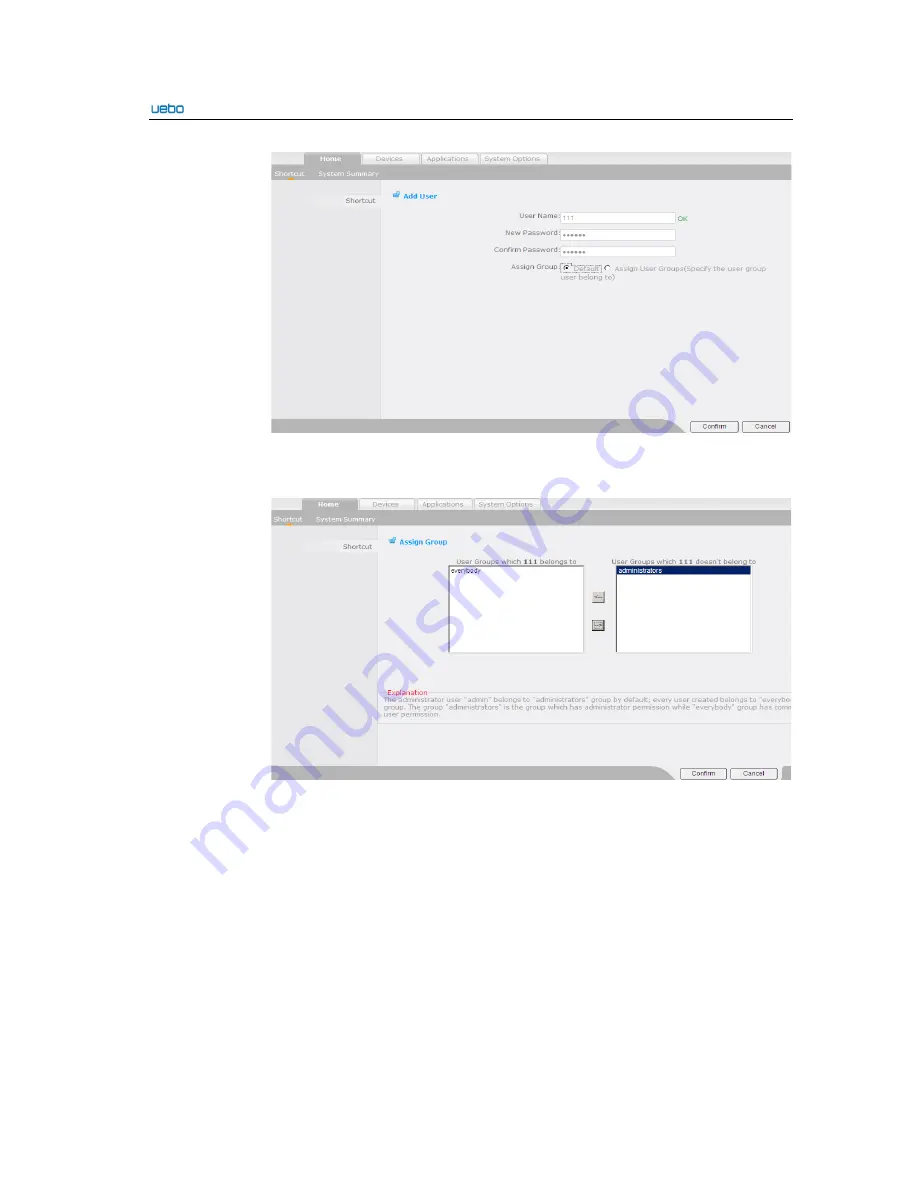
UEBO S400 User Manual
2-27
2
.
If you select
Assign user groups
,
click
Confirm
. The
Assign Group
interface is
displayed. On this interface, you can add a specific group.
After that, click
Confirm
to add a user group. After the user group is added
successfully, the
User
List
interface is displayed. In addition, you can view the newly
added user group in the
User
List
interface.
Summary of Contents for S400
Page 1: ...UEBO S400 User Manual United Information Technology Co Ltd ...
Page 111: ...UEBO S400 User Manual 2 102 ...
Page 112: ...UEBO S400 User Manual 2 103 ...
Page 118: ...UEBO S400 User Manual 3 6 Step 6 View that the status of the current target is inactive ...
Page 121: ...UEBO S400 User Manual 3 9 Step 9 Click OK to finish the host connection ...
Page 136: ...UEBO S400 User Manual 3 24 4 Create a share 5 Set the access right of the users and group ...
Page 141: ... Select the source file Save the file as the self contained movie ...
Page 146: ...c Audio Format Setting Adopt the default setting d Streaming Setting ...
Page 151: ...c Audio Format Setting Adopt the default setting d Text Setting ...
Page 153: ...f Advanced Setting Adopt the default setting ...
Page 155: ... END ...
















































